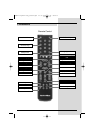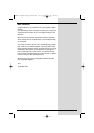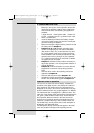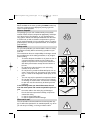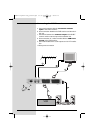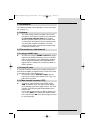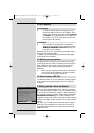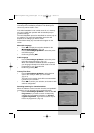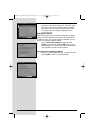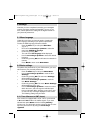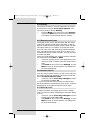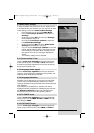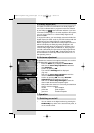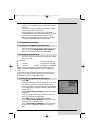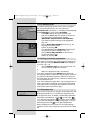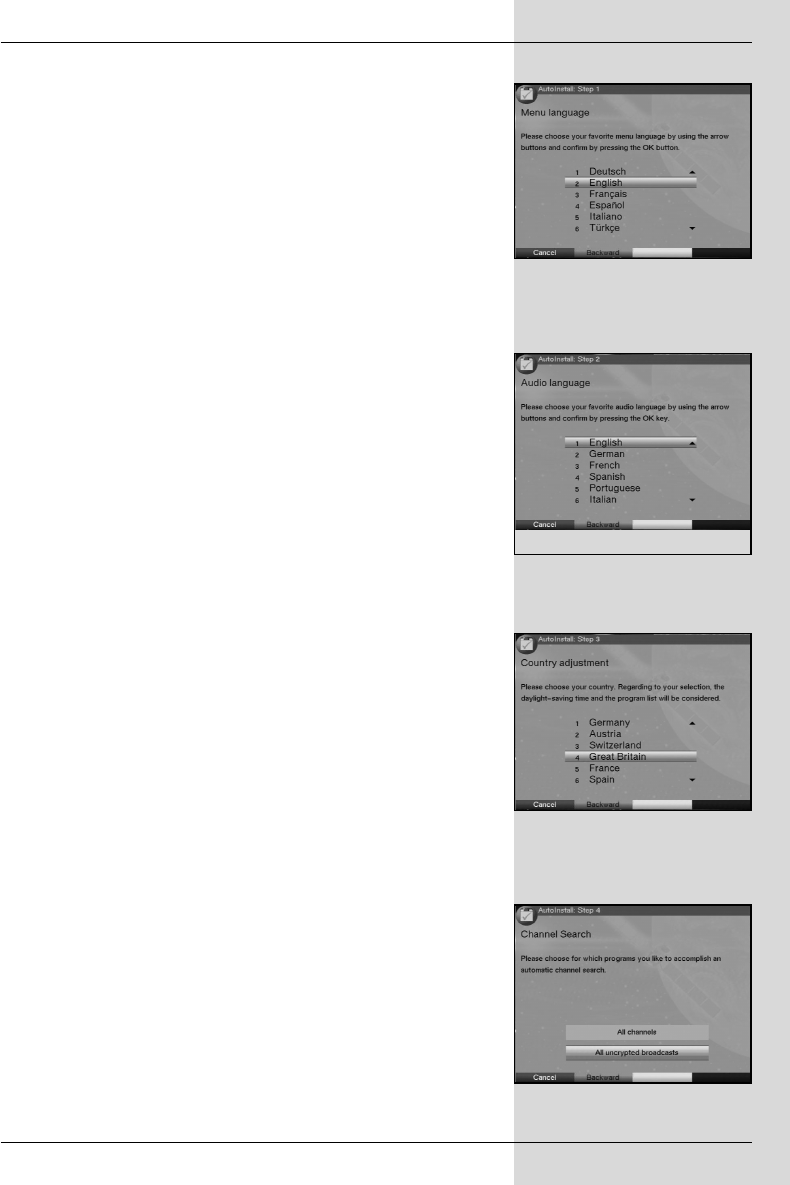
Pressing the green function key takes you back to the pre-
vious step of the installation procedure. This allows you to
correct any entries made in error.
If the initial installation is not carried out at all, or is interrup-
ted, your unit will start operation with its standard pre-pro-
grammed settings.
The initial installation procedure described her serves only as
an example. The exact initial installation procedure will
depend on the settings you wish to make.
Please follow closely any instructions that appear on the
screen.
Menu/OSD language:
> Press OK to display the selection window for the
Menu/OSD language. (Fig. 5-2)
> Use the arrow keys up/down to select the prefer-
red OSD language.
> Confirm by pressing OK.
Audio language
> Use the arrow keys up/down to select the prefer-
red audio channel language. (Fig. 5-3)
When the installation assistant has been completed,
your language selection here will be used to sort the
programmes in your Favourites list.
> Confirm by pressing OK.
Country/Time Zone
> Use the arrow keys up/down to select the time
zone of the country in which you are located.
(Fig. 5-4)
The time on the receiver clock will be set automatical-
ly based on your selection.
> Press OK to confirm your selection, and continue with
antenna configuration.
Searching/scanning for channels/stations
When the software version has been checked, and updated if
necessary, you can proceed to the programme search.
> Use the arrow keys up/down to mark the field All
Programmes, if you want to search for both freely
available and enrcypted programmes, or All unen-
crypted Programmes, if you want to search only for
free-to-air programmes. (Fig. 5-5)
13
(Fig. 5-2)
(Fig. 5-4)
(Fig. 5-3)
(Fig. 5-5)
BedAnl DigiPal2 eng_050504.qxd 05.05.2004 16:45 Seite 13