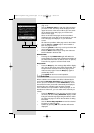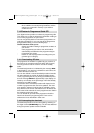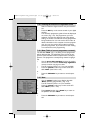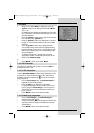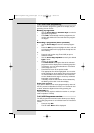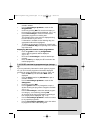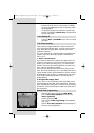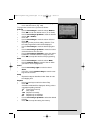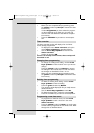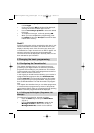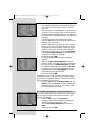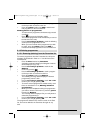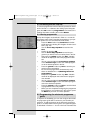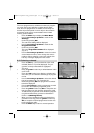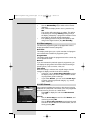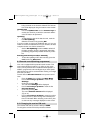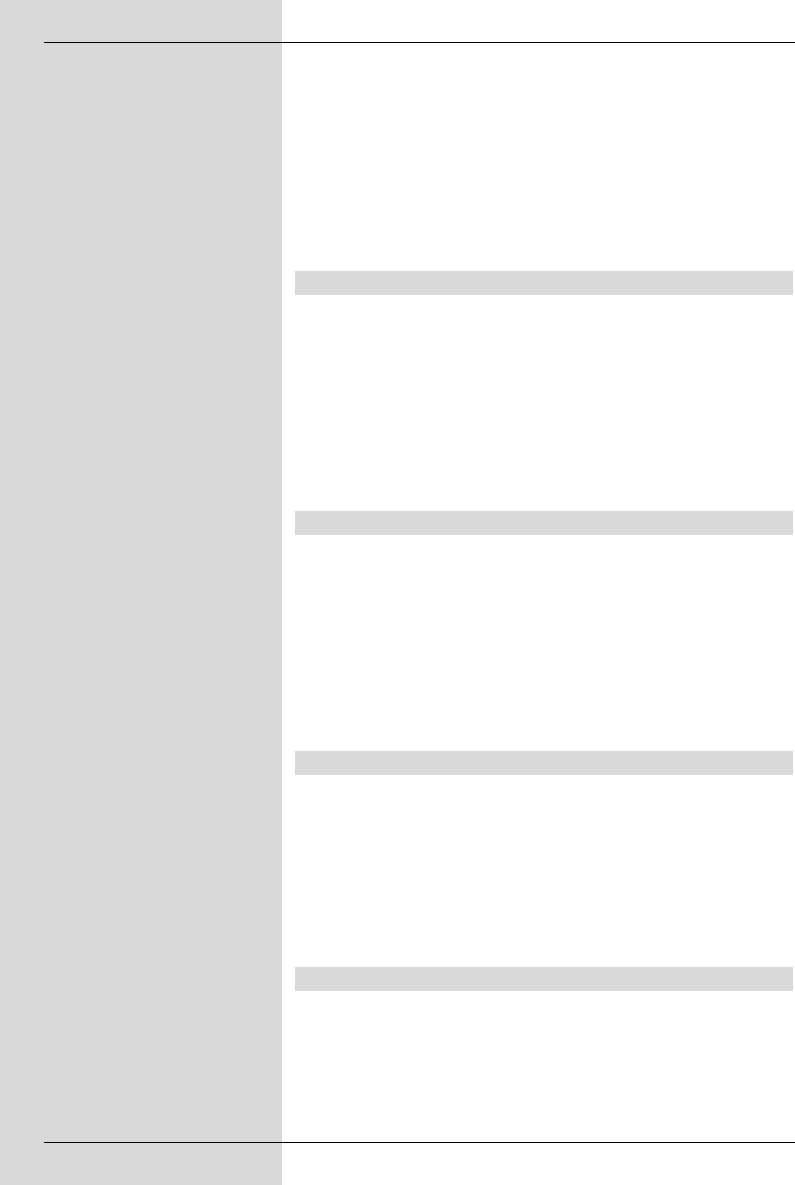
Transferring data into memory
> When you have completed the programming, press
the yellow function key Accept to transfer the data
into memory.
If under Programme you have selected a program-
me that is blocked as per Point 8.3, you must first
enter the PIN code before the data will be accepted
into memory.
> Press the TV/Radio key to return to normal opera-
tion.
Timer overview
The timer overview function will display a list of all timer
events already programmed.
> To display the menu Timer overview, call up the
menu Timer organizing as described above.
> Use the arrow keys up/down to mark the line
Timer overview.
> Confirm by pressing OK.
If there is an overlap of timer events, these overlaps will
be marked in red.
Changing timer programming
> To change an existing timer setting, use the arrow
keys up/down to mark the timer even t you wish to
change.
Press the yellow function key Change to move to
the settings of the marked timer. You can now effect
the changes as described in Point 7.15.1.2.
> When you have completed the programming, press
the yellow function key Accept to transfer the data
into memory.
Deleting timer programming
> To delete an existing timer setting, use the arrow
keys up/down to mark the setting.
> Press the green function key Delete.
The message will be displayed:“Do you really want to
delete this timer?”
> Use the arrow keys right/left to mark Yes.
> To delete the timer entry, confirm by pressing OK.
> Press the TV/Radio key to return to normal operation.
Programming a new timer event
> To programme a new timer event, use the arrow
keys up/down to mark a free line in the menu
Timer overview.
> Press the yellow function key New to go to the entry
window used to programme the new timer event. Work
through this as described above.
32
BedAnl DigiPal2 eng_050504.qxd 05.05.2004 16:45 Seite 32