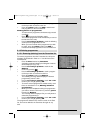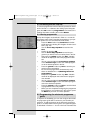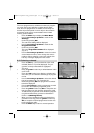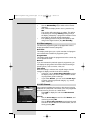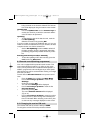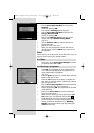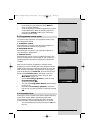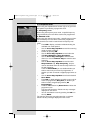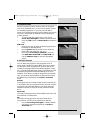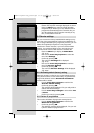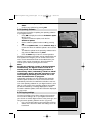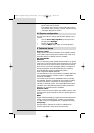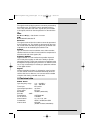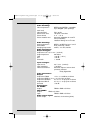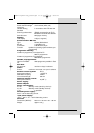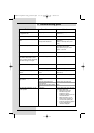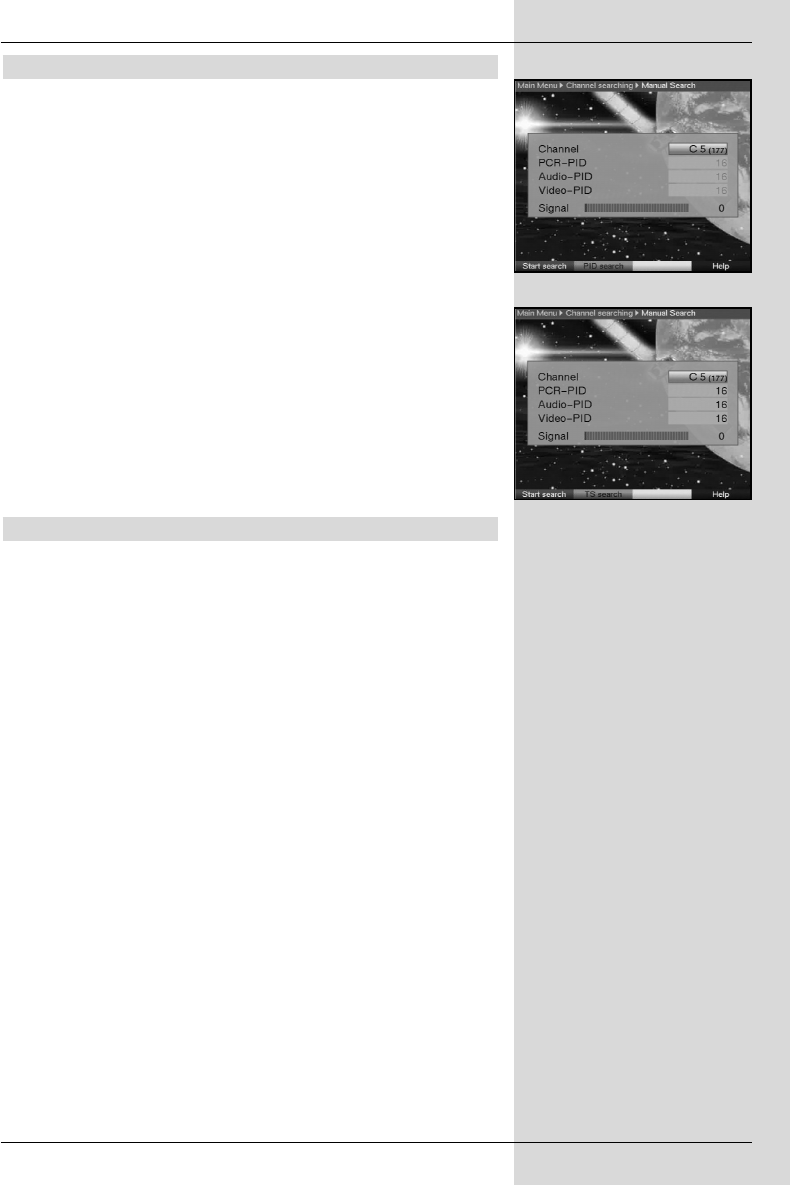
8.4.3 Manual Scan
Should a programme not be found by either the automatic
scan or the expanded scan, you can scan a specific channel
for available programmes, or you may use PID data to
search for a specific programme.These numbers may have to
be found in the Internet, or obtained from the relevant pro-
gramme provider.
> To scan a particular channel (Fig. 8-16), use the
arrow keys left/right to enter the desired channel.
> Press the red function key Start Scan to initiate the
scan.
PID scan
> Enter the channel on which the desired programme is
broadcast as described above.
> Use the green function key PID scan to enter the
PCR, Audio and Video PID. (Fig. 8-17)
> Now use the arrow keys up/down to mark the
lines PCR PID, Audio PID and Video PID and
use the numeric keys to enter the appropriate
values.
8.4.4 After the scan
You can follow the progress of the programme scan on
screen while it is still in progress. When the scan is comple-
ted, the total number of programmes found as well as the
number of new programmes found will be indicated. In addi-
tion, a prompt will be displayed, asking you whether you wish
to save the programmes found automatically in the TV or
Radio list. If you wish to accept the programme list automati-
cally, you can then decide whether the programmes should
be added to the Favourites list in sorted or unsorted
formn.
Sorted
The programmes found will be sorted into the Favourites list
in accordance with a pre-programmed list. The order in which
programmes are listed will depend on the audio language
selected in Point 6.3.2 resp. the country selected in Point
6.2.2.
Unsorted
The newly found programmes will be added to the end of the
Favourites list in unsorted form.
No
The newly found programmes will not be added to the
Favourites list, and will only be added to the Total list.
> Use the arrow keys left/right to indicate whether
you wish to accept the programmes in sorted or
unsorted form.
43
(Fig. 8-16)
(Fig. 8-17)
BedAnl DigiPal2 eng_050504.qxd 05.05.2004 16:46 Seite 43