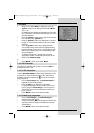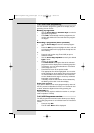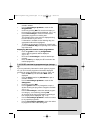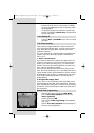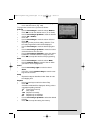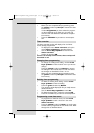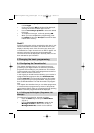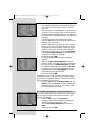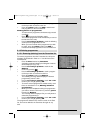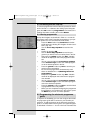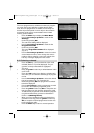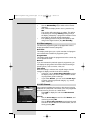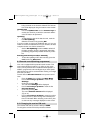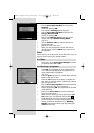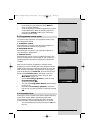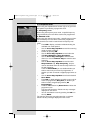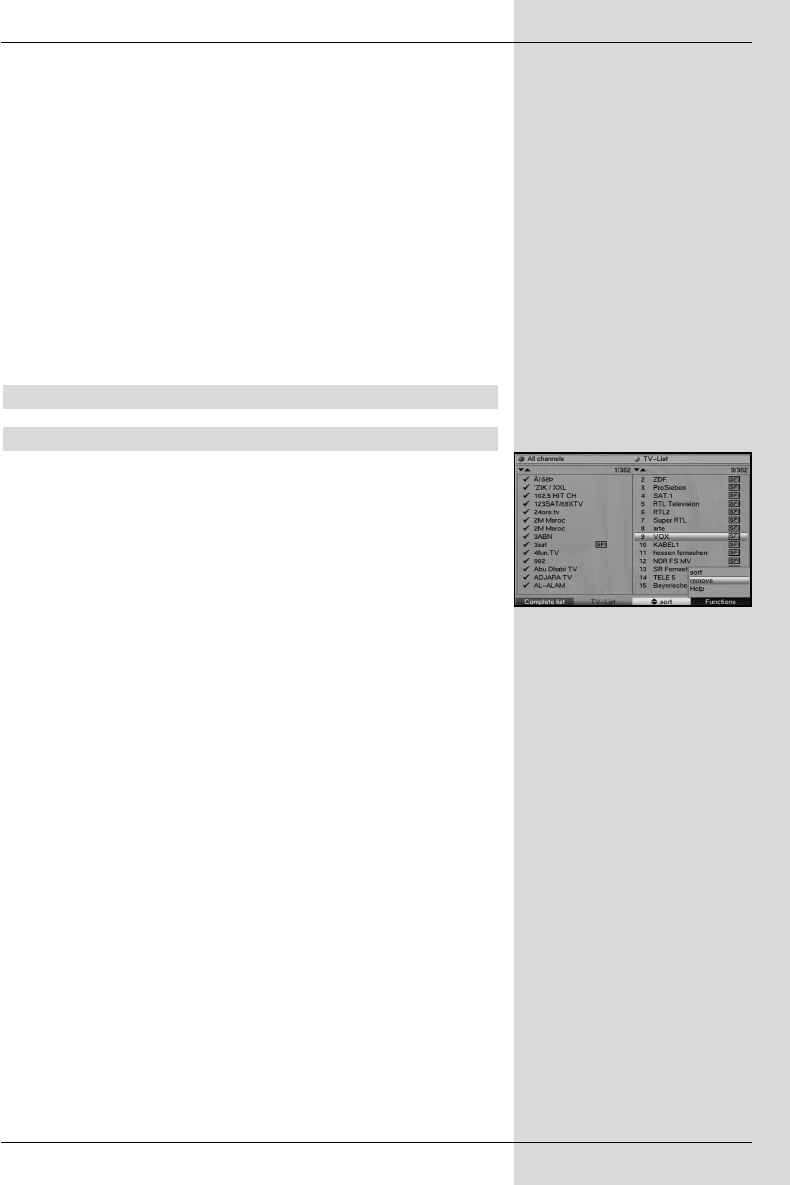
> Use the arrow keys up/down to mark a program-
me that you wish to include in the list.
> Press the yellow function key Add to add the mar-
ked programme to the Favourites list.
Marking blocks of programmes
To mark several programmes simultaneously proceed
as follows:
> Press
OOKK
to access the Selection mode.
The marked programme will be indicated by a cross at
the left side of the entry.
> Use the arrow keys up/down to mark the following
and/or previous programmes as well.
> When you have marked all the programmes you wish
to select, press the yellow function key Add, to
include the marked programmes in the Favourites list.
8.1.3 Deleting programmes
8.1.3.1 Removing (deleting) from the Favourites list
To remove programmes from the Favourites list, call up the
Navigator as described in Point 8.1.1. You will move to the
Favourites list.
> Press the blue function key Functions.
A selection window indicating the Navigator functions
will be displayed. (Fig. 8-5)
> Use the arrow keys up/down to mark the line
Remove.
> Confirm by pressing
OOKK
.
> Use the arrow keys up/down to mark a program-
me that you wish to remove from the list.
> Press the yellow function key Remove.
The following message will be displayed: “Remove
programme(s) from the list?”.
> Use the arrow keys right/left to mark Yes or No.
> Confirm your entry by pressing OK.
> To remove several programmes simultaneously, mark
these as described in 8.1.2 (Marking blocks of
programmes).
> When you have completed marking the programmes
you wish to remove in this manner, press the yellow
function key Remove.
The message will be displayed “Do you really want to
delete the programme(s)?”.
> Use the arrow keys right/left to mark Yes or No.
> Confirm your entry by pressing OK.
The programmes deleted in this manner remain in the Total
list, and can be added to the Favourites list again at any
time.
35
(Fig. 8-5)
BedAnl DigiPal2 eng_050504.qxd 05.05.2004 16:46 Seite 35