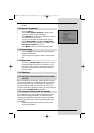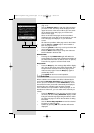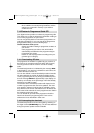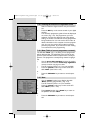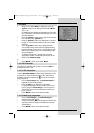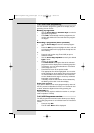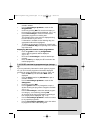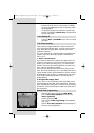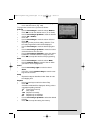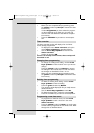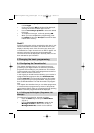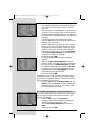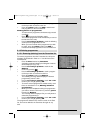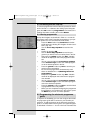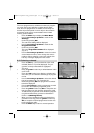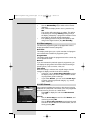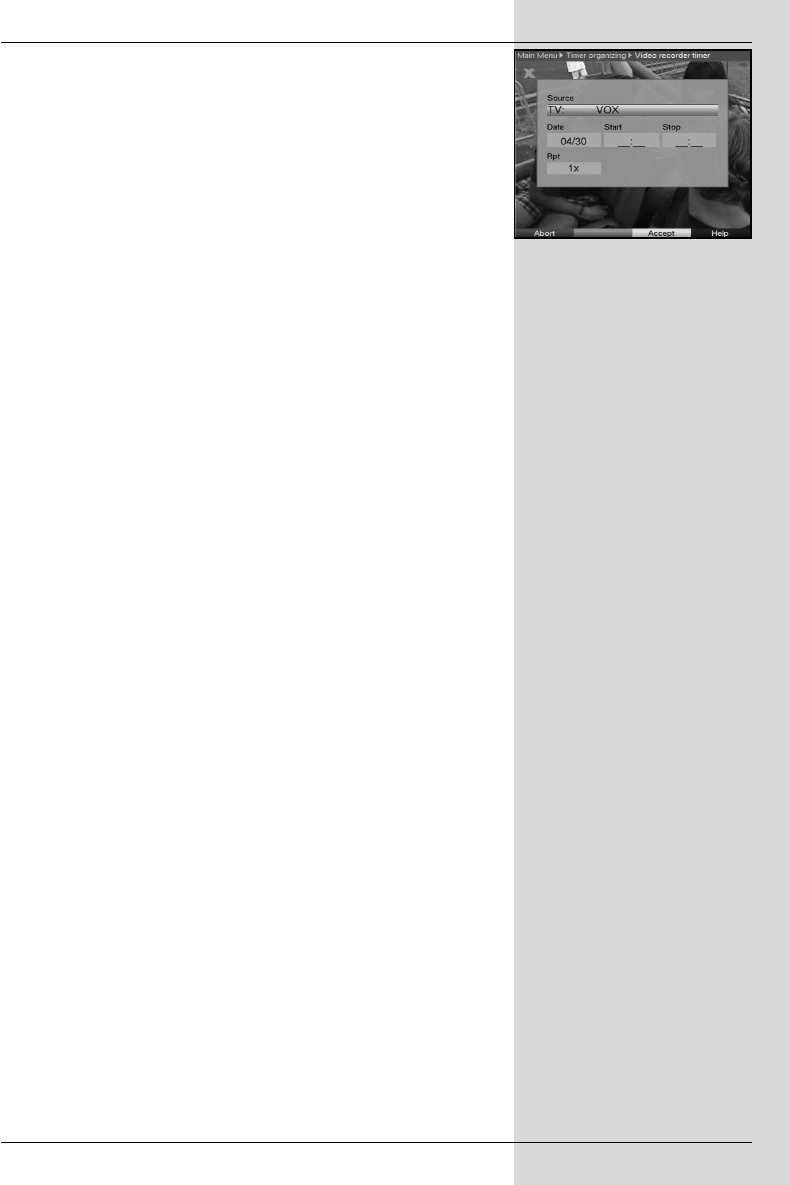
> Press OK to go to the entry window used to program-
me a new timer event. (Fig. 7-20)
To programme a timer event, proceed as follows:
Source
> Use the arrow keys to mark the column Source.
> Press OK to enter the desired source (TV or Radio).
> Use the arrow keys up/down to mark the desired
source (TV or Radio).
> Press OK.
> Use the arrow keys to mark the column Channel.
> Press OK.
Depending on the previous setting, either the TV or
the radio programme list will now be displayed.
> Use the arrow keys to mark the desired program-
me.
> Use the arrow keys up/down to move the marker
around the list one line at a time.
> Use the arrow keys right/left to move the marker
backward or forward in the list one page at a time.
> Press OK to accept this into the timer programming.
Date
> Use the arrow keys to mark the column Date.
> Use the numeric keys to enter the date on which
you wish to record a programme.
Start
> Use the arrow key right to mark the column
Start.
> In this line, use the numeric keys to enter the star-
ting time for the timer.
Stop
> Repeat the steps as described under “Start” to enter
the stopping time.
Repeat
> Use the arrow keys to mark the column Rep.
> Press OK.
A selection window will be displayed, offering various
suggested repeating intervals.
1x Timer used once only
T Daily repeat
1 W Repeat once weekly
1-5 Repeat only on weekdays
6-7 Repeat only on weekends
> Use the arrow keys up/down to select the desired
function.
> Press OK to accept the setting into memory.
31
(Fig. 7-20)
BedAnl DigiPal2 eng_050504.qxd 05.05.2004 16:45 Seite 31