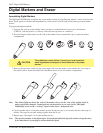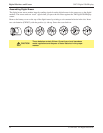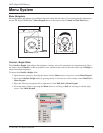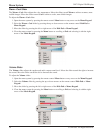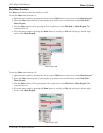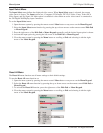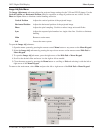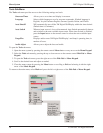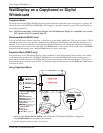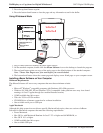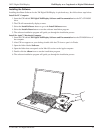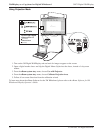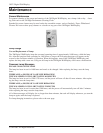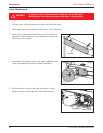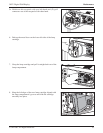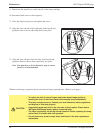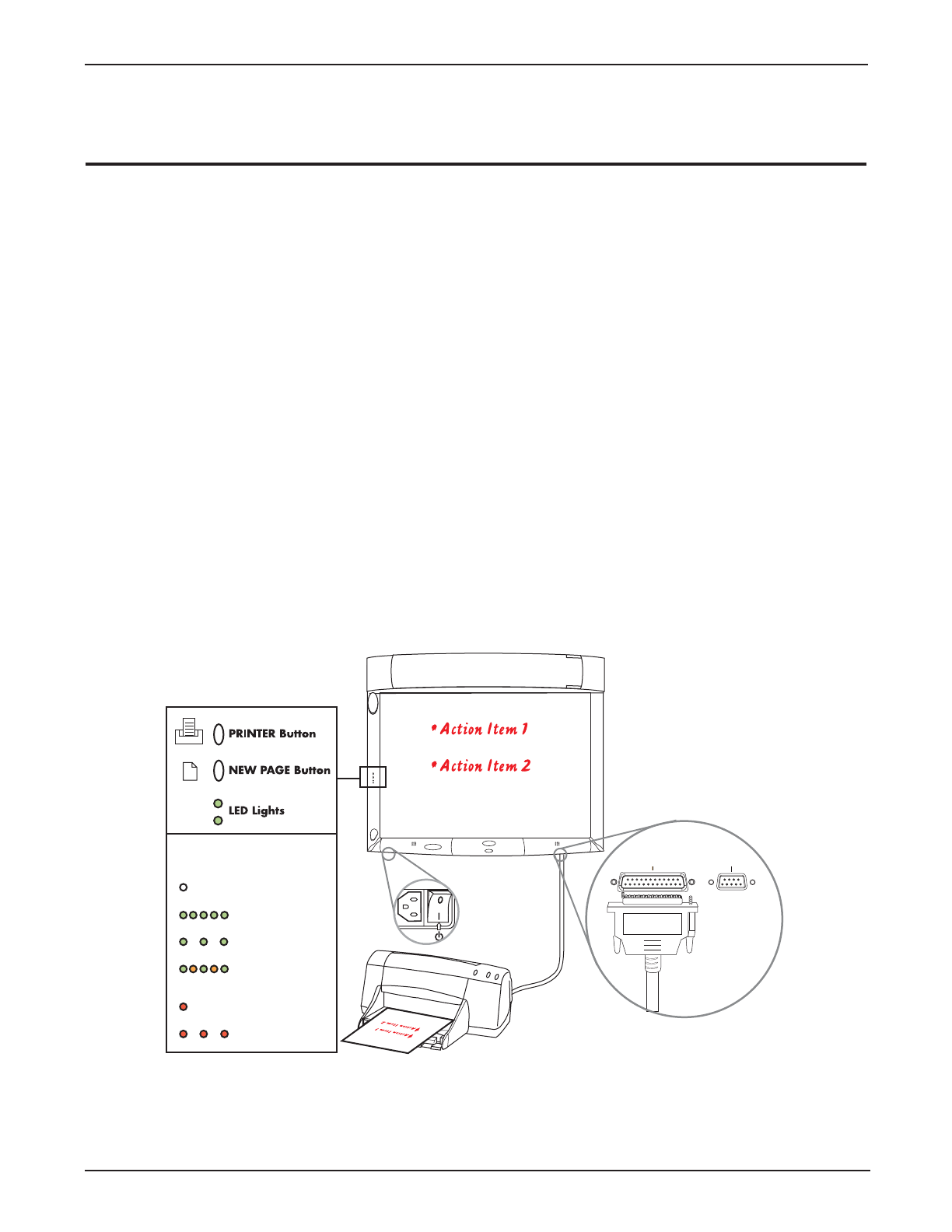
29
3M™ Digital WallDisplay
© 3M 2003. All Rights Reserved.
WallDisplay as a Copyboard or Digital
Whiteboard
Copyboard Mode
This mode lets the 3M Digital WallDisplay unit capture all the data from the screen and print it to a printer con-
nected directly to the 3M Digital WallDisplay. No computer is needed to run this system. This mode should be
used without projection.
Note: 3M Classroom Display, 3M Briefing Display, and 3M Whiteboard Display are compatible only with the
PCL3 printers listed on Appendix page 50.
Whiteboard Mode (8200IC only)
You can use this mode without projection, to function as an electronic whiteboard. You can save, print to a PC or
networked printer (but not the printer connected to the 3M Digital WallDisplay), and share the meeting over a
network. It is not recommended to run projection in this mode because you will see the data from the projector
and the writing on the screen at the same time. The Print button on this system will work the same as the Print
command from the menu system, and the Clear button will start a new page.
Projection Mode (8200IC only)
The second way to use Whiteboard Display with a computer is in Projection mode. In this mode, your comput-
er’s desktop is projected on the 3M Digital WallDisplay screen and the Whiteboard system can be used as a
touch screen. For this mode, use the Digital Mouse stylus insert instead of the dry-erase markers. The stylus is
used the same way a mouse is used on a PC (including the right-click function), but the Print and Clear buttons
will have no effect.
Using Copyboard Mode
1. Make sure the Master Power Switch is on and that the 3M Digital WallDisplay is plugged in.
The On/Off Button does not need to be turned on.
2. Use the digital markers to write on the board.
Printer Computer
Top LED Light Legend
NO DATA IN MEMORY
MEMORY CONTAINS DATA
BOARD IS RECEIVING DATA
(No light)
(Quickly blinking green)
(Slowly blinking green)
CONNECTION ERROR
PRINTING ERROR
(Solid red)
(Slowly blinking red)
DATA IS PRINTING
(Blinking with alternating
green and amber))