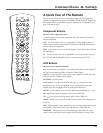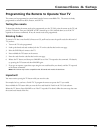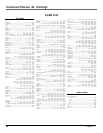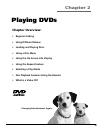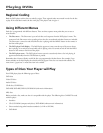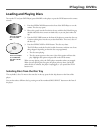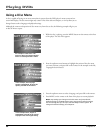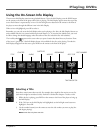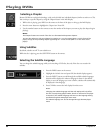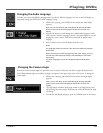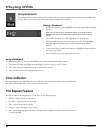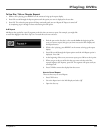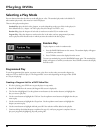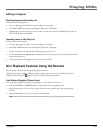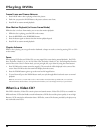Chapter 2 31
Playing DVDs
Using the On-Screen Info Display
The on-screen Info Display contains many playback features. To see the Info Display, press the INFO button
on the remote or the front of the player while a disc is playing. The Info Display appears across the top of the
screen. Each feature is represented by an icon. Use the left/right arrow buttons on the remote or the front of
the player to move through the different icons in the Info Display.
When an icon is highlighted, press OK to select it.
Remember, you can only access the Info Display when you’re playing a disc. Also, the Info Display features are
only available if the disc was created with that particular feature (i.e., if you select the Subtitle icon, you won’t
be able to change the subtitle language unless the author of the disc created the disc with subtitles).
The invalid symbol
appears on the screen when you press a button that doesn’t have any function. If one
of the icons is “grayed out,” that Info Display feature isn’t available for the disc you’re playing. To make the
Info Display disappear from the screen, press INFO on the remote or the front of the player.
Selecting a Title
Some discs contain more than one title. For example, there might be four movies on one disc
(each movie might be considered a title). Each title is divided into chapters. To select a title:
1. While the disc is playing, press INFO on the remote or the front of the player to bring up
the Info Display.
2. If the Title icon on the Info Display isn’t highlighted, use the left/right arrow buttons to
highlight it. Press OK.
3. Use the number button(s) on the remote to enter the title number you want to play (the
title begins playing).
Note: Some discs only have one title.
TITLE
CHAPTER
AUDIO
SUBTITLES
ANGLES
BOOKMARKS DISC NUMBER
TIME INDICATOR
DISC TYPE