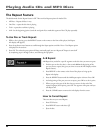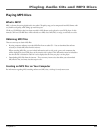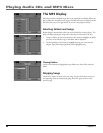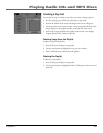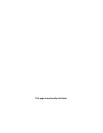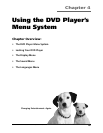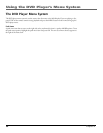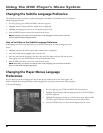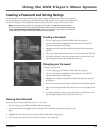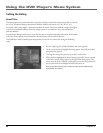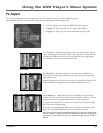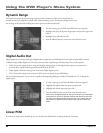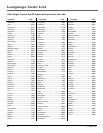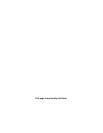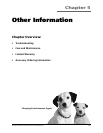Using the DVD Player’s Menu System
52 Chapter 4
Changing the Subtitle Language Preference
The Subtitles menu lets you choose a preferred language for the subtitles. The default is Auto. To change the
subtitle language preference:
1. If a disc is playing, press STOP and MENU (the menu appears).
2. Highlight Subtitles and press OK (the Subtitle menu is displayed).
3. Highlight the language you want to use for subtitles and press OK.
4. Press the MENU button to remove the menu from the screen.
Note: Remember, your player can’t play the disc in the language you have chosen if the disc
wasn’t created with that language option.
How to Set Other as the Subtitle Language Preference
If the language you want to use isn’t listed, you can use the Other option to select the language of your
choice.
1. Highlight and select the Subtitles option (the Subtitles menu is displayed).
2. From the Subtitles menu, highlight Other and press OK.
3. Enter the code from the Language Codes list at the end of the chapter and press OK (the previous
menu appears with your selection shown next to the Audio path menu).
4. Press the MENU button to remove the menu from the screen.
NOTE: Remember, your player can’t play the disc in the language you have chosen if the disc
wasn’t created with that language option.
Changing the Player Menus Language
Preferences
You can choose one of three languages for the text that appears within the on-screen menu system. The
default is English. If you change the Player Menu language, the entire player menu system will be displayed
in the selected language.
1. If a disc is playing, press STOP and MENU (the menu appears).
2. Highlight Menus and press OK (the language choices for the DVD Player’s
menu are displayed).
3. Highlight the language you want to use for the menu items and press OK.
The menu appears with your selection shown next to Player Menus.
4. Press the CLEAR button to remove the info display from the screen.