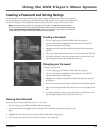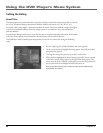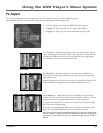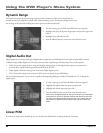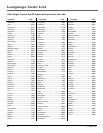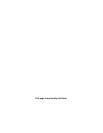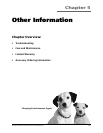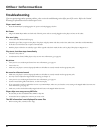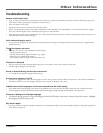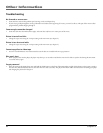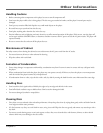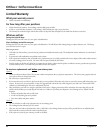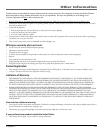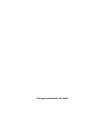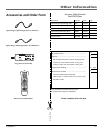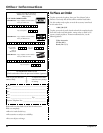Chapter 5 61
Other Information
Troubleshooting
Remote control won’t work
• If you are using a universal remote, you might be in the wrong mode. To operate your DVD Player, press DVD on the remote before you press any
other buttons. If you’re operating the TV, press the TV button first, etc.
• Insert new batteries in the remote.
• Operate the remote control at a distance of no more than 20 feet.
• Remove any obstacles between the remote and the DVD Player or other component. If your DVD Player is in an entertainment cabinet, the glass
doors may be obstructing the remote control from operating the unit. Open the doors.
• Reset the remote. Remove batteries and hold down one or more buttons for about one minute to drain the microprocessor inside the remote to reset
it. Reinstall batteries and try the remote again.
Can’t advance through a movie
• You can’t advance through the opening credits and warning information that appear at the beginning of movies because the disc is programmed to
prohibit that action.
The icon appears on screen
• The feature or action cannot be completed at this time because:
– The disc’s software restricts it.
– The disc’s software doesn’t support that feature (e.g., angles).
– The feature is not available at the moment.
– You’ve requested a title or chapter number that doesn’t exist.
The picture is distorted
• Did you connect your VCR to the DVD Player? Disconnect it. See chapter 1 for the correct setup and connection.
• The disc might be damaged. Try another disc.
Picture is distorted during forward and reverse scan
• It is normal for some distortion to appear while scanning.
A screen saver appears on the TV
• Your player is equipped with a screen saver that appears on the TV after your player has been idle for several minutes. Press STOP or GO BACK on
the remote to make the screen saver disappear from the screen and return to the player’s main menu.
Subtitle and/or audio language is not the one selected from the initial setting
• If the subtitle and/or audio language you’ve chosen as the default does not exist on the disc, the initial settings will not be seen/heard. The disc’s
priority language is selected instead. Set the subtitle and/or audio language manually through the Info Display or the player menu.
The menu is displayed in a foreign language
• The Menu Language preference is set to that language. From the DVD player’s main menu, select the Player Menu option. Highlight
the language you prefer and press OK.
Play doesn’t begin
• The rating of the title on the disc exceeds the rating limit set in the Rating List when you press PLAY. Unlock the player or change the rating limit in
those menus (see chapter 4).