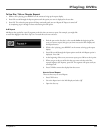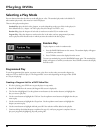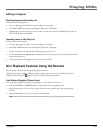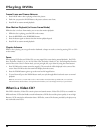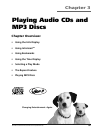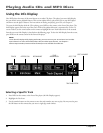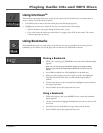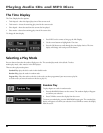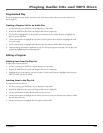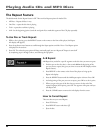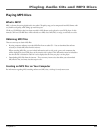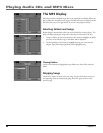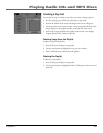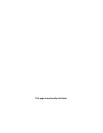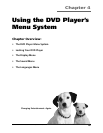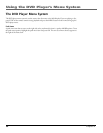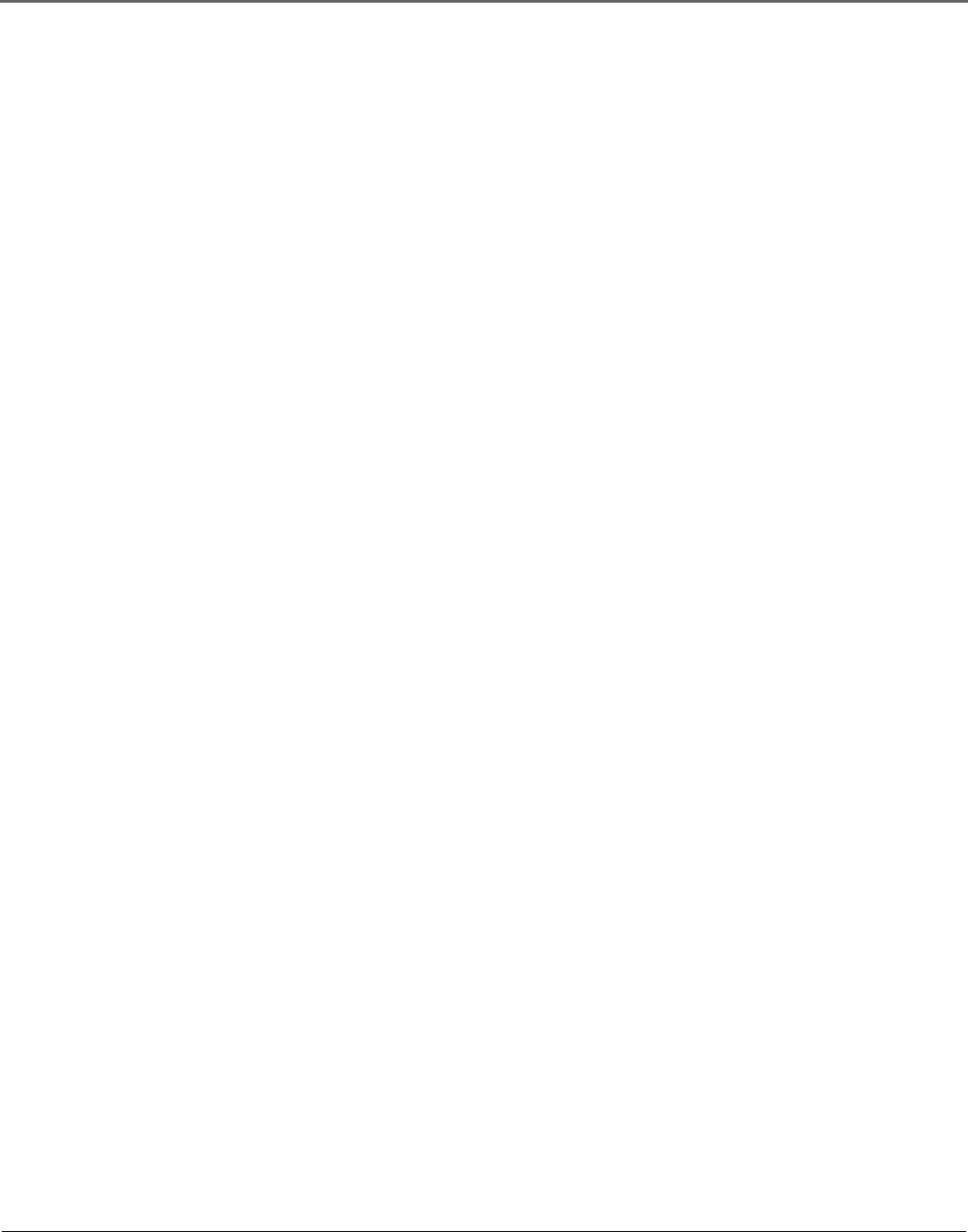
Chapter 3 43
Playing Audio CDs and MP3 Discs
Programmed Play
To use the programmed play option, you must create a play list to set the order you want the tracks on the
disc(s) to play in.
Creating a Program List for an Audio Disc
1. If a disc is playing, press STOP once to put the player in stop mode.
2. Press PLAY MODE on the remote (the Program Edit screen is displayed).
3. The Disc box is highlighted. Use the up/down arrow buttons (or the number buttons) to highlight the
disc you want to play first.
4. Use the arrow buttons to highlight the Track box. Use the up/down arrow buttons to highlight the track
you want to play.
5. Use the arrow buttons to highlight Add and press OK. Your selection will be added to the playlist.
6. Continue adding discs/tracks as explained in steps 2-4 until your program is complete. You can play your
program by highlighting Play and pressing OK.
Editing a Program
Deleting Items from the Play List
To delete items from the play list:
1. If a disc is playing, press STOP once to put the player in stop mode.
2. Press PLAY MODE on the remote (the Program Edit screen is displayed).
3. Highlight the row in the play list you want to delete. Use the arrow buttons to highlight Delete and press
OK or CLEAR. The item is deleted.
Inserting Items in the Play List
To insert items into the play list:
1. If a disc is playing, press STOP once to put the player in stop mode.
2. Press PLAY MODE on the remote (the Program Edit screen is displayed).
3. Use the arrow buttons to select the disc/track you want to insert.
4. Use the arrow buttons to highlight the row where you want to insert your selection (your selection will be
inserted above that row).
5. Use the arrow buttons to highlight the Insert option and press OK.