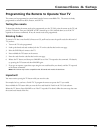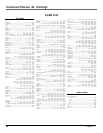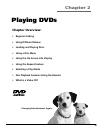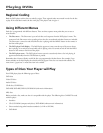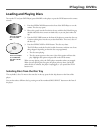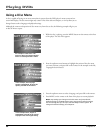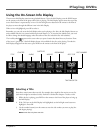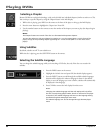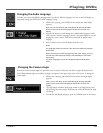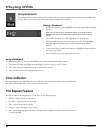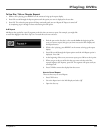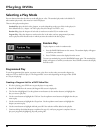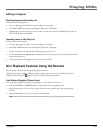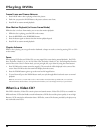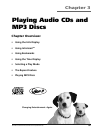Playing DVDs
32 Chapter 2
Selecting a Chapter
Because DVD discs use digital technology, a title can be divided into individual chapters (similar to tracks on a CD).
You can skip to a specific chapter by using the Chapter feature in the Info Display.
1. While a disc is playing, press INFO on the remote or the front of the player to bring up the Info Display.
2. Press the arrow buttons to highlight the Chapter icon. Press OK.
3. Use the number buttons on the remote to enter the number of the chapter you want to play (the chapter begins
playing).
Notes:
The Chapter feature won’t work if the disc isn’t formatted with separate chapters.
You can also advance to the next chapter by pressing CH + on the remote (SKIP >> on the front of the
player) and go to the preceding chapter by pressing CH – on the remote (SKIP << on the front of the
player).
Using Subtitles
By default, subtitles are off. To turn subtitles on:
While the disc is playing, press the SUBTITLE button on the remote.
Selecting the Subtitle Language
You can change the subtitle language while you’re watching a DVD disc, but only if the disc was created with
subtitles.
1. Press the INFO button on the remote.
2. Highlight the Subtitles icon and press OK (the subtitle display appears).
3. Press the INPUT button to scroll through the available subtitle languages.
Subtitles will be displayed in whatever language is shown in the subtitle
display, so once the language you want is shown, subtitles will automatically
be displayed in that language.
4. Press CLEAR to remove the info display from the screen.
Notes:
Changing the subtitle language with the Info Display will only affect
the disc currently being played. When the disc is removed or the player
is turned off, the subtitle language will revert to the language setting
specified through the DVD player main menu.
The subtitle language can also be changed through the DVD player
menu.