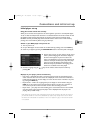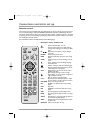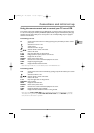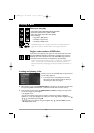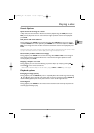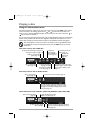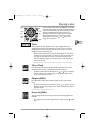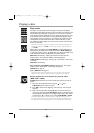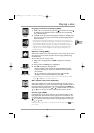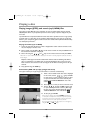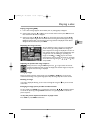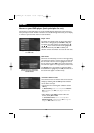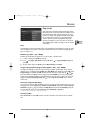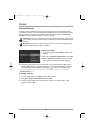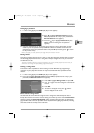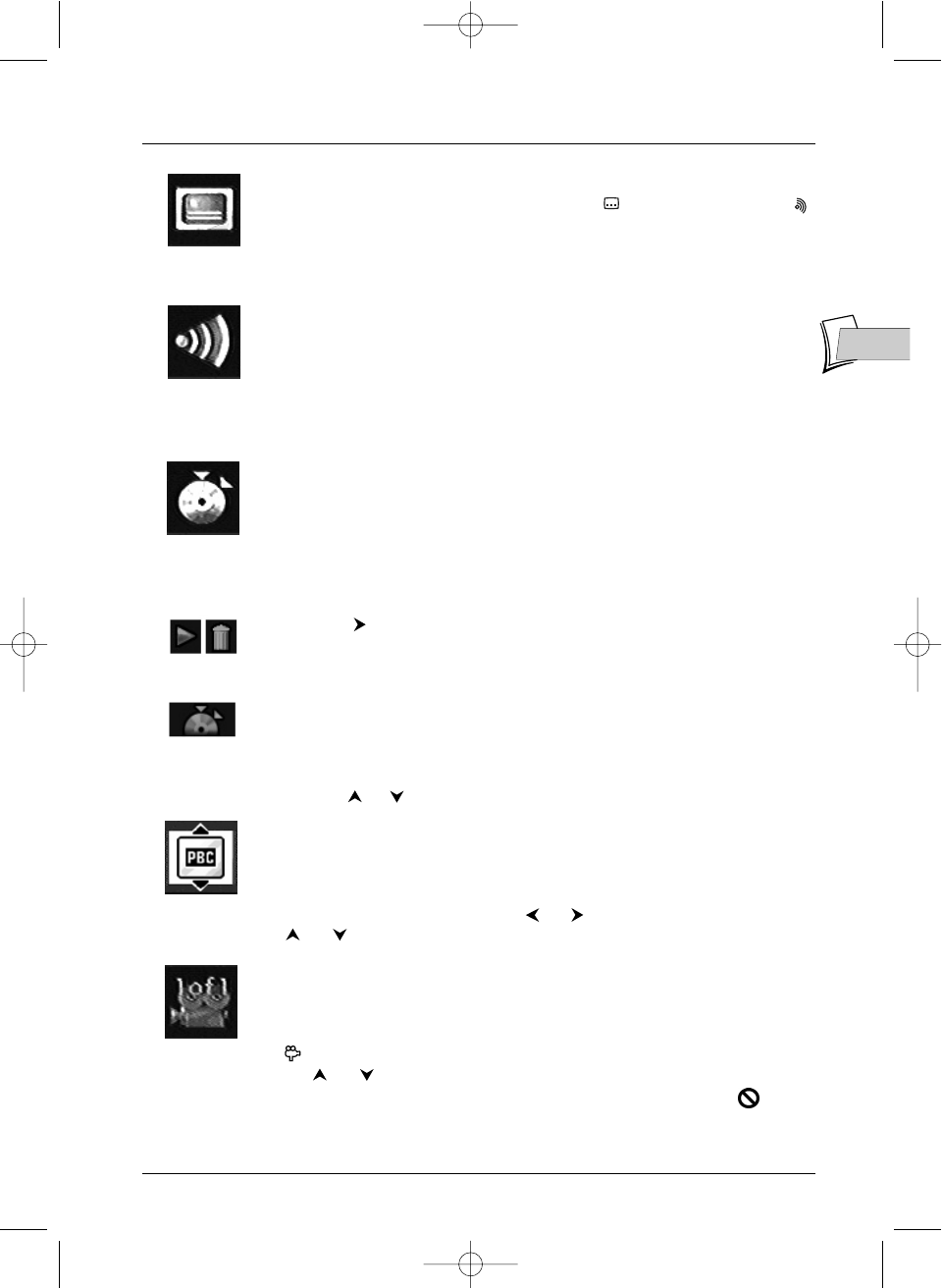
Playing a disc
15
EN
EN
Languages of sub-titles and dialogues (DVD)
1.
While a disc is in play press the green key for sub-titles or red key
for dialogues (the information banner is displayed), the corresponding
icon is already selected.
2. If available on the disc, select the language of sub-titles or dialogues using
the same red or green keys.The name of the selected language appears
under the banner.
Note: selecting the language of subtitles only involves the disc being played. If you
remove the disc or if you switch off the player your selection will be cancelled. In this
case the default language, chosen when your player was first installed, will be
reactivated. If the preferred language is not available on the DVD disc the preferred
language of the disc (default language) will be selected automatically.With some
discs you can only access the dialogue or sub-title languages through the menu
provided on the disc.
Sequence marking (DVDs)
This function enables you to mark sequences on a disc so that you can access
them easily even if you switch you player off and on again (without having
ejected the disc).
You can mark up to 12 scenes per disc.
1. While a disc is being played, press INFO to display the information
banner.
2. Press until the marking icon is highlighted.
3. Press OK to display the marking banner.
• To find a sequence, select the half disc and press
OK. The half disc
symbol is replaced by an arrow and a dustbin.The timer shows the
place marked.
• To play a scene with a marker, select the arrow and press
OK.
• To delete a marker, select the dustbin and press OK.
Note: the marking banner displays the first 6 markers.To view the other 6 markers
use the or keys on the remote control unit.
PBC - Playback control menu (Video CDs)
This function enables you to make interactive selections of some scenes or
information through an on-screen menu. Moreover high resolution scenes can
be viewed if they are included on the disc. During playback press
INFO (the
information banner appears). Press or to select the PBC icon. Uses the
or key to see other screens or deactivate the functions on offer.
Camera angles (DVDs)
A few DVD discs contain scenes shot from various different angles. If a disc
being played back offers different camera angles the icon in the banner will
show the number of the angle on the screen.With the disc in playback, press
on the remote control unit and choose the angle using the same key or
the or keys .
Note: if the scene is only recorded in one angle the invalid command symbol appears
for a moment.
Selecting the
language of
subtitles
Selecting the
language of
dialogues
Sequence marking
Reading or deleting
a marker
Inserting a marker
Selecting a play
mode
Changing camera
angles
2_DTH231_EN 21/08/03 15:50 Page 15