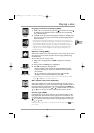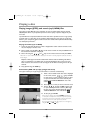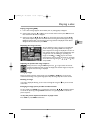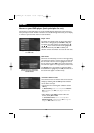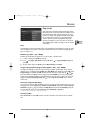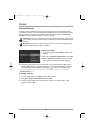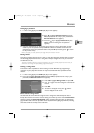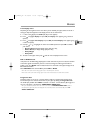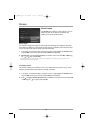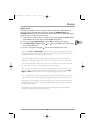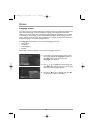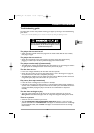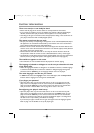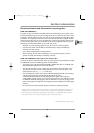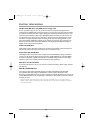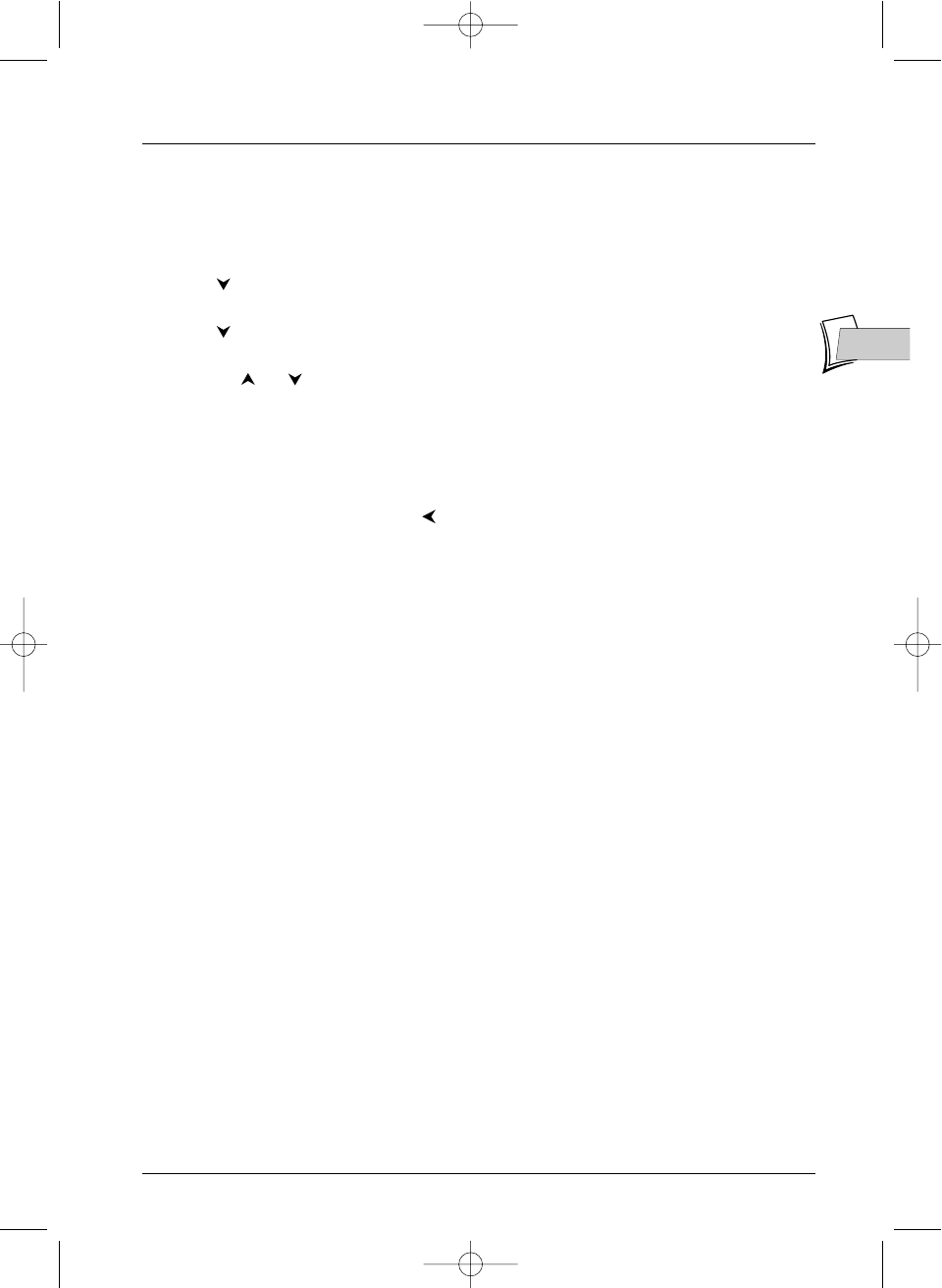
Menus
23
EN
EN
Front Display menu
Depending on the brightness of the room where you’ve installed your player, select one of the 4
settings to adapt the brightness of the display panel to suit its environment.
1. If a disc is being played, press STOP (the player menu appears).
2. Press to highlight Display and press OK (The Display menu appears giving a choice of
options).
3. Press to highlight Front Display and press OK (The Front Display menu appears giving
a choice of options).
4. Use keys or to highlight one of the four available options and press OK to validate
your choice.
• Dim for Movies (dimmed lighting during replay of a disc),
• Off for Movies (no display during replay of a disc),
• Always Bright,
• Always Dim.
5. To return to the player menu, press until the menu is displayed on the screen.
PAL or NTSC TV sets
If the picture on the DVD being played appear in black and white on your TV screen, the standard
of the video signals transmitted to your TV is incorrect. Change the video signal from PAL to
NTSC or vice versa. NTSC must be selected if the TV is connected to the player through the
Y,
P
R
and P
B
connections.
Select PAL/NTSC then with the
OK key choose PAL or NTSC.
PAL is the name of the colour coding system used in most European countries.
NTSC is the name of the colour coding system used in the United States and some other countries.
Progressive Scan
To display images on a TV set or a monitor (plasma, LCD, etc.), equipped with the Progressive
Scan function, you must activate this function on your player by setting the Progressive Scan
line to On (only available when NTSC is selected - see above - and the selector (
4
) on page 5 at
the rear of the player is positioned on COMPONENT VIDEO OUT).
NB: if you activate this function when the TV set is connected to TV AUDIO VIDEO OUT socket at
the back of the player the picture will disappear.To cancel the function set the selector (
4) on the TV
AUDIO VIDEO OUT.
2_DTH231_EN 21/08/03 15:51 Page 23