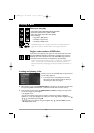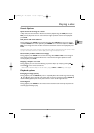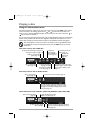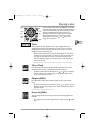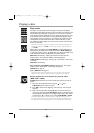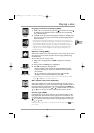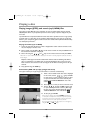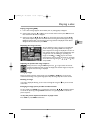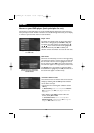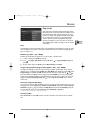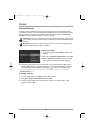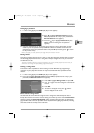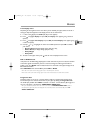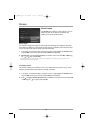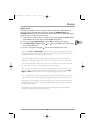18
Menus
Menus on your DVD player (basic principles for use)
The functions of your DVD player are not all accessible directly through the remote control or
front panel keys.A certain number of functions are accessible through menus that you can display
or remove as you wish.These menus are used as follows.
Player menu
The player menu appears when no disc is being played.
When a disc is being played, press
STOP to stop play.
The player menu then appears. Use navigation keys ,
, on the remote control unit to highlight the
desired function.Then press
OK to validate your
selection and start the function or access the next menu.
Sub-menus
Sub-menus are indicated by an arrow on the right, telling
you that the line shown is not the name of a function but
that of another menu.To access it, highlight the name of
the sub-menu and press
OK on the remote control unit.
The sub-menu appears to the right of the previous menu.
The Sound menu is an example of a sub-menu.When
the Sound line is highlighted, press
OK (the functions of
the sound menu appear in another menu).
Functions within menus
Lines without arrows are functions that can be accessed
directly by validating with the
OK key.These functions
can be used in two ways:
• The function starts working after validation with the
OK key.
The Resume Play function is an example.When Resume
play is highlighted, press
OK (replay begins and the menu
disappears).
• After validation with OK the function offers two
choices, usually On and Off.
The Virtual Surround function is an example.When
Virtual Surround is highlighted press OK to change the
setting from Off to On and vice-versa.
The Sound menu is an example of a
sub-menu.The arrows point to other
available functions
The player menu appears when the player
is in STOP mode.
2_DTH231_EN 21/08/03 15:51 Page 18