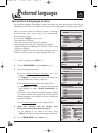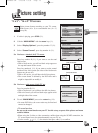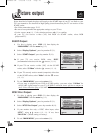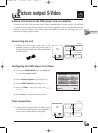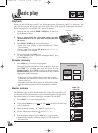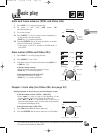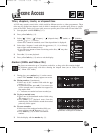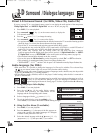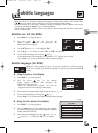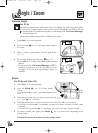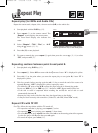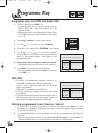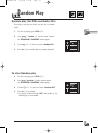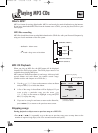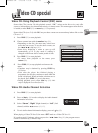26
3
-
D
Surround / Dialogue languages
If you use a stereo TV or a two-channel stereo system, be sure that in the audio options of the setup menu,
“Dolby Digital Out” and “MPEG-2 Digital Out” are set to “PCM” (see page 16).
Virtual 3-D Surround Sound (for DVDs, Video CDs, Audio CDs)
1 Press PLAY (27) to start playback.
2 Press surround “ ” key (6) on the remote control, to display the
3-D surround sound strip.
3 Press the arrows (14, 17) to change the setting.
4 Press surround “ ” key (6) to remove the display.
• For optimum effects it is recommended that the distance between the TV set and the listening position
should be about 3 or 4 times the distance between the front speakers.
• Turn off the TV set surround sound and other surround effects (HiFi system).
• 3-D surround does not work with LPCM or DTS sound tracks of DVD discs, or with DTS track of
Audio CDs. It is possible only on DVDs with Dolby Surround or Dolby Digital.
• This feature only operates from the Analog Audio out and from the Scart connector.
It will not operate from the Digital Audio Out (coaxial / optical), if “Digital Audio Out” or “MPEG-
2” Digital Out” are set to “BITSTREAM” in the Audio options of the setup menu (see page 16).
• The simulated surround effect depends on the disc contents.
• You can also press the 3D Surround key on the front panel to switch “On” or “Off” the function.
• This technology is manufactured under license from Desper Products Inc.
• ”SPATIALIZER
R
”, “N-2-2
TM
” and the “Circle in square” are Trademarks owned by Desper Products Inc.
Audio language (for DVDs)
A movie or video programme may be recorded in more than one language (up to 8) on
the disc. So you can hear the dialogue in your own language (if available) or in the
original language of the movie. Set-up, page 5. You have to perform either A or B setting.
B - Using the Disc Menu (if available).
1 Press PLAY (27) to start playback.
2 Press the menu
key
(19); the menu of the disc appears on-
screen with (possibly) the Audio languages for dialogues
available on that particular DVD disc.
3 Select the desired language with the arrows
(18, 16),
arrows (14, 17), then press ok (15) to confirm.
A - Using the player info display.
1 Press PLAY (27) to start playback.
2 Press the red
key
(8); the audio display appears
on-screen with (possibly) the abbreviation of the
language and the corresponding audio format.
3 Select a language with the arrows (14, 17) .
4 To exit the Audio display, press the red
key
(8).
• Press clear (25) to remove the banner without making changes.
• With some discs, it is possible to change the language of a film and its subtitles. Two coloured keys
( , ) on your remote control offer easy access to this function while viewing.
• Some DVDs provide a disc menu. Temporary change of languages (audio, subtitles) may also be possible
by pressing the menu
key
(19) during playback.
• All the changes (audio, subtitles) return to the player’s initial settings after the disc is removed or
power is switched off.
DISC MENU
Dialogue Language
1 English
2 Deutsch
3 Français
4 Italiano
On
Off
FRA Dolby Digital 2CH
ENG DOLBY DIGITAL 5.1 CH
Example
DTH4500-GB 7/09/00 13:34 Page 26