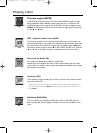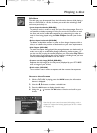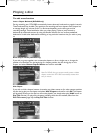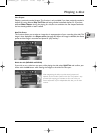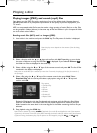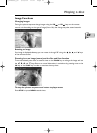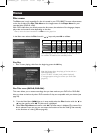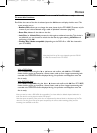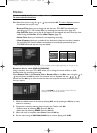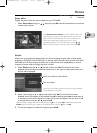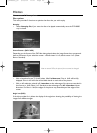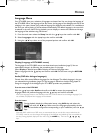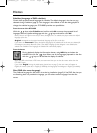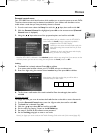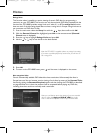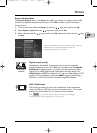Menus
44
To access the title functions:
2.b Select from the list using the or keys and press OK. The menu displayed concerns
the selected title only.You may:
• Rename Title, allows you to change the title that your DTH 8005 has allocated your
recording (e.g. Pr7 14:39 14-May 2004 ) by accessing the character chart (page 44).
• Play Full Title, allows you to play all the chapters of the selected title, even those you have
masked using the
Edit Disc function; Hide Chapter (page 37).
• Delete Title, allows you to delete the corresponding recording.
• Clear Chapters, allows you to delete all the bookmarks (electronic markers) related to
the recording.This function deletes the bookmarks automatically positioned by your
DTH 8005 and those thay you may have added.
Note: to place new bookmarks, see page 37.The available functions differ depending on the type of disc.
Rename a disc or a title (DVD+R, DVD+RW)
Using a character chart your DTH 8005 allows you to change the names of discs or titles
allocated when the recording was made.
Select Rename Title in the Rename Title or Rename Disc in the Disc menu using the or
keys and press the
OK key twice.The character chart is displayed. Use the , , ,
buttons and the
OK key to move around the chart and compose the name of the disc or title
that you require.
Note: the CLEAR key on the remote control allows the
displayed name to be entirely deleted.
1. Delete the default name of the title by selecting DEL and by pressing the OK key as many
times as is necessary.
2. Compose the name by selecting letters one by one. Confirm with OK.
• Delete a letter by selecting DEL. Press the
OK key.
• Add a space by selecting SPACE. Press the
OK key.
3. When the name is complete, select Done. Press the OK key.
4. Exit the menu using the RETURN, CLEAR key or resume playing with PLAY.
Rename Title
Play Title
Play Full Title
Delete Title
Clear Chapters
DVD+RWDVD+R
x
x
x
x
x
x
x
x
Disc menu
è
Disc Title menu (continued)
2_DTH8005_en 9/03/04 17:21 Page 44