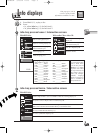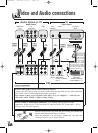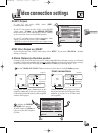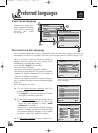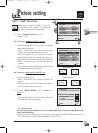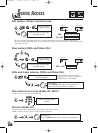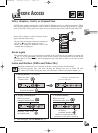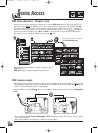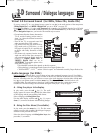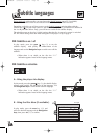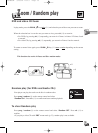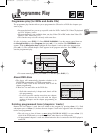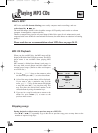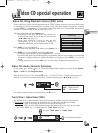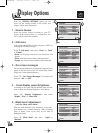17
GB
GB
3
-
D
Surround / Dialogue languages
If you use a stereo TV or a two-channel stereo system, be sure that in the audio options of the setup menu,
“Dolby Digital Out” and “MPEG-2 Digital Out” are set to “PCM” (see page 25).
Press
twice
the info key (10), then select Surround with keys and switch the function On or Off with
keys. You can also switch On or Off the function, press the 3D-surround key on the remote control or
use the Navigation keys once you have the 3D-surround strip on-screen.
Virtual 3-D Surround Sound (for DVDs, Video CDs, Audio CDs)
• For optimum effect the distance between the
TV set and the listening position must be
about 3 or 4 times the distance between the
front speakers.
• Turn off the TV set surround sound and
other surround effects (HiFi system).
• 3-D surround does not work with LPCM or
DTS sound tracks of DVD discs, or with
DTS track of Audio CDs. It is possible only
on DVDs with Dolby Surround or Dolby
Digital.
• This feature only operates from the Analog
Audio out and from the Scart connector. It
will not operate from the Digital Audio Out
(optical), if “Digital Audio Out” or
“MPEG-2 Digital Out” are set to
“BITSTREAM” in the Audio options of the
setup menu (see page 25).
• The simulated surround effect depends on the disc contents.
• This technology is manufactured under license from Desper Products Inc.
• ”SPATIALIZER
R
”, “N-2-2
TM
” and the “Circle in square” are Trademarks owned by Desper Products Inc.
Audio language (for DVDs)
B - Using the Disc Menu (if available).
In play mode, press the menu key (19). The disc menu
appears on-screen with (possibly) the dialogue languages
available on that particular DVD disc.
Select the desired language with Navigation keys, then
press ok (15) to confirm.
A - Using the player info display.
In play mode, press the red key (8). The audio
display appears on-screen with (possibly) the abbreviation
of the language and the corresponding audio format.
Select a language with Navigation keys.
Exit the Audio display with the red key (8) or press
clear (25) to remove the banner without making changes.
During playback, with some discs, you can choose to hear other soundtrack languages (up to 8 if available)
than the original one. The audio languages available on the disc are indicated on the back cover of your DVD
disc box. According to the disc you will have to access to the Audio languages selection either with the red
key ( ,) on your remote control or with the menu key. These 2 possibilities are detailed in the A or B
procedure below. The audio returns to the player’s initial settings after the disc is removed or power is
switched off. The initial settings have been made during the DVD player’s set up on page 4.
On
Off
ENG DOLBY DIGITAL 5.1 CH
Example
OR
Title
Chapter
Time
Audio:ENG
2CH
Subtitle
ENG
Info 1/2
Angle
1/3
Repeat
Track 05
Master Vol.
64
Intro
Surround
On
Info 2/2
DISC MENU
Dialogue Language
1 English
2 Deutsch
3 Français
4 Italiano
IB5400GB 3/09/01 16:13 Page 17