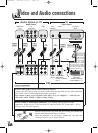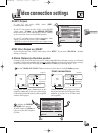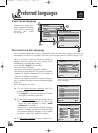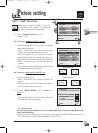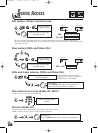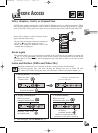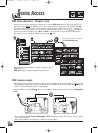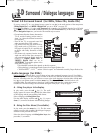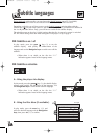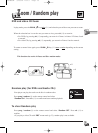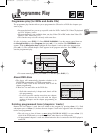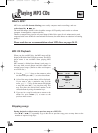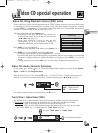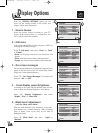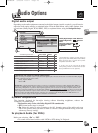18
Subtitle languages
DVD Subtitles selection
In play mode, press the green key (9) to see the
subtitles display with possibly the abbreviation of the
language and use the
Navigation keys
to switch on or off the
subtitles.
• When there is no subtitle on the disc the “***”
indication appears instead of the language name.
DVD Subtitles on / off
In play mode, press the green key (9); the subtitle display
appears with possibly the abbreviation of the language. Use
the
Navigation keys
to select another subtitle language.
• When there is no subtitle on the disc the “***”
indication appears instead of the language name.
In play mode, press the menu key (19) and
select the desired language
with the
Navigation
keys
, then press ok (15) to confirm.
During playback, with some discs, you can choose the subtitle language (up to 32 if available).
The subtitles available on the disc are indicated on the back cover of your DVD disc box.
Depending on the disc you will have to access to the Subtitle languages selection either with the
coloured key ( ) on your remote control or with the menu
key. These 2 possibilities are detailed in
the A or B procedure below. Firstly, you will have to switch on the subtitles display.
The subtitles return to the player’s initial settings after the disc is removed or power is switched
off. The initial settings have been made during the DVD player’s set up in page 4.
OnENG
B - Using the Disc Menu (if available).
A - Using the player info display.
OffENG
Example
DISC MENU
Subtitle Language
1 English
2 Deutsch
3 Français
4 Italiano
IB5400GB 3/09/01 16:13 Page 18