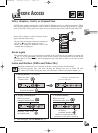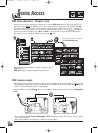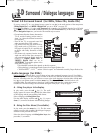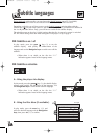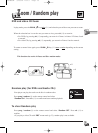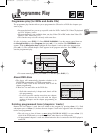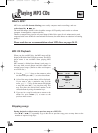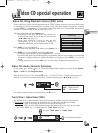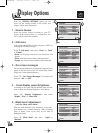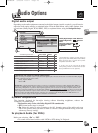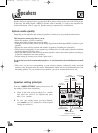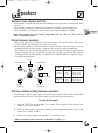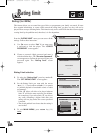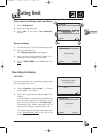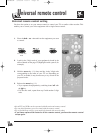23
GB
GB
Video CD special operation
Video CD: Using Playback Control (PBC) menu
Some video CDs (version 2.0 with playback control, “PBC” written on the disc or its case) offer scenes
or information to be selected interactively via menu screen. This menu appears after the disc is loaded
(or after PLAY (27) or menu key (19) is pressed). Some video CDs (vers. 2.0) with PBC may not have
a menu on-screen and may be like a video CD vers. 1.1.
Choose a menu item with the number key.
• Depending on the disc, the menu may extend over
more than one screen. To see the other screens, use the
|Ãà / ¨¨| skip keys (21).
• Some discs displaying a menu at start up will
automatically go in to play mode if nothing is
changed on the menu after a certain period of time.
Press PLAY (27) to start playback.
• To return from playback to the menu, press return (20).
Press STOP (29) to stop playback and remove the menu.
• Complete stop is obtained by pressing STOP key (29) twice.
• Even after the player has finished playing a programme, the disc may continue to rotate while
the menu is displayed. When no further selections are to be played, press STOP (29) to exit the
menu.
• During playback, press yellow info key (10): info strip is displayed on-screen (level 1).
1 Collie
2 Terrier
3
Bobtail
4 Shepdog
5 Husky
Pedigree dogs
Video CD: Audio Channels Selection
In play mode, press the red key (8). The Audio channel banner appears on-screen. Select Stereo,
Right or Left
with the
Navigation keys
.
With the Video CD (vers.2.0) - in menu Off mode - or a Video CD Vers 1.1, when a track exceeds 15
minutes, you can moves forward / backward by 5 minutes steps using the |Ãà / ¨¨| key (21).
Exit Audio channel banner pressing the press red key (8).
Stereo
Stereo Two Channels
Right Right channel
Left Left channel
To select “Track View” or “Index View”.
To confirm the selection.
The desired music or video display can be accessed directly without using the menu function.
• T
rack View is used for showing the beginning view of each track and the track number.
• Index View is used for showing the 9 views of the current playing track.
When in VCD 2.0 mode with Playback Control this function does not work. In stop mode,
press blue “title” key (12) and display the “Track View” directly.
Track View / Index View (VCD)
VCD
1 Track View
2 Index View
OK
IB5400GB 3/09/01 16:14 Page 23