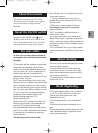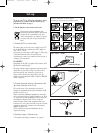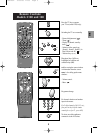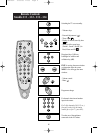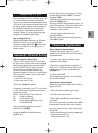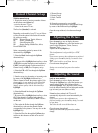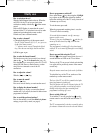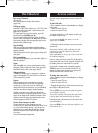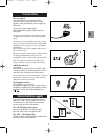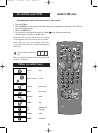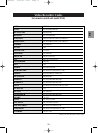2
Set-up
To set up your TV set, follow the instructions on this
page before you continue with the channel set-up
procedure described on page 5.
1. Put the batteries in the remote control unit.
Please respect the environment and
prevailing regulations. Before you dispose
of batteries or accumulators, ask your
dealer whether they are subject to special
recycling and if he accepts to take them
back.
2. Connect the TV to a mains socket.
The mains plug carries the power supply to your TV
set. It should only be connected to an AC supply at
220 - 240 V ~ 50 Hz.
It must not be connected to a DC supply
*. If the plug
is detached from the cable, do not under any
circumstances connect it to a mains socket as there is
a danger of electrocution.
UK SOCKET:
Equipment for the UK is supplied with a mains cable
fitted with a moulded plug.
The plug contains safety components and must not be
replaced by a type sold in shops. It is fitted with a
fuse that protects your television. If your set no
longer works, the fuse may have blown. If it has,
replace it with an identical ASTA certified or BSI (BS
1362) 5 amp fuse.
3. Connect the outside aerial or cable network to the
g socket at the back of the TV set.
The aerial socket is for connecting an external
antenna or equipment fitted with a modulator (VCR,
satellite receiver, etc.).
When connecting additional equipment to the aerial
socket, you must assign a channel number to it. To do
so, switch the external equipment on, then search for
its modulator channel on the TV set, assign the
channel number found to the equipment and store.
From now on, every time you want to use the external
equipment connected, you must select the channel
number assigned to it.
VCR's without an integrated modulator do not
require this setting.
4. Continue on page 5, Channel set-up.
* For models operating on batteries, see page 9.
220 / 240 V~ 50Hz
Continental Europe
220 - 240 V ~ 50 Hz
3 12
21
3
3
21
3
5A
United Kingdom
Batteries (LR 06-AA) insertion differs
according to the type of your remote control.
2
2
1
3
tx807en1 4/02/00 11:05 Page 2