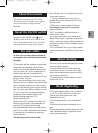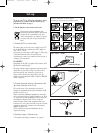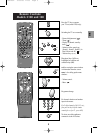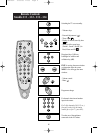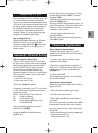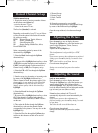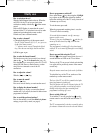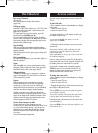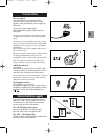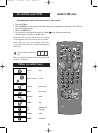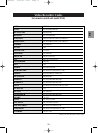About the TV set
Prior to enjoying your TV set, you'll have to set it up,
i.e. to find and store the channels, which may be
received in your area. The Automatic Channel Set-up
will look for all the channels and number them. Since
the channel numbers assigned to the programmes by
the Automatic Channel Set-up do not necessarily
correspond to the actual number of the channels
(example: Channel 4), you may change them upon
completion of Automatic Channel Set-up.
How to switch on the set?
With the On/Off-button fitted on the set. When the
red LED is lit, the TV set has previously been
switched on standby with the key
BB
on the remote
control. To switch the TV set on again, type in a
channel number.
Automatic Channel Set-up
With the Automatic Channel Set-up
• When a VCR or satellite receiver is connected to
the aerial socket, you must switch on this equipment.
Should external equipment be connected to the TV
set via the SCART socket, it must be turned off.
The first time you switch your TV set on, the
automatic installation (AUTO INSTALL.) will
automatically appear. If it does not, you will find this
menu by pressing a number of times on the remote
control menu key:
- 3 times for the mono TV sets
- 4 times for the stereo TV sets.
The first line (Standard) is selected.
• Depending on the model of your TV set, you'll have
to select from the options listed below the one that
fits with your country:
EURO : Western Europe, Tunisia, Morocco
FR : France, Luxembourg
UK : United Kingdom, Eire
DK : Eastern Europe, Middle East, Africa,
French DOM-TOM
Select corresponding option by means of the
directional keys Left/Right.
• Select the Install. line with the directional
Up/Down keys.
This line allows you to select a set-up to be carried
out either through channels (CH/CC) or through
frequencies (MHz).
• Select the type of wished-for set-up through the
directional Left/Right keys.
The set-up carried out through Frequency allows you
to find all the channels (even the non-standard ones).
Therefore, it is the recommended one if you are
connected to a cable network.
• Start the Automatic Channel Set-up by
pressing the OK key.
Wait a few minutes until the Channel Organisation
menu (ORG.) appears.
Channels Organisation
How to change the channel number?
To identify each channel, make use of your TV
magazine to find out the actual name of the current
programme/channel.
1. Use the key pr+ and pr- to select the channel
number you wish to change.
2. Press the new channel number (compulsorily 2
digits, for ex.: for Channel 2, enter 0, then 2) on the
remote control. You can also use the directional
Left/Right keys.
3. Validate with key OK.
The corresponding programme is now stored under
the new channel number.
How to delete a channel number?
Delete any programme the picture quality of which
appears to be poor.
1. Select the channel with the key pr+ and pr-.
2. Press 00 on the remote control.
3. Then validate with OK: The channel number is
now deleted.
Prior to leaving the menu, you should check whether
the programmes are stored in the order you prefer.
Once your channels are duly sorted, close the menu
through exit.
You may recall this menu by pressing the menu key:
- 4 times for the mono TV sets
- 5 times for the stereo TV sets.
5
GB
5
tx807en1 4/02/00 11:05 Page 5