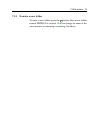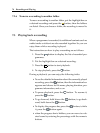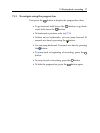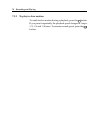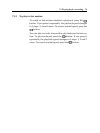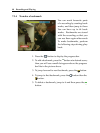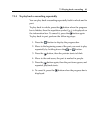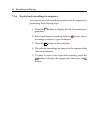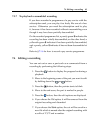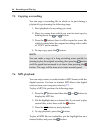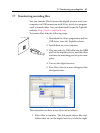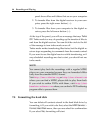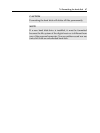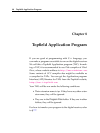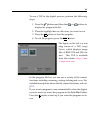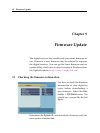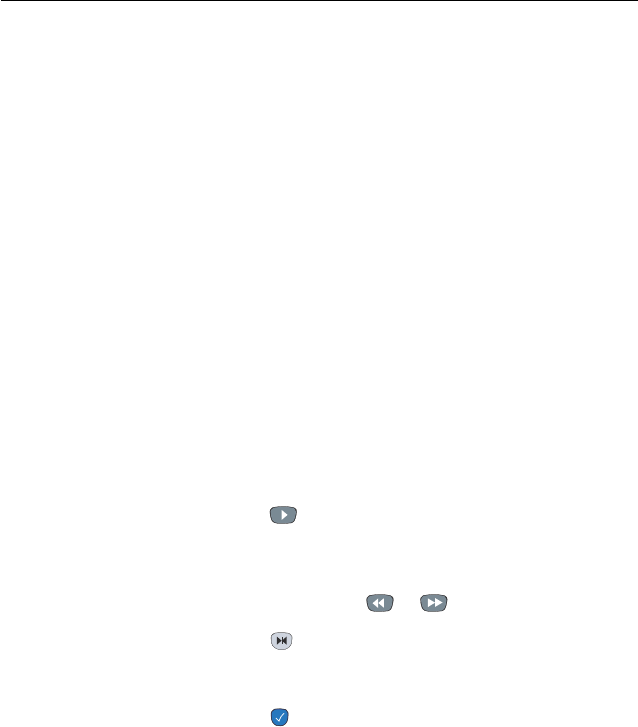
7.4 Editing a recording 83
7.3.7 To play back a scrambled recording
If you have recorded a programme of a pay service with the
subscription card, you can play it as freely like one of a free
service. Otherwise you need the subscription card to play
it, because it has been recorded without unscrambling even
though it may have been partially descrambled.
On the recorded programme list, a purely green
$
indicates the
recording has been wholly descrambled; on the other hand, a
yellowish green
$
indicates it has been partially descrambled,
and a purely yellow
$
indicates it has not been descrambled at
all.
Refer to § 7.1.6 for how to record a pay service programme.
7.4 Editing a recording
You can cut out or save a part such as a commercial from a
recording by performing the following steps:
1.
Press the button to display the progress bar during a
playback.
2.
Move to the beginning scene of the part you want to edit
by holding down the or button.
3. Press the button, then the pointer starts to blink.
4. Move to the end scene; the part is marked in purple.
5. Press the button, then the edit options are displayed
6.
If you choose the Cut option, it will be removed from the
original recording and discarded.
7.
If you choose the Save option, the cut will be saved in a
new file which is named after the original recording with
a suffix of ‘CUT’ and a number.