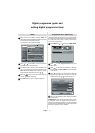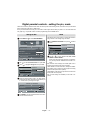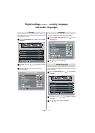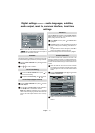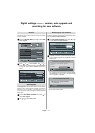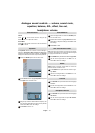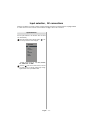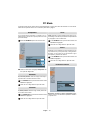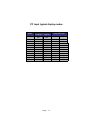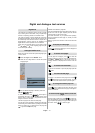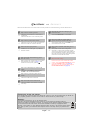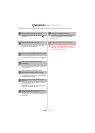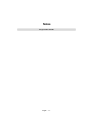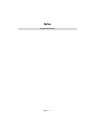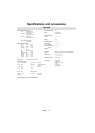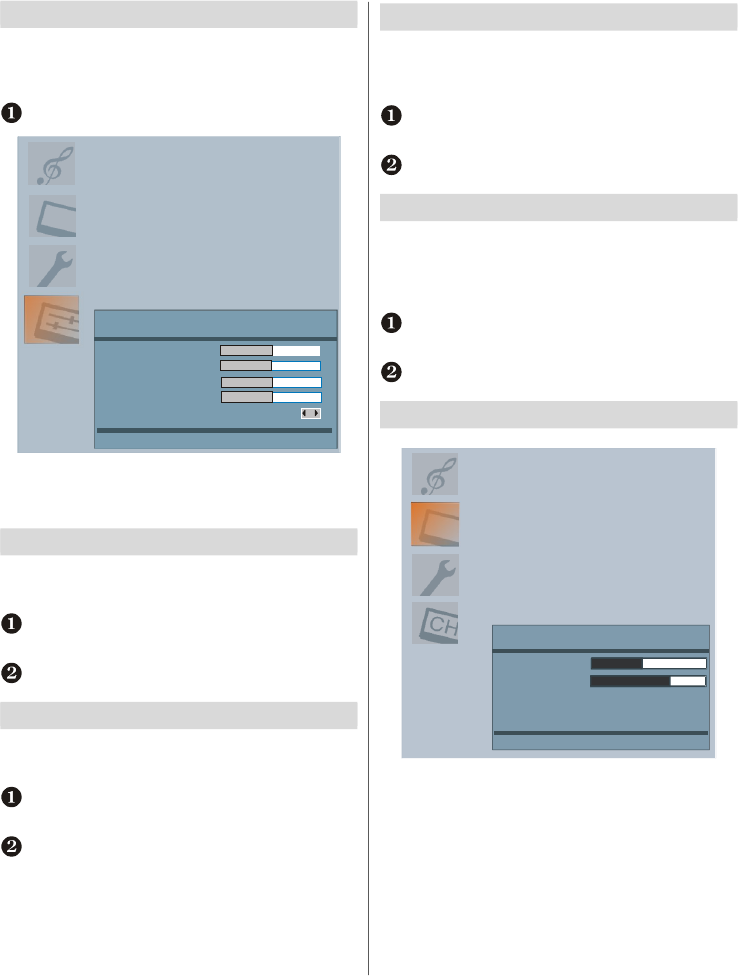
English - 25 -
PC Mode
PC Picture Position and PC Picture menus are described below. The other menu items are identical to TV mode menus.
Please see the previous sections. For connections please refer to
page 5.
Autoposition
If you shift the picture horizontally or vertically to an un-
wanted position, use this item to put the picture into correct
place automatically.
Select the GEOMETRY option from the main menu.
GEOMETRY
Back:Menu Exit: Exit
H. position
V. position
Clock
Phase
Auto Adjustment
Press the Down button to highlight Autoposition and
then press the Right button
.
H Position
H (Horizontal) Position shifts the image horizontally to
right hand side or left hand side of the screen.
In the GEOMETRY menu press the Down button until H
Position
is highlighted.
Press the Left or Right button to adjust the value.
V Position
V (Vertical) Position shifts the image vertically towards the
top or bottom of the screen.
In the GEOMETRY menu press the Down button until V
Position
is highlighted.
Press the Left or Right button to adjust the value.
Clock
Clock adjustment corrects interference that appear as ver-
tical banding in dot intensive presentations like spreadsheets
or paragraphs or text in smaller fonts.
In the GEOMETRY menu press the Down button until
Dot Clock is highlighted.
Press the Left or Right button to adjust the value.
Phase
Depending on the resolution and scan frequency that you
input to the TV Set, you may see a hazy or noisy picture on
the screen. In such a case you can use this item to get a
clear picture by trial and error method.
In the GEOMETRY menu press the Down button until
Phase is highlighted.
Press the Left or Right button to adjust the value.
PC Picture controls
PICTURE
Brightness
Back:Menu Exit: Exit
Contrast
Colour Temp Warm
Store
Brightness, Contrast and Colour Temperature adjust-
ments in this menu are identical to adjustments defined in
TV picture menu.