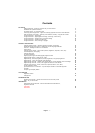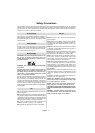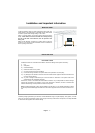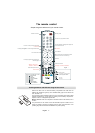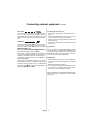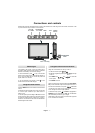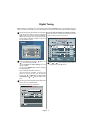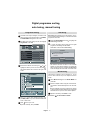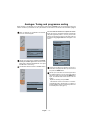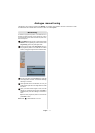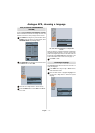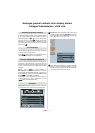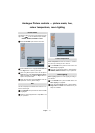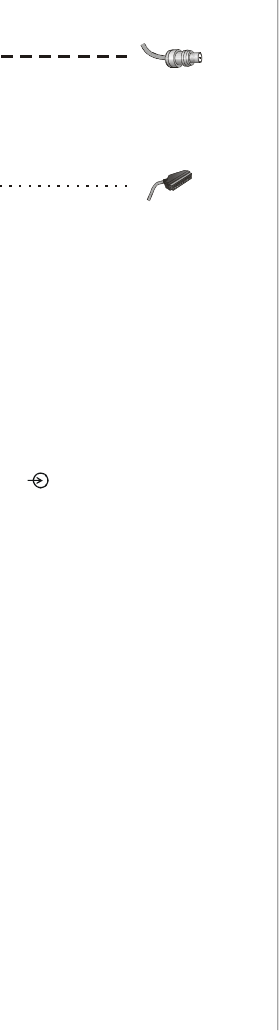
English - 6 -
Aerial cables:
Connect the aerial to the socket on the rear of the televi-
sion. If you use a decoder and/or a media recorder it is
essential that the aerial cable is connected through the
decoder and/or through the media recorder to the televi-
sion.
SCART leads:
Connect the media recorder IN/OUT socket to the televi-
sion. Connect the decoder
TV socket to the television.
Connect the media recorder
SAT socket to the decoder
MEDIA RECORDER socket.
Before running
APS (AUTO PROGRAMMING SYSTEM) put
your decoder and media recorder to
Standby.
A wide variety of external equipment can be connected to
the back of the television, therefore the relevant owners
manuals for
all additional equipment must be referred to.
If connecting S-VIDEO equipment, set the
INPUT for
S-Video. See page 24.
If the television automatically switches over to monitor
external equipment, return to normal television by pressing
the desired programme position button. To recall external
equipment, press
to select between TV, EXT1, S-
Video, PC, YPBPR, DTV
or HDMI.
Connecting external equipment continued,
Connecting the PC via PC input
• Power off both computer and TV before making any con-
nections.
• Connect the PC cable to the PC input of your TV and to the
15-pin connector on the rear of your computer.
• Tighten the screws on the plugs until the connectors are
fastened securely.
• For PC sound, use stereo jack socket located at the rear
side of the TV.
High Definition
Your TV is capable of displaying High Definition pictures
from devices such as a High Definition Satellite Receiver
or DVD Player. These devices must be connected via the
HDMI socket or YPbPr (Component) sockets. These sock-
ets can accept either 720p or 1080i signals.
PLEASE NOTE:
• Although this television is able to connect to HDMI equip-
ment, it is possible that some equipment may not operate
correctly.
• HDMI cables should be less than 5m.
• It is recommended that approved HDMI cables up to 5m
long is used. If the unit has DVI output, a special conver-
sion cable from DVI to HDMI will be required.
HDMI, the HDMI logo, and High Definition Multi Media Inter-
face are trade marks, or registered trade marks of HDMI
licensing, LLC.