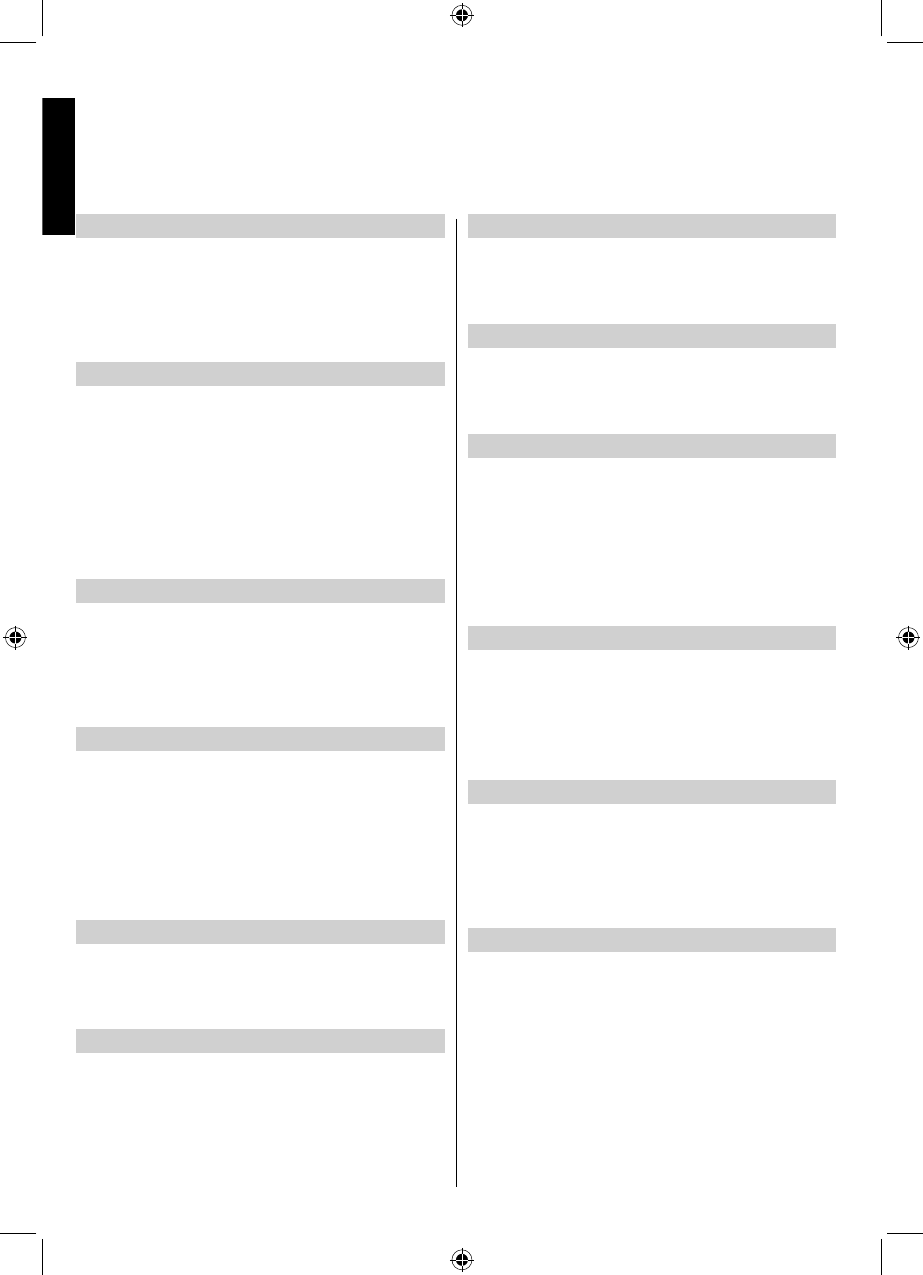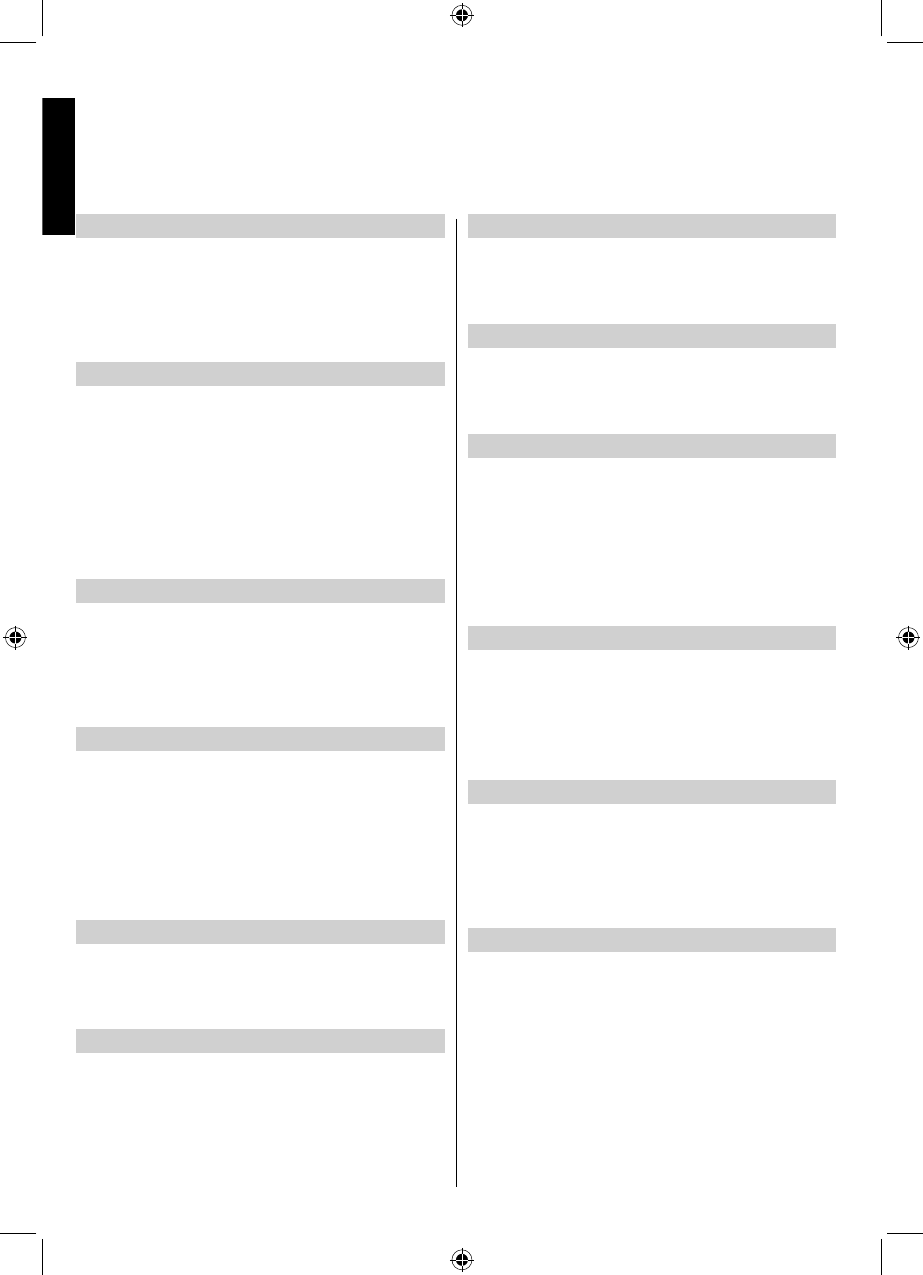
English - 22 -
English
Language Settings
Using this menu you can confi gure the preferred
language settings. Press MENU button and select
Settings by using Left or Right button. Press OK
button to continue. Use Up or Down button to select
Language settings and then press OK button to
continue.
Menu Lock
In menu lock you can set locking for all menus, or the
Installation Menu to restrict access to these menus.
If the menu lock is disabled, there will be free access
to the menu system. Press MENU button and select
Settings by using Left or Right button. Press OK
button to continue. Use Up or Down button to select
Parental and then press OK button to continue. Enter
the pin number.
Note: Factory set default PIN code is 0000.
Child Lock
Press MENU button and select settings by using
Left or Right button. Press OK to continue. Use Up
or Down to select parental and then press OK to
continue. Enter the pin number. Child Lock disables
the buttons on the television. All buttons on the remote
control can still be used.
Picture Mode
This TV offers the choice of personalising the picture
style. Cinema, Game, Dynamic and Natural are preset
options and affect settings within the TV. Press MENU
button and select Picture by using Left or Right
button. Press Up or Down button to select Mode.
• In the Picture Settings menu, press Up or Down
button to select Mode. Press Left or Right button to
select the picture mode you prefer.
Contrast
Sets the lightness and darkness values of the screen.
Press MENU button and select Picture by using Left
or Right button. Press Up or Down button to select
Contrast.
Brightness
Sets the brightness value for the screen. Press
MENU button and select Picture by using Left or
Right button. Press Up or Down button to select
Brightness.
Sharpness
Sets the sharpness value for the objects displayed on
the screen. Press MENU button and select Picture by
using Left or Right button. Press Up or Down button
to select Sharpness.
Colour
Sets the colour value, adjusting the colours. Press
MENU button and select Picture by using Left or
Right button. Press Up or Down button to select
Colour.
Power Save Mode
Enables or disables the power save mode. Use Up
or Down button to select Power Save Mode. Press
Left or Right button to set Power Save Mode as On
or Off. See the section, Environmental Information in
this manual for further information on Power Save
Mode.
Note: The backlight function will be inactive if Power
Save Mode is set to on.
Backlight (optional)
This setting controls the backlight level and it can
be set to Auto, Maximum, Minimum, Medium and
Eco Mode.
Note: Backlight can not be activated in VGA or
Media Browser mode or while picture mode is set
as Game.
Noise Reduction
Sometimes some words or picture elements may
become distorted or pixelated. Using the Noise
Reduction feature reduces this effect by smoothing out
the edges. Press MENU button and select Picture by
using Left or Right button. Press Up or Down button
to select Noise Reduction.
Advanced Settings
Some additional controls in the picture menu are
grouped under the title Advanced Settings. To
view or change, first press Up or Down button
to select Advance Settings. Press OK button to
view. Advanced Settings menu controls are as the
following:
Colour Temp: Colour Temperature increases the
‘warmth’ or ‘coolness’ of the picture by increasing
the red or blue tint. Press MENU button and select
Picture by using Left or Right button. Press Up or
Down button to select Colour Temp.
Features in Brief
02_MB62_[GB]_(01-TV)_IDTV_(22145LED_1910UK)_BRONZE19_10076310_10077288_50207491.indd 2202_MB62_[GB]_(01-TV)_IDTV_(22145LED_1910UK)_BRONZE19_10076310_10077288_50207491.indd 22 06.02.2012 13:04:1806.02.2012 13:04:18