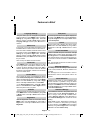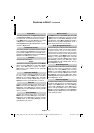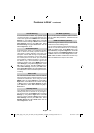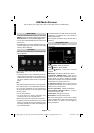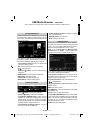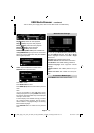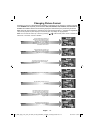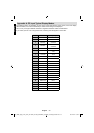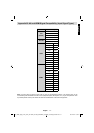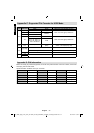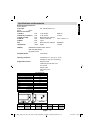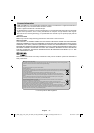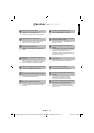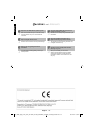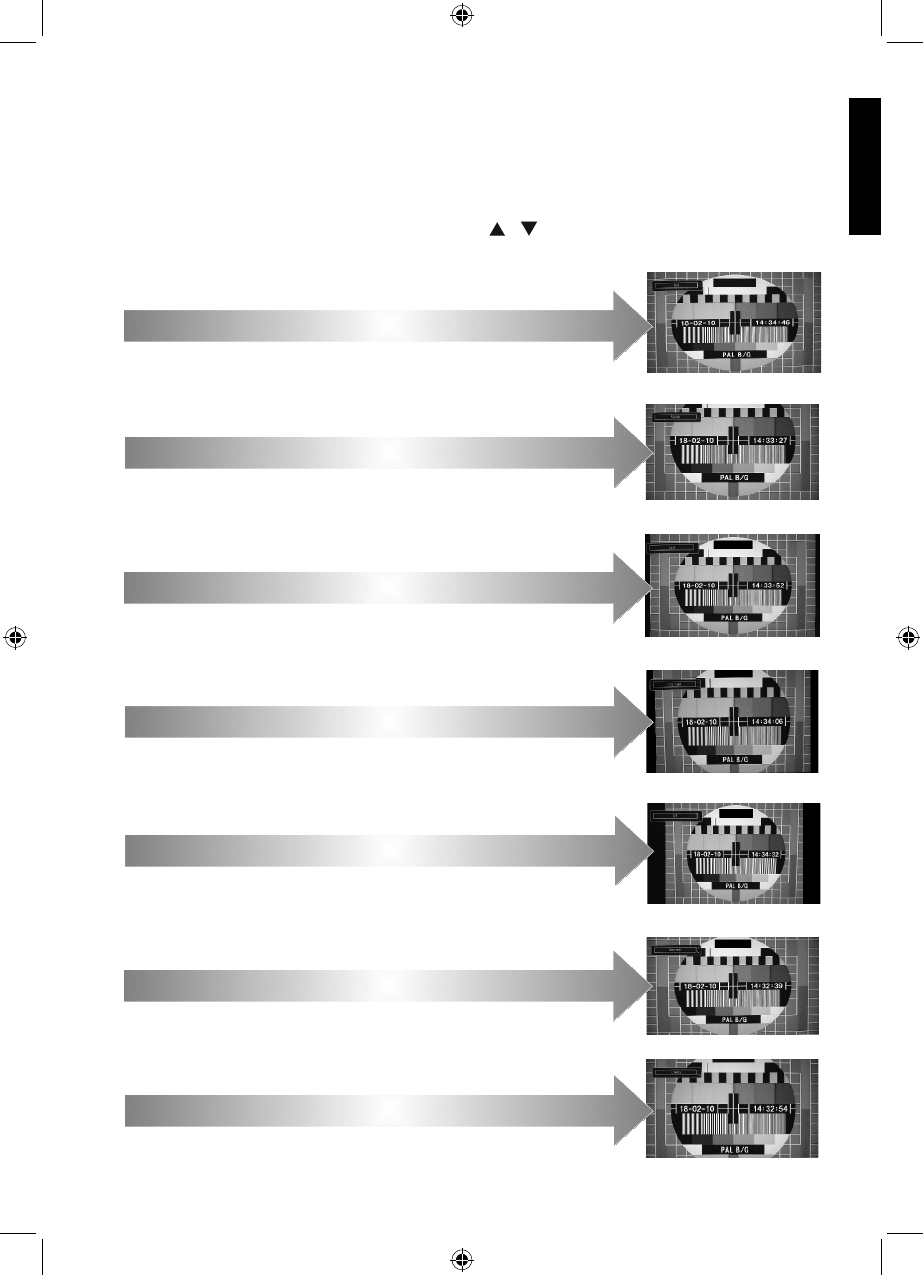
English - 29 -
English
Changing Picture Format
Depending on the type of broadcast being transmitted, programmes can be viewed in a number of formats.
Press SCREEN button repeatedly to select between Auto, 16:9, Subtitle, 14:9, 14:9 Zoom, 4:3, Panoramic or
Cinema. When auto is selected the format being displayed is determined by the picture being broadcast.
Note: Using the special functions to change the size of the displayed image (i.e. changing the height/width
ratio) for the purposes of public display or commercial gain may infringe on copyright laws.
Note: You can shift to screen up or down by pressing “
”/“ ” buttons while picture zoom is selected as
Panaromic, 14:9 Zoom, Cinema or Subtitle.
16:9
Use this setting when watching a
widescreen DVD, widescreen video
tape or a 16:9 broadcast (when
available). Due to the range of
widescreen formats (16:9, 14:9 etc.)
black bars may be visible on the top
and bottom of the screen.
4:3
Use this setting to view a true 4:3
broadcast
.
14:9 Zoom
This option zooms to the 14:9 picture.
Subtitle
When subtitles are included on a
letterbox format broadcast, this
setting will raise the picture to ensure
that all the text is displayed.
14:9
This zooms up the wide picture (14:9
aspect ratio) to the upper and lower
limits of the screen
Panoramic
This stretches the left and right sides
of a normal picture (4:3 aspect ratio)
to fill the screen, without making the
picture appear unnatural.
The top and bottom of the picture are
slightly cut off.
Cinema
This zooms up the wide picture
(16:9 aspect ratio) to the full
screen.
02_MB62_[GB]_(01-TV)_IDTV_(22145LED_1910UK)_BRONZE19_10076310_10077288_50207491.indd 2902_MB62_[GB]_(01-TV)_IDTV_(22145LED_1910UK)_BRONZE19_10076310_10077288_50207491.indd 29 06.02.2012 13:04:2006.02.2012 13:04:20