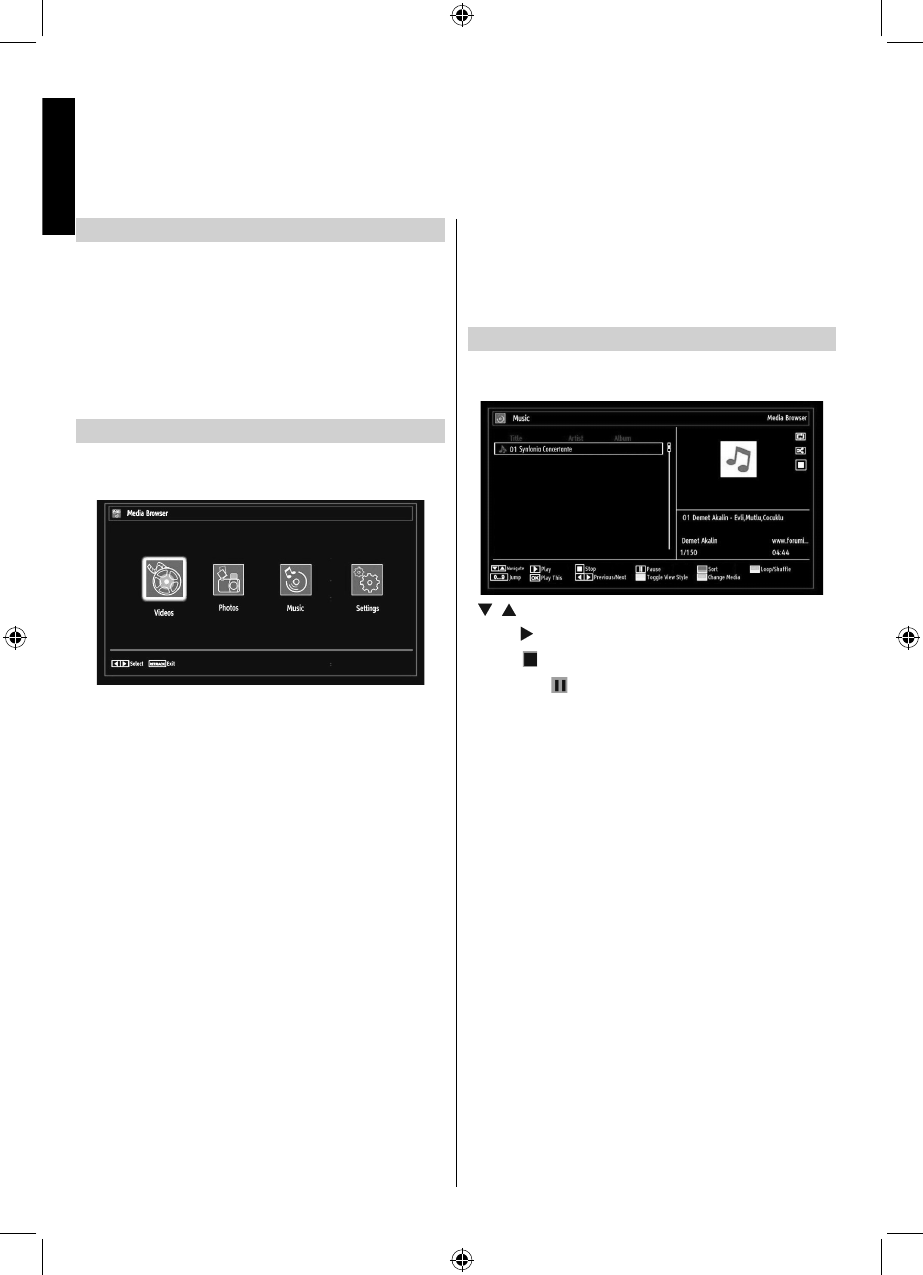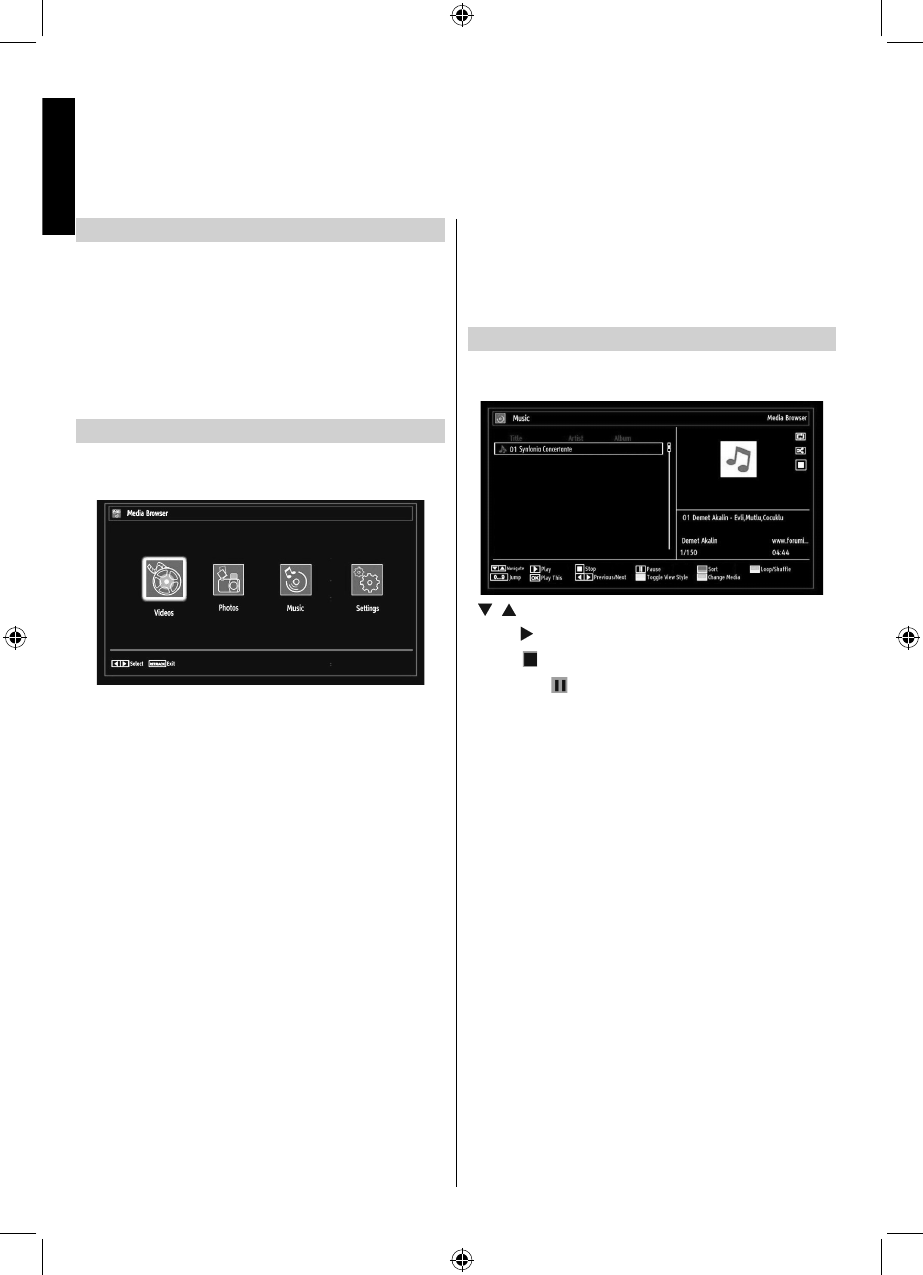
English - 26 -
English
Manual Start
• To display Media Browser window, you can press
MENU button on the remote control and then select
Media Browser by pressing Left or Right button.
• You can also select Media Browser from the Quick
button menu.
• Press OK button to continue. Media Browser menu
contents (depending on the contents of your USB
memory) will be displayed.
Auto Start
• When you plug a USB memory, the following menu
will be displayed.
You can play music, picture and video fi les from a
USB memory.
• To display All fi les in a list, select Settings tab and
change View Style to Folder. Then go back to main
media browser screen and you will see that now All
tab will be available. Select All tab and press OK
button.
Note:
Some USB compliant devices may not be supported.
If the USB memory is not recognized after power off/
on or First Time Installation, plug the USB memory
out and power off/on the TV set. Then plug the USB
memory in again.
• Do not use a USB Hub.
• You must obtain any required permission from
copyright owners to use copyright content.
Toshiba cannot and does not grant such permission.
• Depending on the fi le size and amount in your USB
memory, it may take some time for loading to view.
A message will display on-screen when loading fi les
from the USB memory.
• Only limited types of U3 USB device are supported.
Therefore, it is suggested not to use U3 USB for
playing Media Player.
• Non-supported characters will be replaced with a
square (□).
Playing MP3 Files
To play mp3 fi les from a USB disk, you can use this
menu screen.
• / : Navigate menu
• Play (
button): Starts the playback.
• Stop (
button) : Stops playback.
• Pause (
button) : Pauses the selected
playback.
• RED button: Sorts fi les by Title, Artist or Album.
• Loop/Shuffl e (GREEN button): Press once to
disable Loop. Press again to disable both Loop and
Shuffl e. Press once more to enable only Shuffl e.
Press again to enable all. You can follow the disabled
functions with the change of the icons.
• 0..9 (Numeric buttons): The TV will jump to the
fi le starting with the letter you input via the numeric
buttons on your remote control.
• Play This (OK button) : Plays the selected fi le.
• Previous/Next (Left/Right buttons) : Jumps to
previous or next fi le to play.
• Yellow button: Change viewing style
• BLUE button: Changes media options.
Note: If the Viewing Style is set to Folder in Media
Browser Settings, Music folder will be displayed as
sorted and there is no need to sort fi les again by
pressing FAV button.
USB Media Browser
This TV allows you to enjoy photo, video or music fi les stored on a USB memory.
02_MB62_[GB]_(01-TV)_IDTV_(22145LED_1910UK)_BRONZE19_10076310_10077288_50207491.indd 2602_MB62_[GB]_(01-TV)_IDTV_(22145LED_1910UK)_BRONZE19_10076310_10077288_50207491.indd 26 06.02.2012 13:04:1906.02.2012 13:04:19