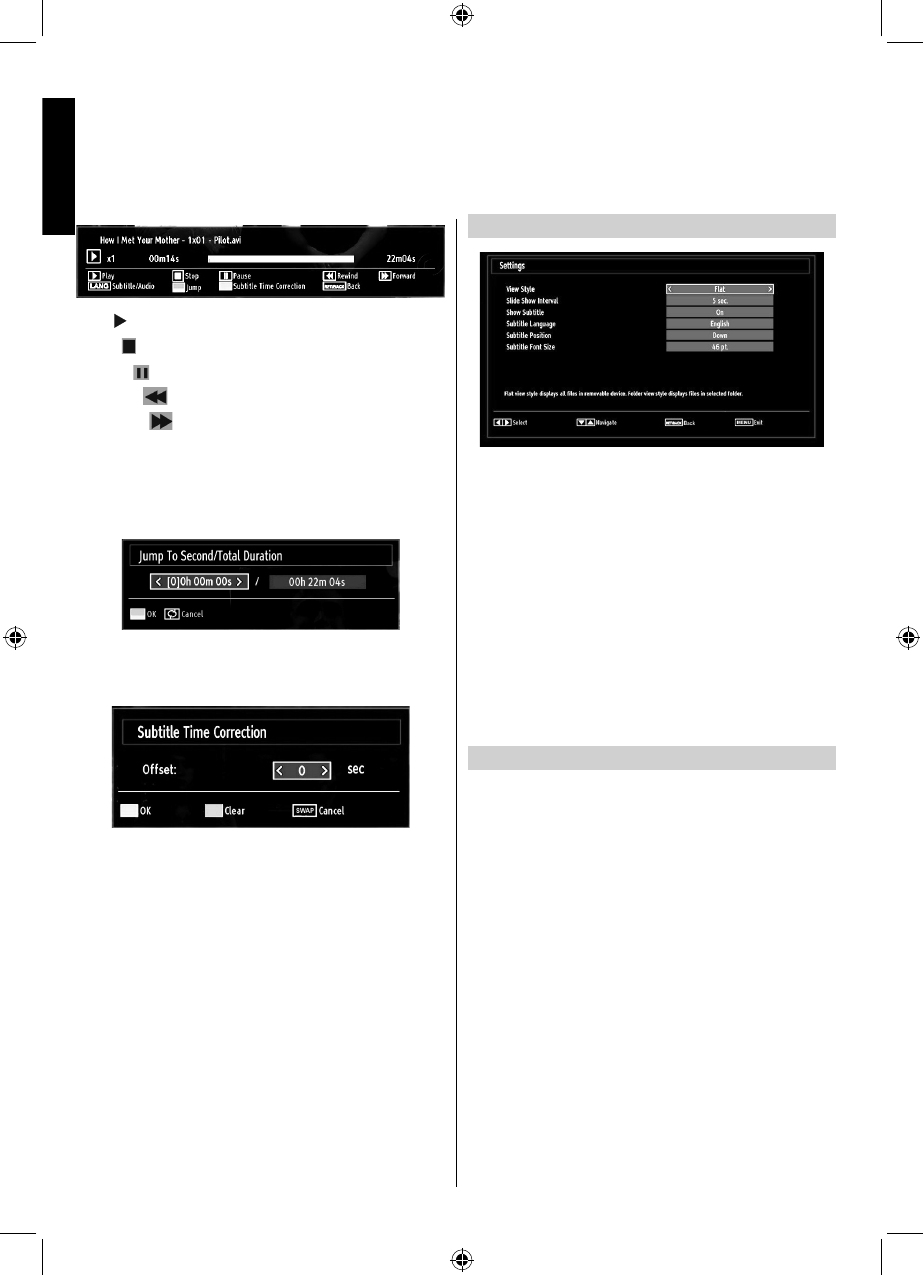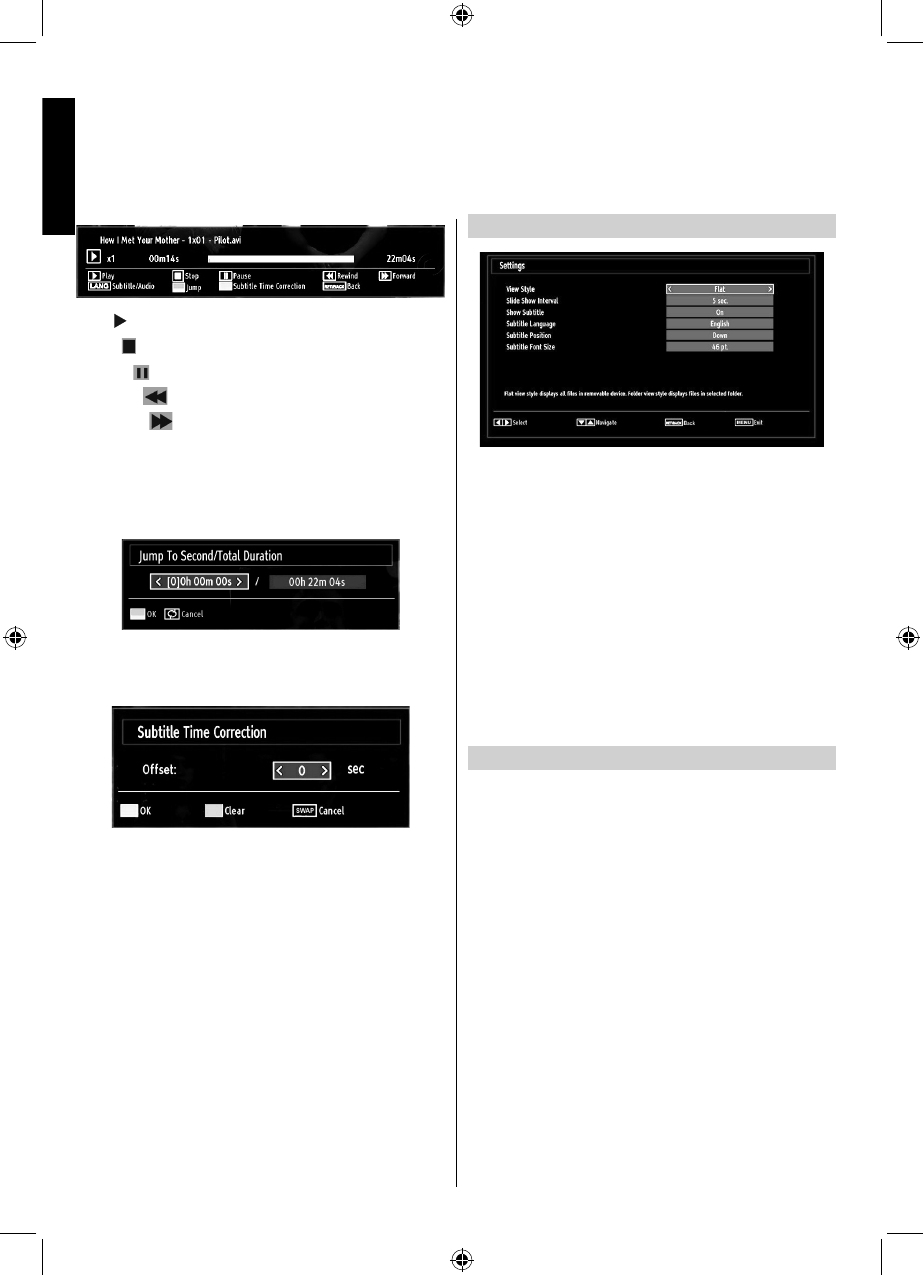
English - 28 -
English
Play button): Starts the video playback.
Stop (
button): Stops the video playback.
Pause (
button): Pause the video playback.
Rewind (
button): Goes backward.
Forward (
button): Goes forward.
Subtitle/Audio (LANG. button): Sets subtitle/Audio.
Jump (GREEN button): Jumps to time. Use numeric
buttons to type the desired time and press GREEN
button again to proceed.
Yellow: Opens subtitle time correction menu.
Ret/Back: Back to previous menu.
Press OK to confi m
Press BLUE button for clear
Press SWAP (Exit) button to switch back to previous
menu.
Note:
You can set subtitles by using OK button before
starting the playback or by using LANG button during
the playback. Selected subtitles may not be displayed
correctly in some cases.
In order to display movie subtitles correctly, you should
set a “Movie Subtitle” language. See the section,
“Movie Subtitle” in “Language Settings” for selecting
Movie Subtitle language.
Press RETURN button to switch back to previous
menu.
Media Browser Settings
You can set your Media Browser preferences by
using the Settings dialogue. Press Up or Down
button to highlight an item and use Left or Right
button to set.
View Style: Sets default browsing mode.
Slideshow Interval: Sets slide show interval time.
Show Subtitle: Sets subtitle enabling preference.
Subtitle Language: Sets supported subtitle
language.
Subtitle Position: Sets subtitle position as up or
down.
Subtitle Font Size: Sets subtitle font size (max.
54pt).
To Close the Media Player
• Press MENU button on the remote control.
USB Media Browser - continued
This TV allows you to enjoy photo, video or music fi les stored on a USB memory.
02_MB62_[GB]_(01-TV)_IDTV_(22145LED_1910UK)_BRONZE19_10076310_10077288_50207491.indd 2802_MB62_[GB]_(01-TV)_IDTV_(22145LED_1910UK)_BRONZE19_10076310_10077288_50207491.indd 28 06.02.2012 13:04:2006.02.2012 13:04:20