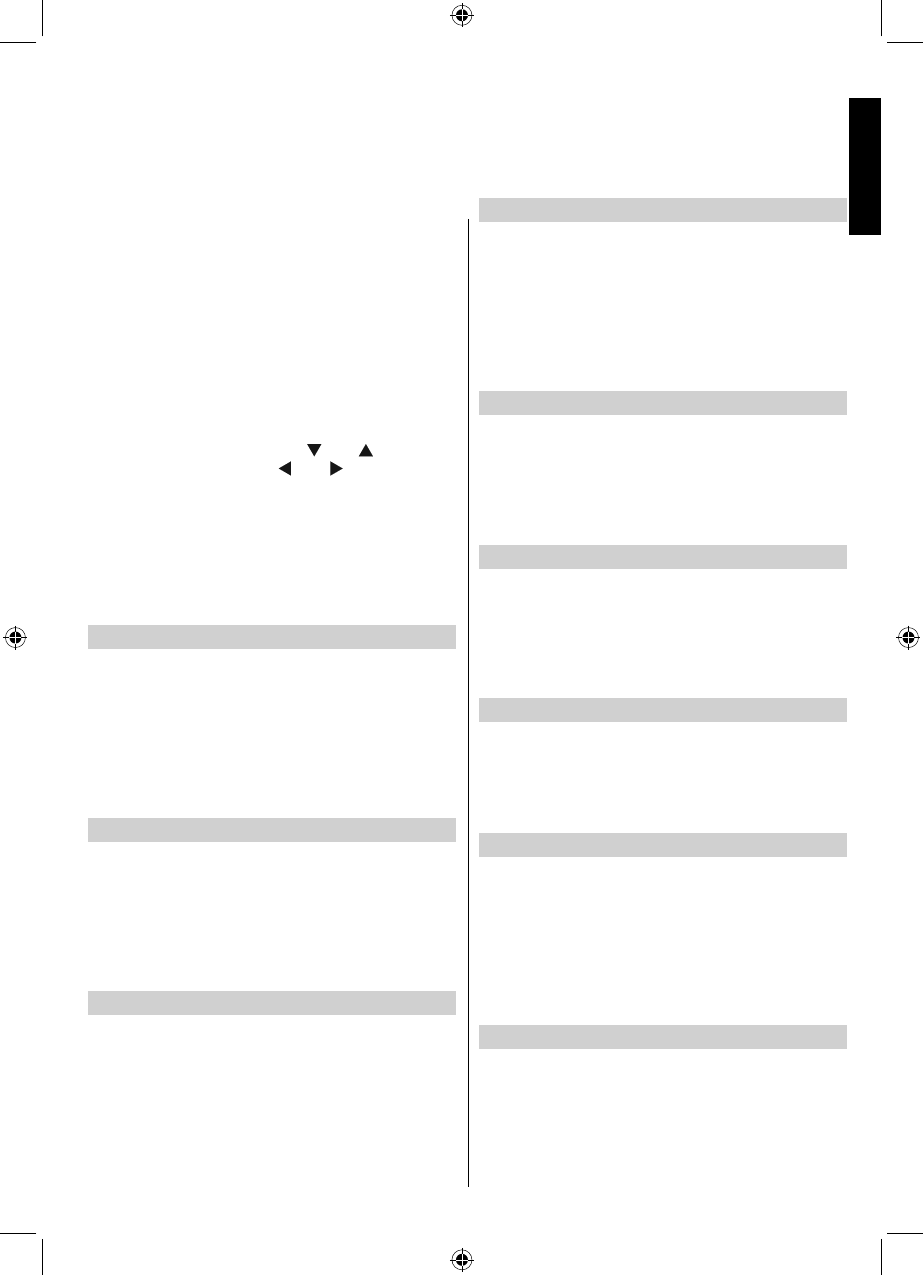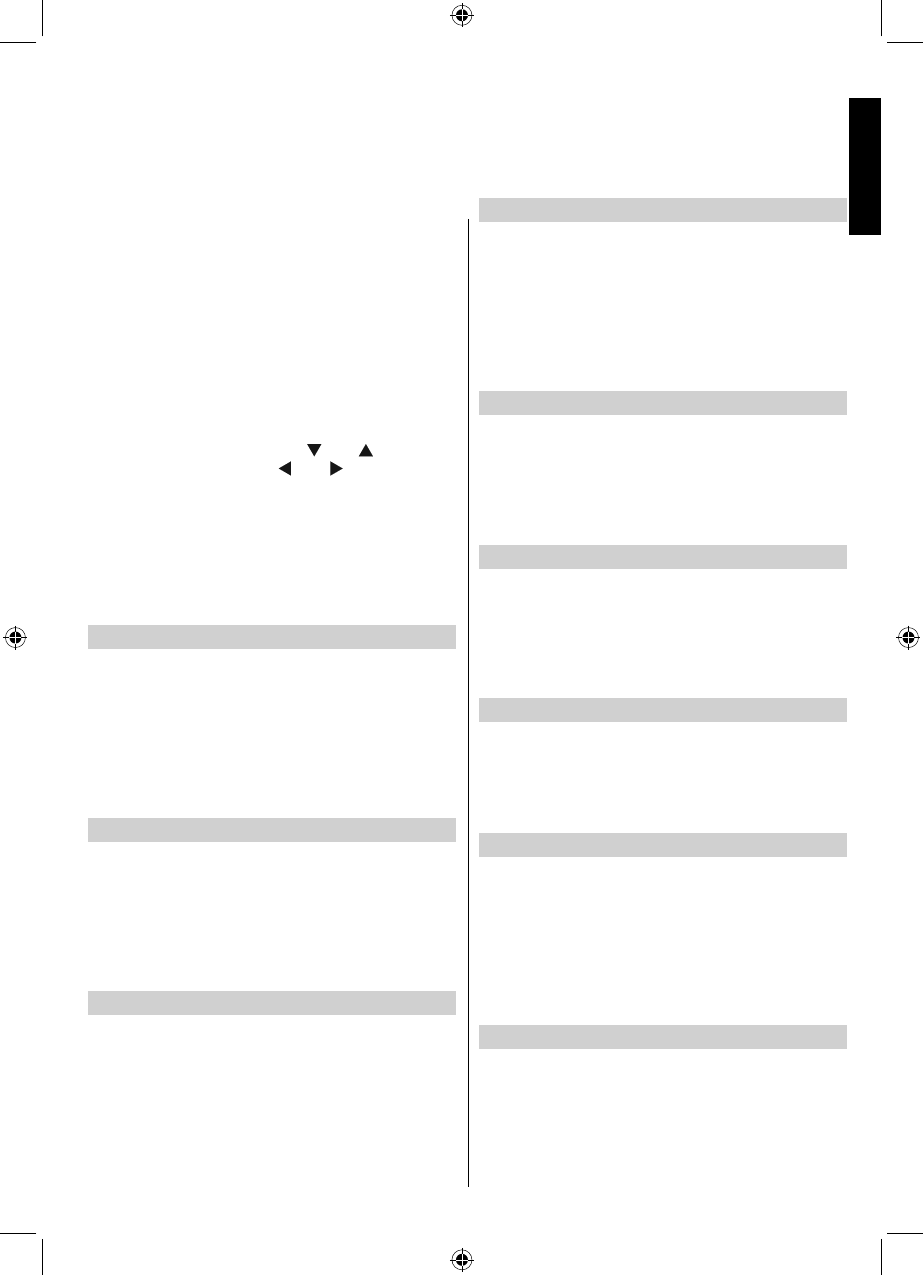
English - 23 -
English
Features in Brief - continued
Picture Zoom: Sets the picture size to Auto,16:9,
Subtitle,14:9, 14:9 Zoom, 4:3, Panoramic or Cinema.
Press MENU button and select Picture by using Left
or Right button. Press Up or Down button to select
Picture Zoom.
HDMI True Black (optional): While watching from
HDMI source, this feature will be visible in the Picture
Settings menu. You can use this feature to enhance
blackness in the picture. You can set this feature as
“On” for activating HDMI True Black mode.
Film Mode (optional): Films are recorded at a
different number of frames per second to normal
television programmes.Press “
” or “ ” buttons to
select Film mode. Press “ ” or “ ” buttons to set
this feature Auto or Off. Turn this feature to Auto
when you are watching fi lms to see the fast motion
scenes clearly.
Colour Shift: Adjust the desired colour tone. Press
MENU button and select Picture by using Left or
Right button. Press Up or Down button to select
Colour Shift.
Reset
This feature allows you to reset the current Picture
Settings to the default values. Press MENU button
and select Picture by using Left or Right button.
Press Up or Down button to select Reset and press
OK button.
Note: The reset function does not reset the settings for
Mode, Colour Temp, Noise Reduction, Picture Zoom
and HDMI True Black.
PC Picture Settings (*)
(*) While in VGA (PC) mode, some items in Picture
menu will be unavailable. Instead, VGA mode settings
will be added to the Picture Settings while in PC
mode.
You can optimize your TV’s PC picture settings when
using as a PC monitor. Select PC picture from the
main menu by pressing Left or Right button.
Volume
Press MENU button and select Sound by using Left
or Right button. Press OK button to continue.
Select Volume using Up or Down button and then use
Left or Right button to set volume level.
Equalizer
You can customize current sound mode settings. Press
MENU button and select Sound by using Left or Right
button. Press OK button to continue.
Select Equalizer using Up or Down button and then
use Left or Right button to set. Select the appropriate
mode in accordance with the installation location of the
TV and adjust the equalizer on-screen as desired. Press
OK button to view equalizer sub-menu.
Balance
This setting is used for emphasizing left or right
speaker balance.
Press MENU button and select Sound by using Left
or Right button. Press OK button to continue. Select
Balance using Up or Down buttons and press Left
or Right button to set.
Headphone
This setting is used to set the sound output when
headphones are connected. Press MENU button and
select Sound by using Left or Right button. Press OK
button to continue.
Select Headphone using Up or Down button and then
use Left or Right button to set volume level.
Sound Mode
This setting is used to set the sound mode. Higlight
Sound Mode by using Up or Down button. Press Left
or Right button to set.
You can select Mono, Stereo, Dual I or Dual II mode,
only if the selected channel supports that mode.
AVL
Sometimes there can be large changes in volume
when switching from a DTV 5.1ch to a DTV 2ch, an
ATV channel, or an external input. Using the AVL
feature reduces these volume differences.
Press MENU button and select Sound by using Left
or Right button. Press OK button to continue. Select
AVL using Up or Down buttons and press Left or
Right button to set.
Dynamic Bass
Dynamic Bass is used to increase bass effect of the
TV set.
Press MENU button and select Sound by using Left
or Right button. Press OK button to continue. Select
Dynamic Bass using Up or Down buttons and press
Left or Right button to set.
02_MB62_[GB]_(01-TV)_IDTV_(22145LED_1910UK)_BRONZE19_10076310_10077288_50207491.indd 2302_MB62_[GB]_(01-TV)_IDTV_(22145LED_1910UK)_BRONZE19_10076310_10077288_50207491.indd 23 06.02.2012 13:04:1806.02.2012 13:04:18