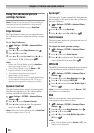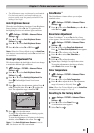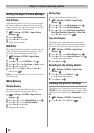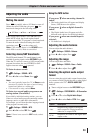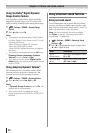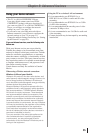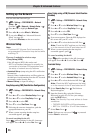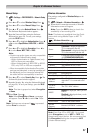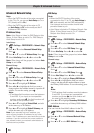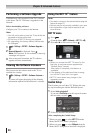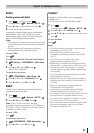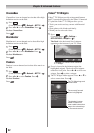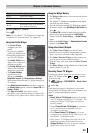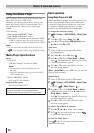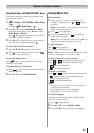Chapter 8: Advanced features
58
Advanced Network Setup
Note:
•
When the DHCP function of the router connected
to this TV is On, you can set Auto Setup to On or
Off. (Usually set it to On.)
•
When the DHCP function of the router is Off,
set Auto Setup to Off, and manually set the IP
Address or DNS Address.
IP Address Setup
Note: Auto Setup is linked to DNS Setup’s Auto
Setup. If Auto Setup is set to On, DNS Setup’s
Auto Setup is set to On.
Auto Setup:
1無
> Settings > PREFERENCES > Network Setup
> .
2無
Press
p or q
to select Advanced Network Setup.
Press .
3無
Press
p or q
to select IP Address Setup. Press .
4無
Select Auto Setup. Press t or u to select On.
Note: Other items will be grayed out when Auto
Setup is set to On.
Manual Setup:
1無
> Settings > PREFERENCES > Network Setup
> .
2無
Press
p or q
to select Advanced Network Setup.
Press .
3無
Press
p or q
to select IP Address Setup. Press .
4無
Select Auto Setup. Press t or u to select Off.
5無
Press
p or q
to highlight IP Address.
6無
Press t or u to highlight the field you want to
change and use the number buttons to input the IP
address. To save the setting, press .
Note:
•
IP address field numbers must be between
0 and 255. If you input an incompatible
number and press , the field number will
be reset to the previous value.
7無
Press
p or q
to highlight Subnet Mask, and edit
in the same way as IP Address.
8無
Press
p or q
to highlight Default Gateway, and
edit in the same way as IP Address.
Note: If you manually set the IP address, you
must not use the same IP address for any other
device. The IP address you use should be a private
address. If you do not know the correct values to
use, please contact your network administrator or
internet service provider.
DNS Setup
Note:
•
When the DHCP function of the router
connected to this TV is Off, set Auto Setup to
Off, and manually set the DNS address(es).
Your internet service provider should have
provided these to you.
•
Auto Setup is linked to IP Address Setup’s Auto
Setup. If Auto Setup is set to On, IP Address
Setup’s Auto Setup is set to On.
Auto setup:
1無
> Settings > PREFERENCES > Network Setup
> .
2無
Press
p or q
to select Advanced Network Setup.
Press .
3無
Press
p or q
to select DNS Setup. Press .
4無
Select Auto Setup. Press t or u to select On.
Note: Other items will be grayed out when Auto
Setup is set to On.
Manual setup:
1無
> Settings > PREFERENCES > Network Setup
> .
2無
Press
p or q
to select Advanced Network Setup.
Press .
3無
Press
p or q
to select DNS Setup. Press .
4無
Select Auto Setup. Press t or u to select Off.
5無
Press
p or q
to highlight Primary DNS Address.
6無
Press t or u to highlight the field you want to
change, and then use the number buttons to input
the Primary DNS Address. To save the setting, press
.
Note:
•
DNS address field numbers must be between
0 and 255. If you input an incompatible
number and press , the field number will
be reset to the previous value.
7無
Press
p or q
to highlight Secondary DNS Address,
and edit in the same way as Primary DNS Address.
MAC Address
You can view the fixed MAC address for the TV.
1無
> Settings > PREFERENCES > Network Setup
> .
2無
Press
p or q
to select Advanced Network Setup.
Press .
3無
Press
p or q
to select MAC Address. Press .