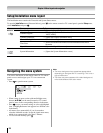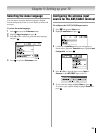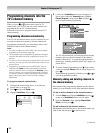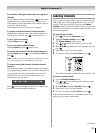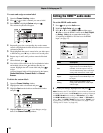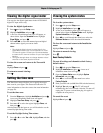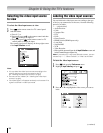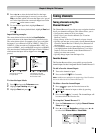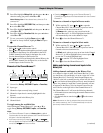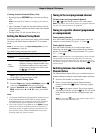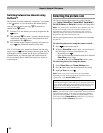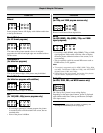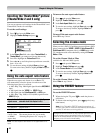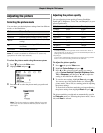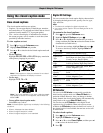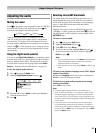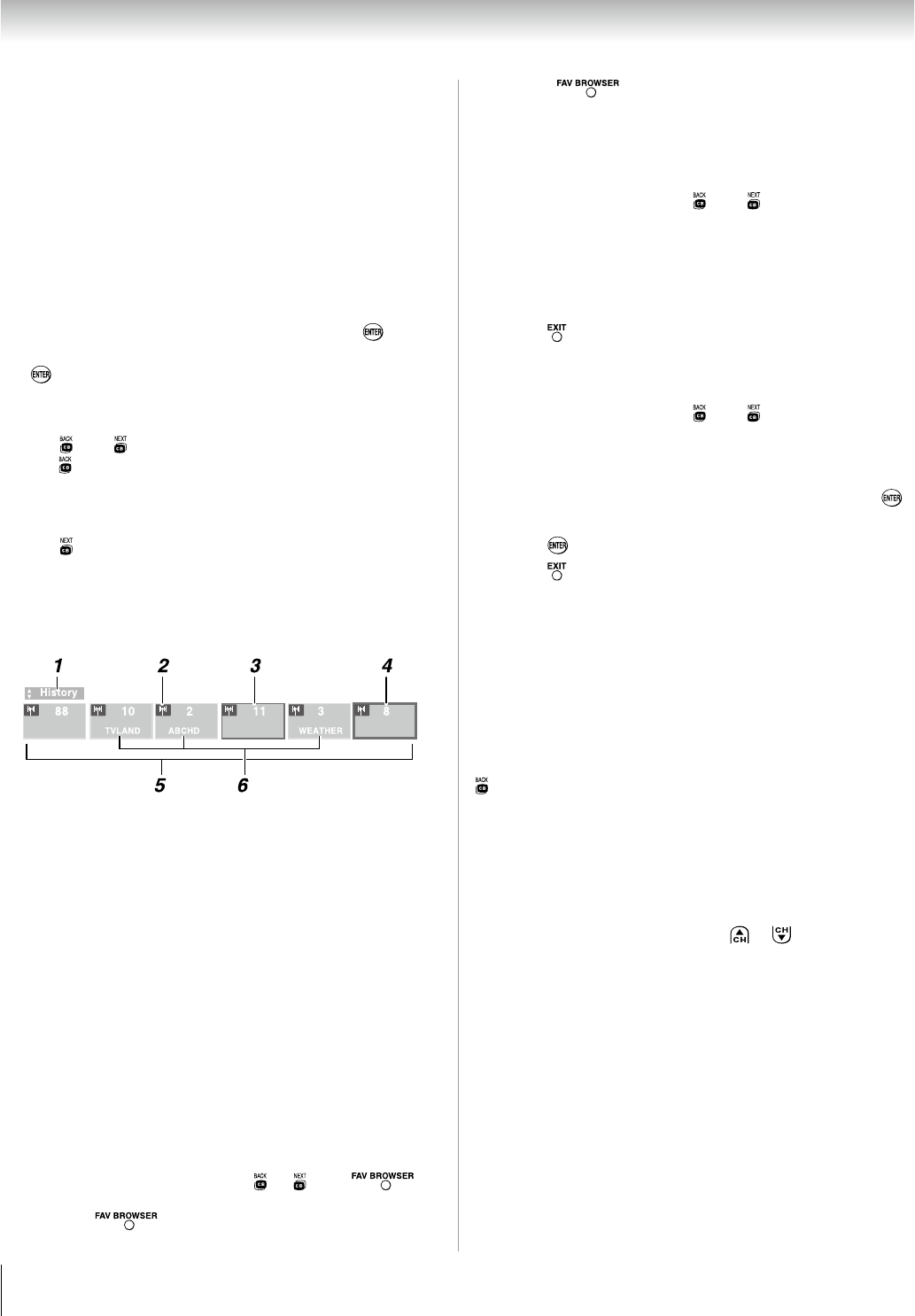
Chapter 6: Using the TV’s features
6
Press q to highlight History List, and then press t or u to
select the setting you prefer: either On, or Off.
Note: History List will be cleared every time the TV is
powered off.
Press q to highlight ANT/CABLE List, and then press t or
u to select On or Off.
Press
q to highlight Inputs List, and then press t or u to
select On or Off.
Press
q to highlight Favorites List, then press t or u to
select On or Off.
To save your entries, highlight
Done and press .
To return to factory defaults, highlight Reset and press
.
To open the Channel Browser™:
Press t or u on the remote control.
Press t to surf backward through the previously tuned
32 channels in the History list, the channels in the ANT/
CABLE channel list, the inputs in the Inputs list, or the
favorite channels/inputs in the Favorites list.
Press u to surf forward through the channel History, the
ANT/CABLE channel list, the Inputs list, or the favorite
channels/inputs in the Favorites list.
Elements of the ChannelBrowser™
Current list (History, ANT/CABLE, Inputs, or Favorites)
Input type
Channel or input currently being viewed
Channel or input that is currently highlighted in the
browser
Channels stored in the History List
Channel labels
To toggle among the available lists:
After opening the Channel Browser™, press p or q to
toggle among History, ANT/CABLE, Inputs, and Favorites.
Note:
The Channel Browser™ opens in History List by default.
Once another list has been selected, the Channel Browser™
will open in the last selected list.
If all lists are turned off, pressing t, u, or
will not display the Channel Browser™. If Favorites List is
turned off, will have no effect.
�
�
�
6�
7�
•
•
•
1�
2�
3�
4�
5�
6�
•
•
Pressing will bring up the Channel Browser™
Favorites list regardless of the last selected list in the Channel
Browser™.
To tune to a channel or input in Browse mode:
While watching TV, press t or u to open the
Channel Browser™ and surf back to a previous item or
surf forward to the next item in the list.
In Browse mode, when you stop on an item in the
Channel Browser™, it will be highlighted and the TV
will automatically tune to the channel or input.
Press
to close the Channel Browser™.
To tune to a channel or input in Select mode:
While watching TV, press t or u to open the
Channel Browser™ and surf back to a previous item or
forward to the next item in the list.
In Select mode, when you stop on an item in the Channel
Browser™, it will be highlighted but you must press
to tune the TV to the highlighted item.
Press
to tune the TV to the highlighted item.
Press
to close the Channel Browser™.
Adding and clearing channels and inputs in the
History List
Adding channels and inputs to the History List:
As a channel or input is tuned, the Channel Browser™ adds
it to the History List and displays it on the “right side” of the
Channel Browser™. Previously tuned channels/inputs are
“shifted” to the left, eventually moving off the left side. Press
t to surf backward through the previously tuned channels/
inputs. Any channel or input that is tuned repeatedly will not
be repeated in the History List, but instead is moved to the
end of the list on the right side of the Channel Browser™.
The Channel Browser™ will store the following channels:
All channels that are tuned using the numeric buttons on the
remote control.
All channels that are tuned using
or on the remote
control.
Note: Whenever an item is selected that cannot be tuned
(for various reasons), the TV will automatically tune to the
previously viewed channel or input.
(continued)
•
1�
�
1�
�
�
•
•