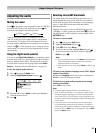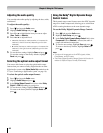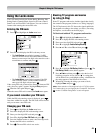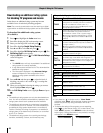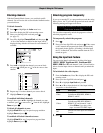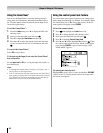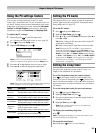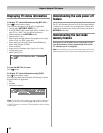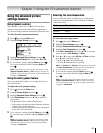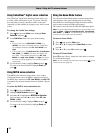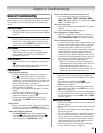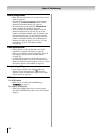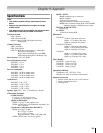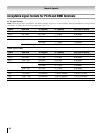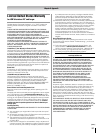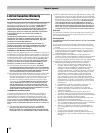1
Using the advanced picture
settings features
Using dynamic contrast
When dynamic contrast is set to On, the TV will detect
changes in the picture quality that affect the appearance of
your contrast settings and then automatically adjust the video.
To select dynamic contrast preferences:
Press and open the Video menu.
Highlight
Picture Settings and press .
Highlight Advanced Picture Settings and press .
In the
Dynamic Contrast field, select either Off or On.
To save the new settings, highlight
Done and press .
To revert to the factory defaults, highlight Reset and
press .
Note: If you select one of the factory-set picture modes
(Sports, Standard, Movie, or PC) and then change the
dynamic contrast setting, the picture mode automatically
changes to Preference.
Using the static gamma feature
The static gamma feature allows you to adjust the levels of
black in the picture.
To adjust the static gamma settings:
Press and open the Video menu.
Highlight
Picture Settings and press .
Highlight
Advanced Picture Settings and press .
In the
Static Gamma field, press t or u to adjust the
static gamma.
The adjustment range is within ±5 from center.
If the setting is moved in the minus direction, the detail
of black colors will be decreased.
If the setting is moved in the plus direction, the detail of
black colors will be increased.
To save the new settings, highlight
Done and press .
To revert the factory defaults, highlight Reset and press
.
Note: If you select one of the factory-set picture modes
(Sports, Standard, Movie or PC) and then change the
static gamma setting, the picture mode automatically
changes to Preference.
1�
�
�
�
�
1�
�
�
�
•
•
�
Selecting the color temperature
You can change the quality of the picture by selecting from
three preset color temperatures (Cool, Medium, and Warm),
as described below.
Mode Picture Quality
Cool blueish
Medium neutral
Warm reddish
To select the color temperature:
Press and open the Video menu.
Highlight
Picture Settings and press .
Highlight
Advanced Picture Settings and press .
Highlight
Color Temperature and press .
In the
Color Temperature field, press t or u to select the
mode you prefer (Cool, Medium, or Warm).
Press
p or q to select either B Drive or G Drive, and then
press t or u to adjust the settings.
B Drive:
u makes the picture blueish.
G Drive: u makes the picture greenish.
Note: The B Drive and G Drive settings are connected to
the Color Temperature settings and will change based
on which setting is selected in step 5 above.
To save the new settings, highlight Done and press .
To revert to the factory defaults, highlight Reset and
press .
Note: If you select one of the factory-set picture modes
(Sports, Standard, Movie, or PC) and then change the
color temperature mode, the picture mode automatically
changes to Preference.
1�
�
�
�
�
6�
•
•
7�
Chapter 7: Using the TV’s advanced features