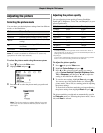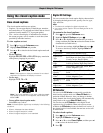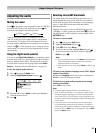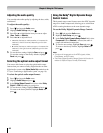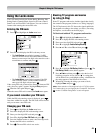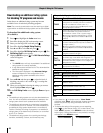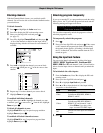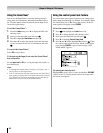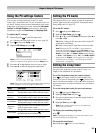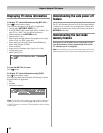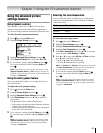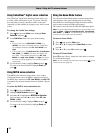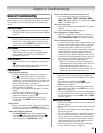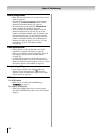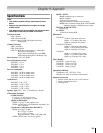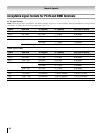Chapter 6: Using the TV’s features
9
Using the PC settings feature
You can view an image from a PC on the TV screen.
When a PC is connected to the TV's PC IN terminal, you can
use the PC Settings feature to make adjustments to the image.
If the edges of the picture are cut off, readjust the Horizontal
Position and Vertical Position. If the picture is affected by
interference, readjust the
Clock Phase and Sampling Clock.
To adjust the PC settings:
Repeatedly press to select PC input mode
( “Selecting the video input source to view” page 34).
Press
and open the Setup menu.
Highlight
PC Settings and press .
Installation
Sleep Timer
PC Settings
Setup
Note: If a PC is not connected or there is no pc input
signal, this feature will be grayed out in the Setup menu.
Press p or q to highlight the item you want to adjust.
Press
t or u to make the appropriate adjustments.
Note: The screen is disrupted momentarily when adjusting
the PC settings. This is not a sign of malfunction.
Mode Description
Horizontal
Position
Moves the picture left/right.
The adjustment range is within ±50 from center.*
Vertical
Position
Moves the picture up/down.
The adjustment range is within ±10 from center.*
Clock Phase
Helps to reduce noise and sharpen the picture.
The adjustment range is within ±16 from center.*
Sampling
Clock
Helps to reduce noise and minimize periodic
vertical stripes on the screen.
The adjustment range is within ±10 from center.*
Auto Adjust
Highlight this item then press
to get an
optimum adjustment automatically.
The default settings may vary depending on the input signal
format.
1�
�
�
�
�
*
Setting the PC Audio
This function allows you to output or mute the sound from
your PC when connecting using the PC IN terminal and an
analog RGB cable. ( page 19)
To set the PC Audio:
Press and open the Audio menu.
Highlight
Audio Setup and press .
Press
p or q to select PC Audio and then press t or u to
select No or Yes.
Yes: When viewing the PC input, the audio from the PC
Audio input can be heard.
No: When viewing the PC input, there will be no audio.
Note: Because the PC and HDMI-1 inputs share the
same set of analog audio inputs, the PC Audio menu
setting influences the HDMI 1 Audio menu setting. If PC
Audio is set to “No,” the HDMI 1 Audio setting changes
to “Auto.” If PC Audio is set to “Yes,” the HDMI 1 Audio
setting is set to “Digital” and is grayed out in the menu.
(Also see item 3 on page 11 and “Setting the HDMI™
Audio mode” on page 32.)
Setting the sleep timer
You can set the sleep timer to turn off the TV after a set
length of time (maximum of 180 minutes).
To set the sleep timer using the remote control:
Press on the remote control to set the length of time
until the TV turns off. Repeatedly press
to increase the
time in 10-minute increments, or press p or q to increase or
decrease the time in 10-minute increments, to a maximum of
180 minutes.
To set the sleep timer using the on-screen menus:
Press and open the Setup menu.
Highlight
Sleep Timer and press .
Press the Number buttons to enter the length of time in
10-minute increments.
Highlight
Done and press .
Note: When a power failure occurs, the sleep timer
setting may be cleared.
To display the remaining sleep time:
Press .
Note: A message will display on-screen when there is one
minute remaining on the sleep timer.
To cancel the sleep timer:
Repeatedly press until it is set to 0 minute.
1�
�
�
1�
�
�
�