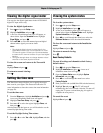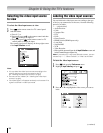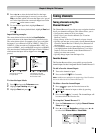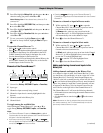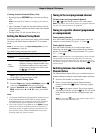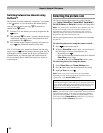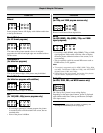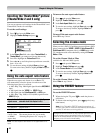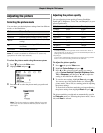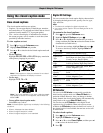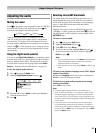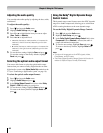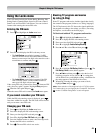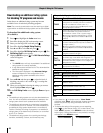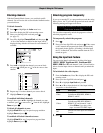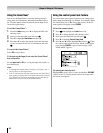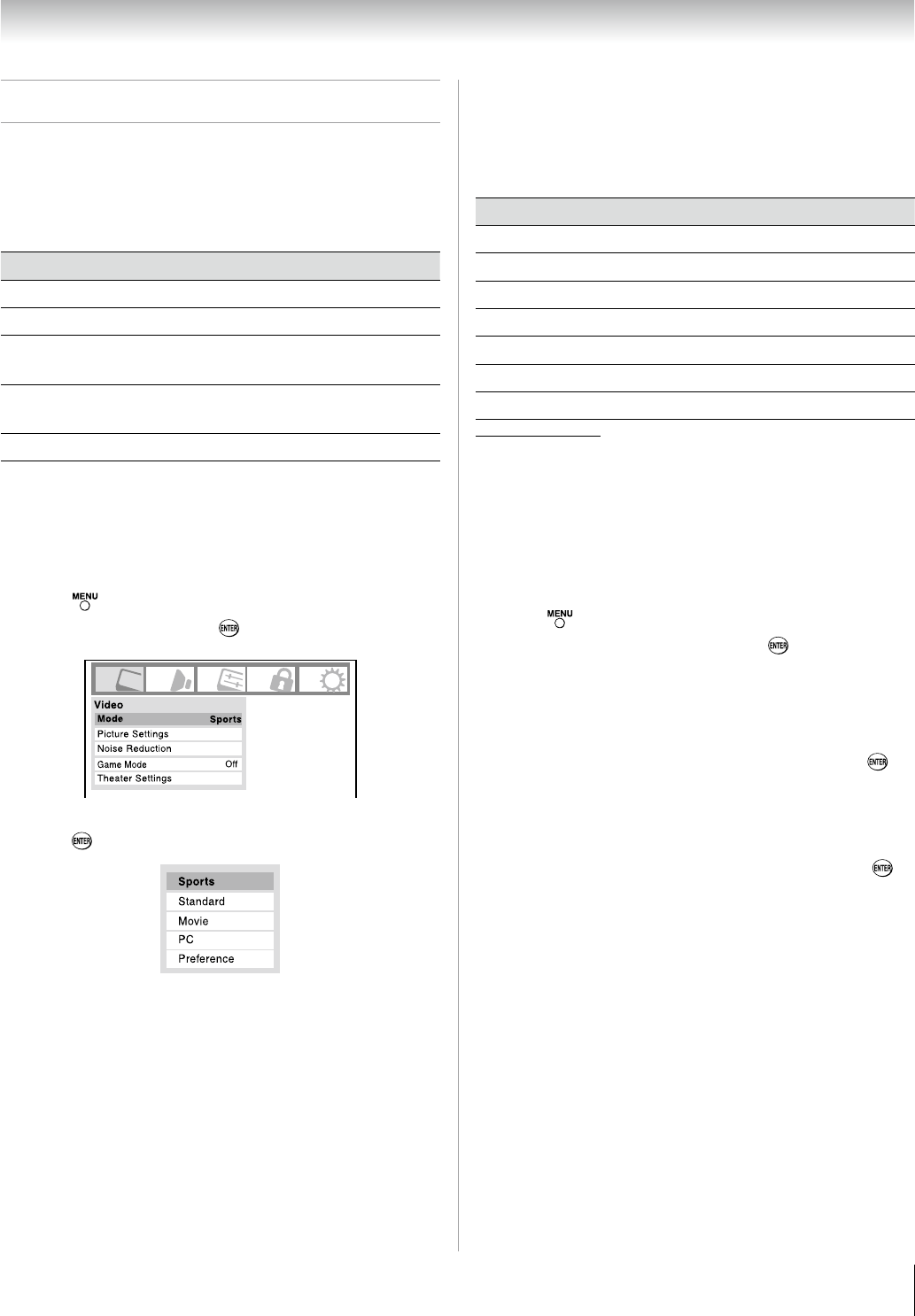
Chapter 6: Using the TV’s features
1
Adjusting the picture
Selecting the picture mode
You can select your desired picture settings from four different
modes, as described below.
Mode Picture Quality
Sports Bright and dynamic picture (factory setting)
Standard Standard picture settings (factory setting)
Movie
Lower contrast for darkened room (factory
setting)
PC
Designed for viewing of PC tables and
documents
Preference Your personal preferences
Note: PC mode is available for HDMI and PC inputs only
(grayed out for other input sources).
To select the picture mode using the menu system:
Press and open the Video menu.
Highlight
Mode and press .
Press p or q to select the picture mode you prefer and
press .
Note: The picture mode you select affects the current
input only. You can select a different picture mode for
each input.
1�
�
�
Adjusting the picture quality
You can adjust the picture quality (Contrast, Backlight,
DynaLight™, Brightness, Color, Tint, and Sharpness) to your
personal preferences.
Selection Pressing t Pressing u
Contrast lower higher
Backlight* darker lighter
DynaLight** On/Off On/Off
Brightness darker lighter
Color paler deeper
Tint reddish greenish
Sharpness softer sharper
Backlight
This feature adjusts the brightness of the entire screen. When in
video mode and no signal is input, this will automatically be set to 0.
(Settings are stored in memory.)
** DynaLight
This function automatically strengthens the black coloring of dark
areas in the video according to the level of darkness.
To adjust the picture quality:
Press and open the Video menu.
Highlight
Picture Settings and press .
Press
p or q to select the picture quality you want to
adjust (Contrast, Backlight, DynaLight, Brightness, Color,
Tint, or Sharpness), and then press t or u to adjust the
setting, as described in the table above.
To save the new settings, highlight
Done and press .
You can use any of the picture modes ( “Selecting the
picture mode,” above left) as a starting point for adjusting
the picture settings.
To revert back to the base mode that you began adjusting
the picture settings from, highlight Reset and press .
The picture qualities you adjusted are automatically saved in
the
Preference mode ( “Selecting the picture mode,” above
left) until Reset is selected.
*
1�
�
�
�