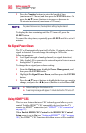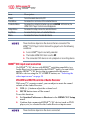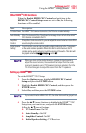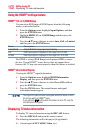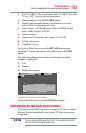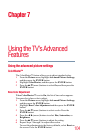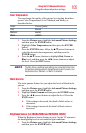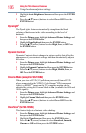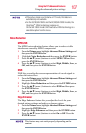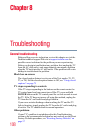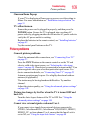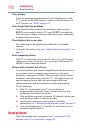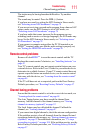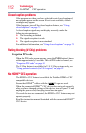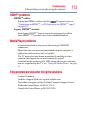106
Using the TV’s Advanced Features
Using the advanced picture settings
2 Highlight Auto Brightness Sensor and then press the ENTER
button.
3 Press the /▼(arrow) buttons to select On or Off. Press the
ENTER button.
DynaLight
®
The DynaLight
®
feature automatically strengthens the black
coloring of dark areas in the video according to the level of
darkness.
1 From the Picture menu, highlight Advanced Picture Settings, and
then press the ENTER button.
2 Highlight DynaLight and then press the ENTER button.
3 Press the /▼(arrow) buttons to select High, Low, or Off. Press
the ENTER button.
Dynamic Contrast
Dynamic Contrast detects changes in picture quality that affect the
appearance of your contrast settings and then automatically adjusts
the video.
1 From the Picture menu, highlight Advanced Picture Settings, and
then press the ENTER button.
2 Highlight Dynamic Contrast and then press the ENTER button.
3 Press the /▼(arrow) buttons to select High, Middle, Low, or
Off. Press the ENTER button.
Cinema Mode (except for 58L1350U)
When you view a DVD (3:2 pulldown processed) from a DVD
player connected to the VIDEO, ColorStream
®
HD (component
video), or HDMI
TM
inputs on the TV, smoother motion can be
obtained by setting the Cinema Mode to On. (available for 480i and
1080i signals).
1 From the Picture menu, highlight Advanced Picture Settings, and
then press the ENTER button.
2 Highlight Cinema Mode and then press the ENTER button.
3 Press the /▼(arrow) buttons to select On or Off. Press the
ENTER button.
ClearScan
®
(for 58L1350U)
This feature helps to eliminate video shaking.
1 From the Picture menu, highlight Advanced Picture Settings, and
then press the ENTER button.
2 Highlight ClearScan and then press the ENTER button.
3 Press the/▼(arrow) buttons to select Standard, Smooth,
Cinema or Off and then press the ENTER button.