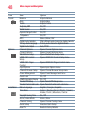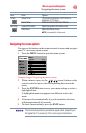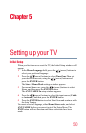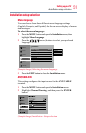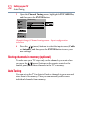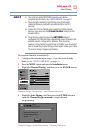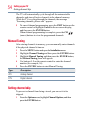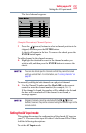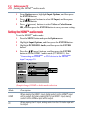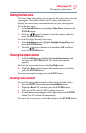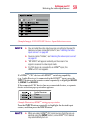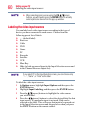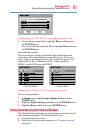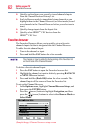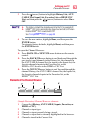56
Setting up your TV
Setting the HDMITM audio mode
1
From Options menu, highlight Input Options, and then press
the ENTER button.
2
Press
/ (arrow)
buttons to select AV Input, and then press
the ENTER button.
3
Press
/ (arrow)
buttons to select Video or ColorStream
HD, and then press the ENTER button to save your new setting.
Setting the HDMI
TM
audio mode
To set the HDMI
TM
audio mode:
1 Press the MENU button and open the Options menu.
2 Highlight Input Options, and then press the ENTER button.
3 Highlight PC/HDMI 1 Audio, and then press the ENTER
button.
4 Press the
/ (arrow) buttons, and then press the ENTER
button to set the HDMI 1 audio mode (PC/HDMI 1). See
“Connecting an HDMITM or DVI device to the HDMITM
input” on page 30.
(Sample Image) HDMI
TM
Audio mode selection
Mode: Description:
HDMI
When viewing the HDMI 1 input, digital audio from the HDMI™ input
will be output. And when viewing the DVI via HDMI 1 input, analog
audio from the HDMI
TM
input will be output.
PC
When viewing the PC input, analog audio from the PC Audio input will
be output.
Setting the HDMI
TM
audio mode
HDMI
TM
HDMI
TM