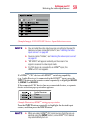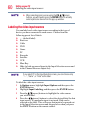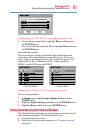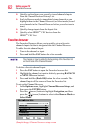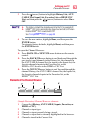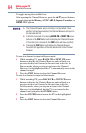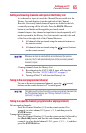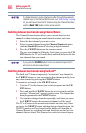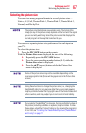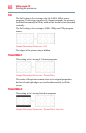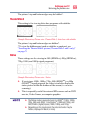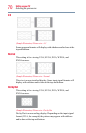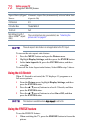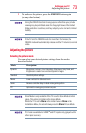66
Setting up your TV
Favorites browser
If a digital channel is not programmed, either through the automatic
channel scan or the Channel add function, see “Auto Tuning” on page
52, you will have to tune the RF channel using the Channel Numbers
and the (Dash 100) button on the remote control.
Switching between two channels using Channel Return
The Channel Return feature allows you to switch between two
channels without entering an actual channel number each time.
1 Select the rst channel you want to view.
2 Select a second channel using the Channel Number buttons
(and the (Dash 100) button if selecting a digital channel).
3 Press the CH RTN button on the remote control.
The previous channel will display. Each time you press the CH
RTN button, the TV will switch back and forth between the last
two channels that were tuned.
If you press the CH RTN button from a non-antenna input, the TV
will return to the last-viewed input.
Switching between two channels using SurfLock™
The SurfLock™ feature temporarily “memorizes” one channel to
the CH RTN button, so you can return to that channel quickly from
any other channel by pressing the CH RTN button.
To memorize a channel to the CH RTN button:
1 Tune the TV to the channel you wish to program into the CH
RTN button.
2 Press and hold the CH RTN button for a few seconds until the
message “Memorized” appears on the screen. The channel has
been programmed to the CH RTN button.
3 You can then change channels repeatedly, and when you press
the CH RTN button, the memorized channel will be tuned.
The TV will return to the memorized channel one time only. Once
you press the CH RTN button and then change channels again, the
CH RTN memory will be cleared and the button will function as
Channel Return, by switching back and forth between the last two
channels that are tuned.This feature also works for external inputs.