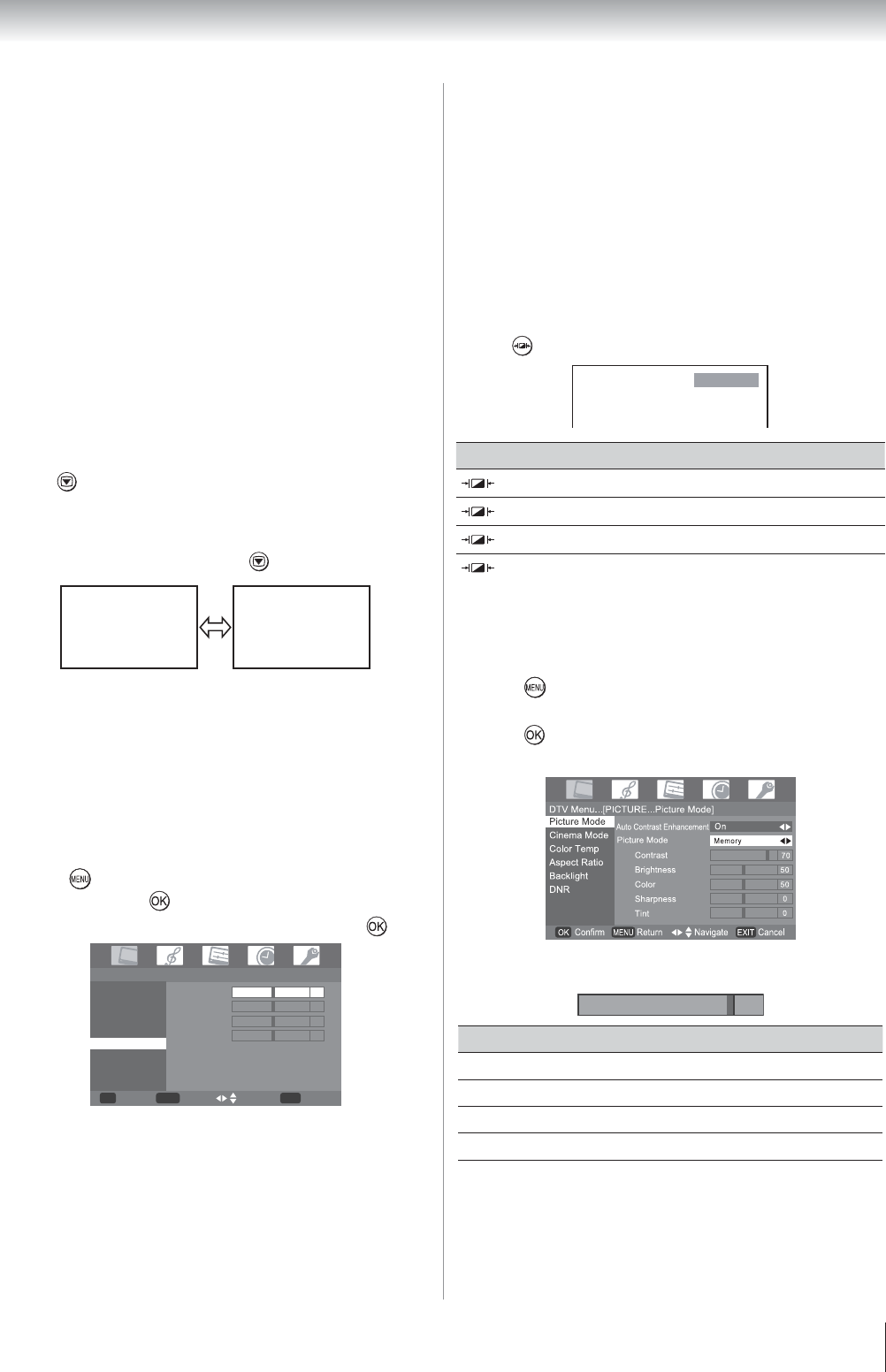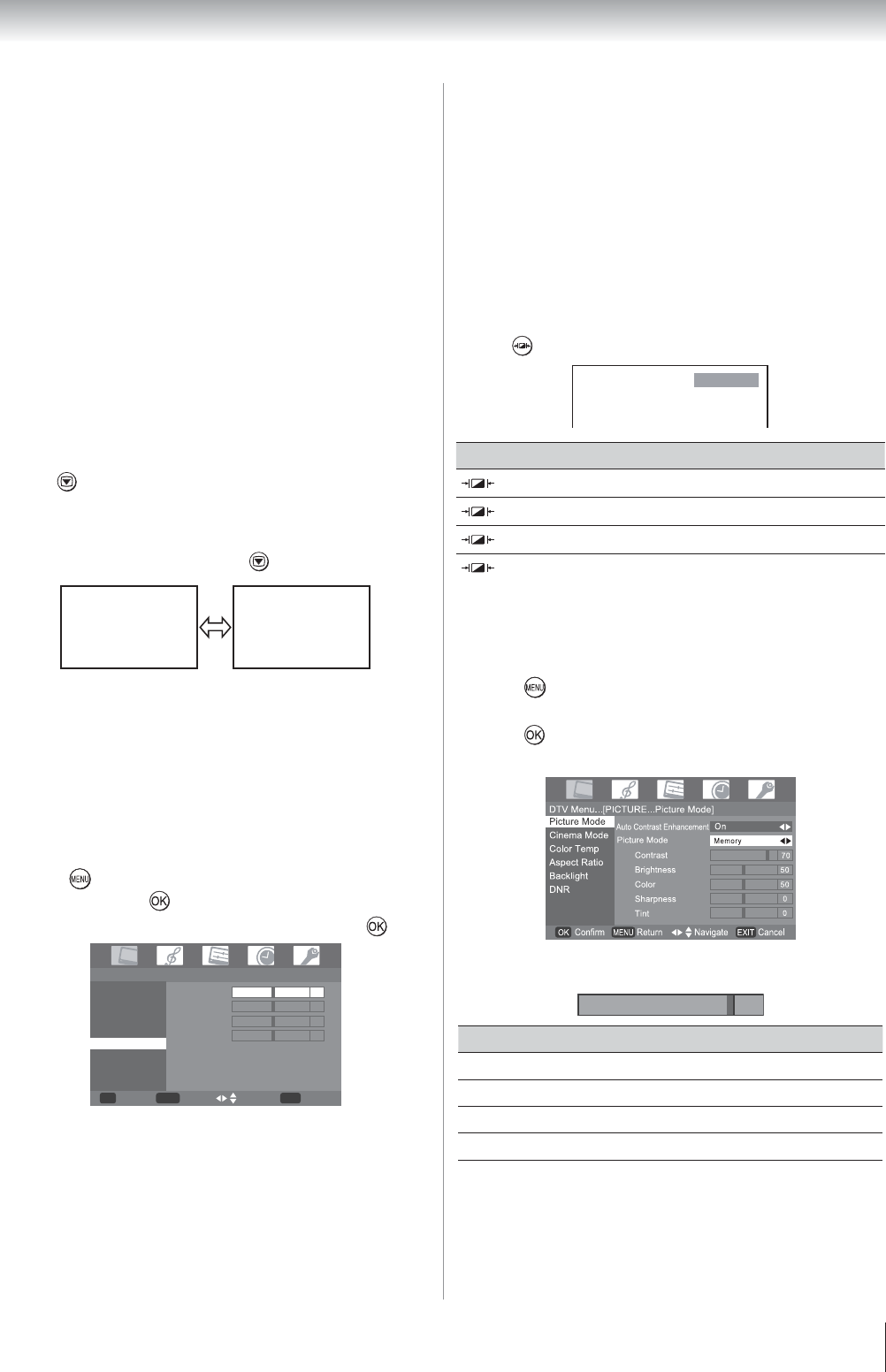
19
Using the TV’s features (General)
Notes:
Using the special functions to change the size of the
displayed image (e.g. changing the height/width ratio)
for the purpose of public display or commercial gain may
infringe on copyright laws.
If the aspect ratio of the selected format is different from the
one of the TV transmission or video program, it can cause
a difference in vision. Change to the correct aspect ratio
picture size.
In the PC input mode ( page 23), the picture size
selection is wide or 4:3 only.
When DTV teletext ( page 25) displayed, the picture size
selection is not available.
When Subtitle(page 27) displayed, the picture size
selection is available.
In Digital TV, the picture size selections are Super Live 1,
Cinema 1, Wide, Super Live 2, Cinema 2 and 4:3.
When using the PC mode, the moving imag
e qua
lity may be
deteriorated.
Using the picture still
Press to freeze the picture.
Even if an image is frozen on the TV screen, the pictures are
running on the input source. Audio continues to be output as
well.
To return to a moving picture, press
again.
(Moving) (Still)
Notes:
If you use this function except for the purpose of your
private viewing and listening, it may infringe the copyright
protected by the copyright laws.
Adjusting the picture position - PC only -
Adjustment to the position of the picture may be made to suit
your viewing preferences.
Press
then press Y or Z to display the PICTURE
menu, then press
.
Press the V or U to select VGA Set, then press
.
Menu...[PICTURE...VGA Set]
Picture Mode
H Pos
V Pos
Clock
Phase
Auto Adjust
Color Temp
Aspect Ratio
Backlight
VGA Set
15
10
10
50
EXIT OK
MENU
Confirm Return Navigate Cancel
Press the V or U to select H pos, V pos, Clock and
Phase.
Press Y or Z to adjust to settings as required.
•
•
•
•
•
•
•
•
•
1
2
3
4
Automatically Adjusting the picture position
- PC only -
Adjustment to the position of the picture may be made to suit
your viewing preferences.
From the VGA Set menu, press V or U to select Auto
Adjust.
Press Z, then TV starts adjusting the picture position.
Selecting the picture mode
You can select the picture quality instantly among three preset
modes and one user-set mode.
Press
to select the desired picture quality.
Dynamic
Mode Picture quality
Dynamic
Bright and dynamic picture
Standard
Standard picture
Movie
Mild soft picture
Memory
Memory the picture quality you set
Note:
In the PC input mode ( page 23), this mode is not available.
Adjusting the basic picture quality
Press , then press Y or Z to display the PICTURE
menu.
Press
, then press V or U to select Picture Mode.
Press Y or Z to select Memory.
Press V or U to select an item you want to adjust, then
press Y or Z to adjust the settnig as required.
100
Selection
Y
Pressing
Z
Contrast lower higher
Brightness darker lighter
Color paler deeper
Sharpness softer sharper
Tint reddish greenish
Notes:
The Tint may only be adjusted on a tape which has been
recorded and played back on an NTSC VCR.
In the PC input mode ( page 23) Sharpness mode is not
available.
1
2
•
1
2
3
4
•
•