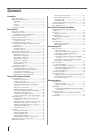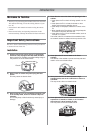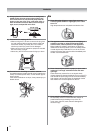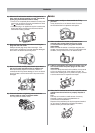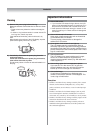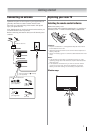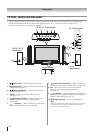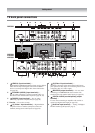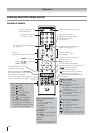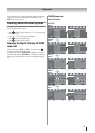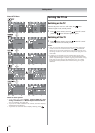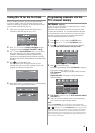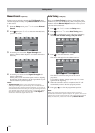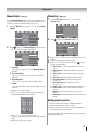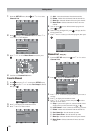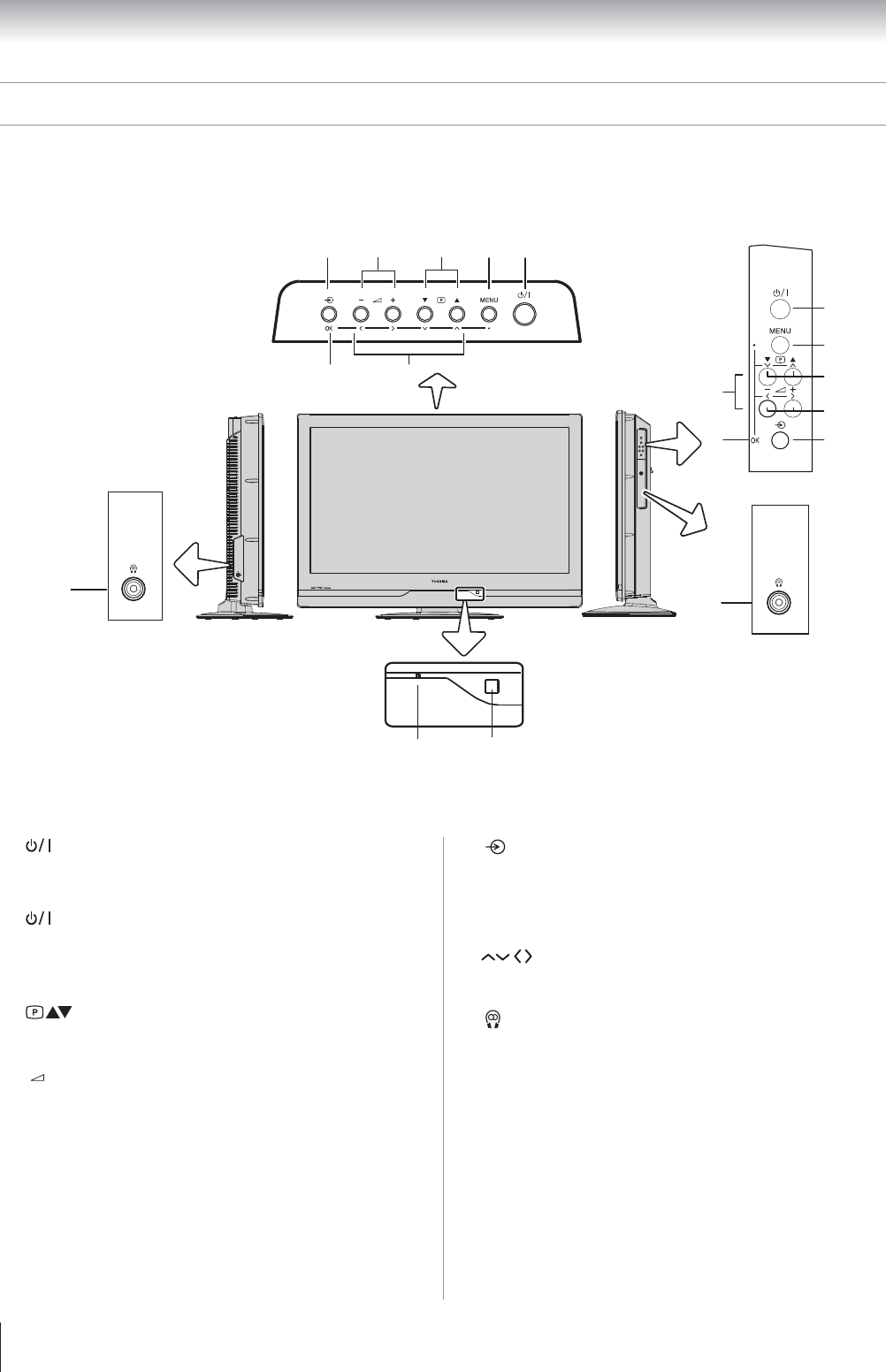
8
Getting started
(Input source selection) — When no menu is on-
screen, this button selects the input source ( page 23).
OK — When a TV menu is on-screen, this button
functions as the next menu navigation button
( page 11).
(Arrows) — When a TV menu is on-screen, these
buttons function as up/down/left/right menu navigation
buttons or adjust settings ( page 11).
(Headphone jack) — For use with headphones.
Note:
When the Headphone jack is being used, the sound from
all speakers will be muted, and normal sound will be
output to the headphones only.
7
8
9
10
TV front, control and side panel
You can operate your TV using the buttons on the TV control panel or the remote control. The back and side of the panel
provide the terminal connections to connect other equipment to your TV (- “Connecting your TV” pages 29 - 32).
For the use of each control, see the pages in brackets.
POWER
POWE R
3
4
7
8
9
5
9
34
8
67
12
10
10
5
6
•
•
(Power LED) — Power indicator ( page 12).
(Remote sensor) — Point the remote control toward this
remote sensor ( page 7).
(Power on/Standby) — Press to turn the TV on/
standby ( page 12).
MENU — Press to access the TV SETUP menu
( page 11, 12).
(Program position) — When no menu is on-
screen, these buttons select the program position.
( page 16).
(Volume) — When no menu is on-screen, these
buttons adjust the volume level ( page 10).
1
2
3
4
5
6
26”/ 32”/ 37” TV Control panel
42” TV Control panel
26”/ 32”/ 37” TV
Left side panel
42” TV
Right side panel