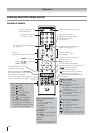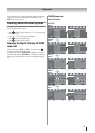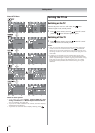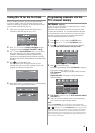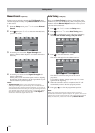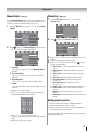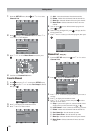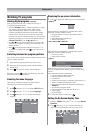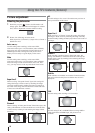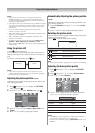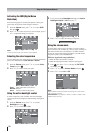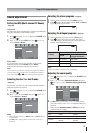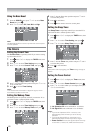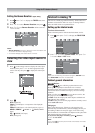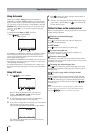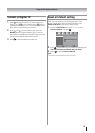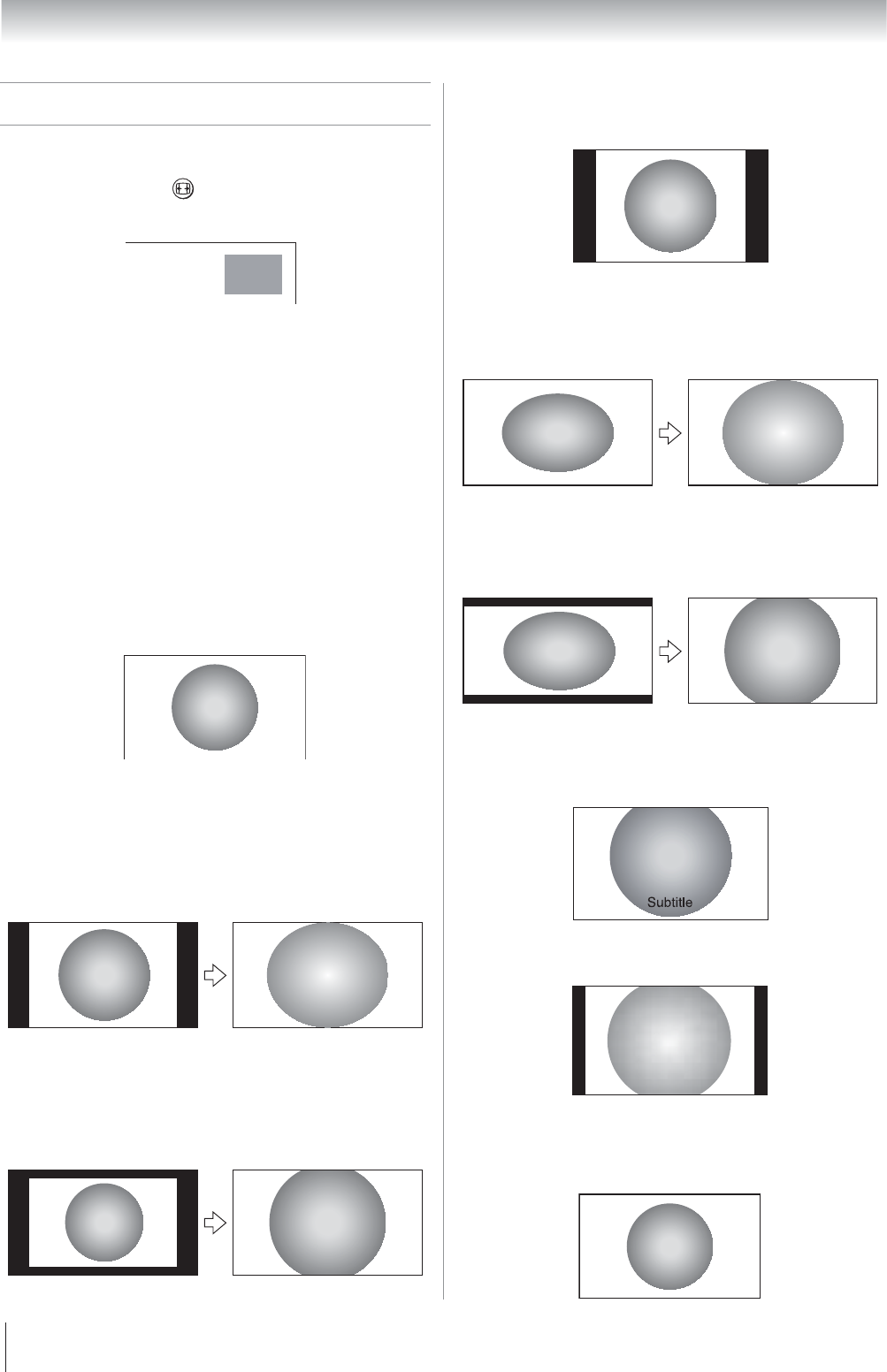
18
Picture adjustment
Selecting the picture size
Each time you press , picture size information will
change again. The information will disappear in variable
time, which is dependent on banner duration setting.
WIDE
Picture size will change as below mode:
Wide, Super Live 2, Cinema 2,4:3, Super Live 1, Cinema 1,
Subtitle and 14:9.
Auto - HDMI only -
Use this setting when watching a wide-screen DVD,
widescreen video tape or a 16:9 broadcast (when available)
than aspect ratio will automatically follow DVD player of
HDMI output format to change the same picture size to
display. You can easily see good display on the screen.
Wide
Use this setting when watching a wide-screen DVD,
widescreen video tape or a 16:9 broadcast (when available).
Due to the range of wide-screen formats (16:9, 14:9, 20:9
etc.), you may see bars on the top and bottom of the screen.
Super Live 2
When receiving “side panel format” signal, this setting will
enlarge the image to fit the screen by stretching the image
vertically and horizontally, holding the better proportions at
the center of the image. Also the black bars on the both sides
of the screen will eliminate or reduce.
Cinema 2
When watching “all sides panel format” films/video tapes, this
setting will eliminate or reduce the black bars on all the sides
of the screen by zooming in and selecting the image without
distortion.
1
2
4:3
Use this setting to view a true 4:3 broadcast may see bars on
the top and bottom of the screen.
Super Live 1
When receiving “4:3 format” signal, this setting will enlarge
the image to fit the screen by stretching the image vertically
and horizontally, holding the better proportions at the center of
the image.
Cinema 1
When watching “letterbox format” films/video tapes, this
setting will eliminate or reduce the black bars at the top and
bottom of the screen by zooming in and selecting the image
without distortion.
Subtitle
When subtitles are included on a letterbox format broadcast,
this setting will raise the picture so that the most of text is
displayed.
14:9
Use this setting when watching a 14:9 broadcast.
PC
Use this setting for PC via HDMI. When receiving 1080i or
720p signal format of HDMI input, this picture size is
available.
Using the TV’s features (General)