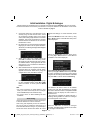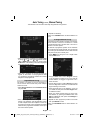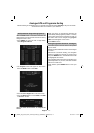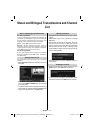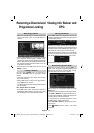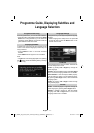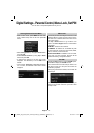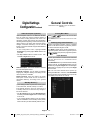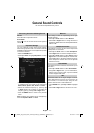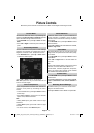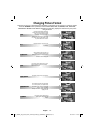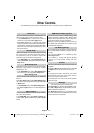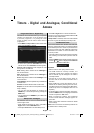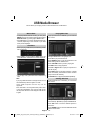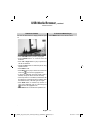English - 20 -
Audio Description (optional)
Audio description refers to an additional narration
track for blind and visually impaired viewers of
visual media, including television and movies. The
description narrator talks through the presentation,
describing what is happening on the screen during the
natural pauses in the audio (and sometimes during
dialogue, if deemed necessary). You can use this
feature, only if the broadcaster supports that additional
narration track.
In the configuration menu, highlight • Audio
Description by pressing Up or Down buttons and
press OK.
Use • Up or Down buttons to select an item. Then
use Left or Right buttons to set.
Audio Description: This function enables or disables
the audio description feature.
Preferred Language: You can defi ne a preferred
language by using this setting. This setting can be
used only when it is available.
Relative Volume: Using this option, the Audio
Description volume level can be increased or
decreased relatively, according to the general
volume.
Standby Search (*)
(*) This setting is visible only when the Country option
is set to Denmark, Sweden, Norway or Finland.
If the Standby Search is set to On, when the TV is
in standby mode, the TV will look for any changes in
the saved channels.
Use • Up or Down button to select Standby Search
and then press Left or Right button to set this setting
as On or Off.
If you change Standby Search to Off, this function •
will be unavailable. To use Standby search please
make sure that you select Standby Search as On.
Viewing Main Menu
• Press “ ”/ “ ” buttons on the TV at the same
time to view main menu.
• Press MENU button on the remote control to view main
menu.
Selecting Programme Positions
To select a programme position use the numbered
buttons on the remote control. Programme positions
can also be selected using P+ and P- .
Press INFO to display the on-screen information i.e.
programme position, stereo/mono signal and picture
format. To revert to the previous programme position
press (SWAP).
Input Selection
Use the Input Selection window if the television
does not switch over to a connected source
automatically.
• Press SOURCE button on your remote control for directly
changing sources. Or select Source option from the
main menu by using Left or Right button. Use then Up or
Down button to highlight an input and press Right
button to select.
Note : You can mark desired source options by
pressing the OK button. Therefore, when
SOURCE
button is pressed, only the marked source options will
be available (except for the TV source).
Digital Settings
Confi guration continued
General Controls
Some of the main controls of your TV are as the
following.
00_MB45M_[GB]_3910UK_IDTV_SILVER8_32740W_(IB_INTERNET)_10068433.indd 2000_MB45M_[GB]_3910UK_IDTV_SILVER8_32740W_(IB_INTERNET)_10068433.indd 20 30.03.2011 14:31:3430.03.2011 14:31:34