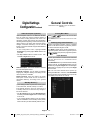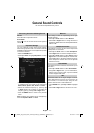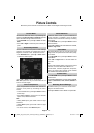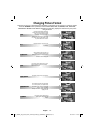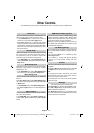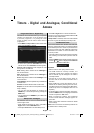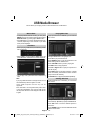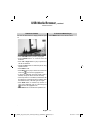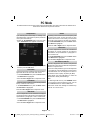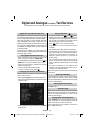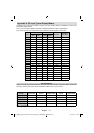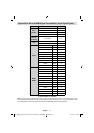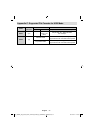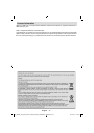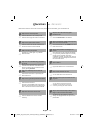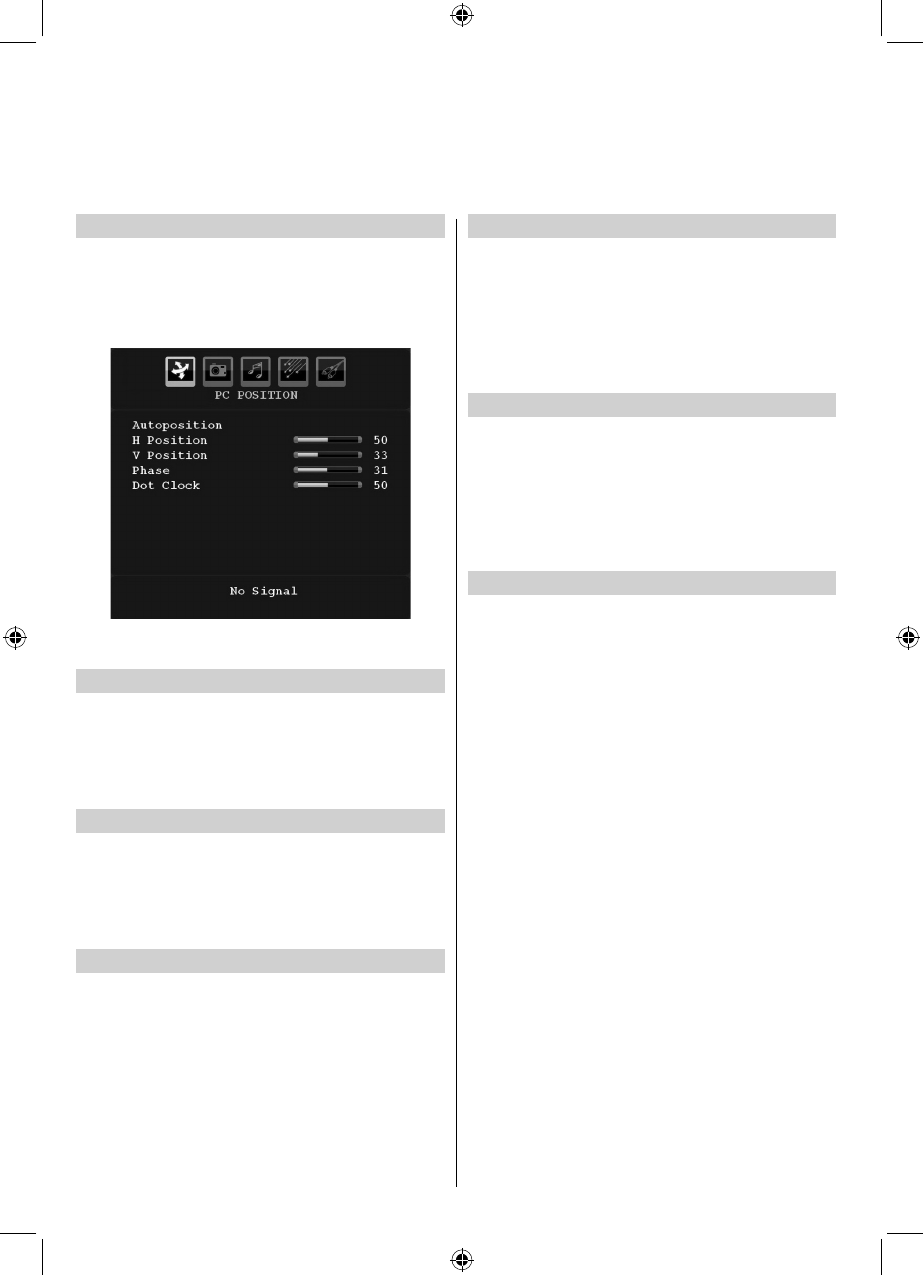
English - 28 -
Autoposition
If you shift the picture horizontally or vertically to an
unwanted position, use this item to put the picture into
correct place automatically.
Select the • PC POSITION option from the main
menu. PC Position menu appears on the screen:
Press the • Down button to highlight Autoposition
and then press the OK button.
H Position
H (Horizontal) Position shifts the image horizontally to
right hand side or left hand side of the screen.
In the • PC POSITION menu press the Down button
until H Position is highlighted.
Press the • Left or Right button to adjust the value.
V Position
V (Vertical) Position shifts the image vertically towards
the top or bottom of the screen.
In the PC POSITION menu press the Down button
until V Position is highlighted.
Press the Left or Right button to adjust the value.
Dot Clock
Dot Clock adjustment corrects interference that appear
as vertical banding in dot intensive presentations like
spreadsheets or paragraphs or text in smaller fonts.
In the • PC POSITION menu press the Down button
until Dot Clock is highlighted.
Press the • Left or Right button to adjust the value.
Phase
Depending on the resolution and scan frequency that
you input to the TV Set, you may see a hazy or noisy
picture on the screen. In such a case you can use this
item to get a clear picture by trial and error method.
In the • PC POSITION menu press the Down button
until Phase is highlighted.
Press the • Left or Right button to adjust the value.
Dot Clock
Dot Clock adjustments correct the interference
that appear as vertical banding in dot intensive
presentations like spreadsheets or paragraphs or
text in smaller fonts.
In the • PC POSITION menu press the Down button
until Dot Clock is highlighted.
Press the Left or Right button to adjust the value.
PC Picture controls
Contrast, Brightness and Colour Temperature
adjustments in this menu are identical to adjustments
defi ned in TV picture menu.
When Colour Temp is Manual, you can also adjust the
R, G, B items. R, G and B adjust the TV image colour
in PC RGB mode. You can change the TV colour to
your desired colour: R (Red), G (Green), B (Blue)
Select Reset and press OK button to reset the
adjustments to factory default settings.
Note:
For switching to PC source, press SOURCE button
on your remote control and select PC input. You can
also use Source menu to switch to PC mode.
Note that PC mode menu settings are available only
while the TV is in PC source.
PC Mode
PC Picture Position and PC Picture menus are described below. The other menu items are identical to TV
mode menus. Please see the previous sections.
00_MB45M_[GB]_3910UK_IDTV_SILVER8_32740W_(IB_INTERNET)_10068433.indd 2800_MB45M_[GB]_3910UK_IDTV_SILVER8_32740W_(IB_INTERNET)_10068433.indd 28 30.03.2011 14:31:3830.03.2011 14:31:38