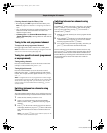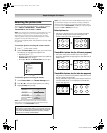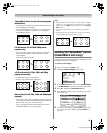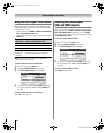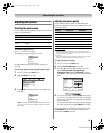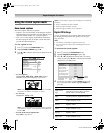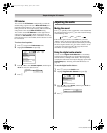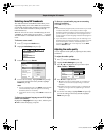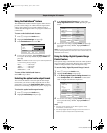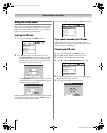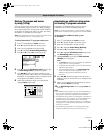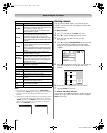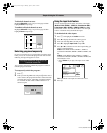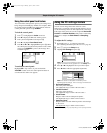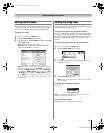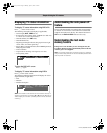49
LV1737 (E/F) Web 213:276
Chapter 6: Using the TV’s features
Using the StableSound
®
feature
The StableSound
®
feature limits the highest volume level to
prevent extreme changes in volume when the signal source
changes (for example, to prevent the sudden increase in
volume that often happens when a TV program switches to a
commercial).
To turn on the StableSound
®
feature:
1 Press Y and open the Audio menu.
2 Highlight Audio Settings and press T.
3 In the StableSound field, select On.
4 To save the new settings, highlight Done and press T.
To revert to the factory defaults, highlight Reset and
press T.
Note: The RESET function returns your audio adjustments
to the following factory settings:
Bass . . . . . . . . center (50)
Treble . . . . . . . center (50)
Balance . . . . . . center (0)
StableSound . . Off
To turn off the StableSound feature:
Select Off in step 3 above.
Selecting the optical audio output format
You can use this feature to select the optical audio output
format when you connect a Dolby Digital decoder or other
digital audio system to the Optical Audio Out terminal on
the TV (see “Connecting a digital audio system” on page 21).
To select the optical audio output format:
1 Press Y and open the Audio menu.
2 Highlight Audio Setup and press T.
3 In the Optical Output Format field, select either
Dolby Digital/Surround or PCM, depending on your
device.
4 To save the new settings, highlight Done and press T.
To revert to the factory defaults, highlight Reset and
press T.
Note: You cannot change the optical audio output format while
you are viewing a DVD. (You must be in FULL-STOP mode, not
RESUME-STOP mode.)
Using the Dolby
®
Digital Dynamic Range
Control feature
This dynamic range control feature causes the ATSC dynamic
range to be further compressed, allowing you to switch from
ATSC to analog broadcasts at the same dynamic range.
To use the Dolby Digital Dynamic Range Control:
1 Press Y and open the Audio menu.
2 Highlight Audio Setup and press T.
3 In the Dolby Digital Dynamic Range Control field,
select Compressed. When Standard is selected, the
audio is output with minimal compression.
4 To save the new settings, highlight Done and press T.
To revert to the factory defaults, highlight Reset and
press T.
Note:
• This item will be grayed out for NTSC signals, Video,
ColorStream, and PC inputs.
• The Dolby Digital Dynamic Range Control will function in
relation to Optical Output Format (PCM mode).
Done
Audio Settings
Bass 100
Treble
Reset
100
0
Balance
StableSound On
Done
Audio Setup
Language
Reset
MTS Stereo
English
Dolby Digital/Surround
Optical Output Format
HDMI 1 Audio
PC Audio No
Auto
Stereo
DVD Audio
Dynamic Range Control
Compressed
Dolby Digital
Done
Audio Setup
Language
Reset
MTS Stereo
English
Dolby Digital/Surround
Optical Output Format
HDMI 1 Audio
PC Audio No
Auto
Stereo
DVD Audio
Dynamic Range Control
Compressed
Dolby Digital
32LV1737_EN.book Page 49 Monday, April 23, 2007 1:54 PM