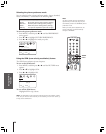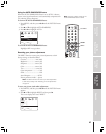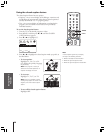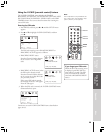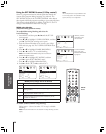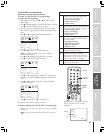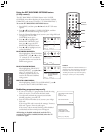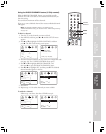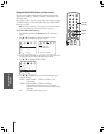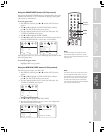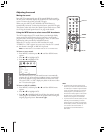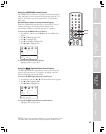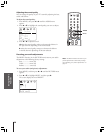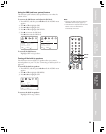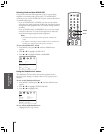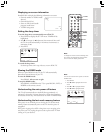Introduction
Connecting
your TV
Using the
Remote Control
Setting up
your TV
Using the TV’s
Features
Appendix
Index
34
Using the VIDEO LOCK feature (V-Chip control)
You can use the VIDEO LOCK feature to block the external video
input sources (VIDEO 1, VIDEO 2, VIDEO 3, ColorStream) and
channels 3 and 4.
You will not be able to view the external video input sources using the
TV/VIDEO button or Channel Numbers unless the VIDEO LOCK
feature is set to OFF.
Note: The VIDEO LOCK feature is not affected by the ENABLE BLOCKING
setting (as described under “MPAA rating blocking” on page 30).
To use the VIDEO LOCK feature:
1. Press MENU, and then press x or • until the SET UP menu
appears.
2. Press y or z to highlight V-CHIP CONTROL, and then
press •. The PIN code entering screen opens.
MOVE
[
]
[
]
MORE
V-CHIP CONTROL
FAVORITE CH
CH LABEL
TIMER: 0 MIN
MORE
SET UP
START
SELECT [0–9] END [EXIT]
BLOCKING IS ACTIVE
PLEASE ENTER PIN CODE
_ _ _ _
SET UP
3. Press the Channel Numbers (0–9) to enter your 4-digit PIN code
(see page 29). The V-CHIP CONTROL menu opens.
4. Press y or z to highlight VIDEO LOCK.
MOVE
[
]
[
]
ENABLE BLOCKING Y[N]
SET RATING
SET BLOCKING OPTIONS
NEW PIN CODE
BLOCK CHANNEL
VIDEO LOCK [VIDEO] VIDEO+ OFF
GAME TIMER OFF
SET UP
SELECT
5. Press x or • to highlight the level of video blocking you want,
as described below.
VIDEO : Blocks VIDEO 1, VIDEO 2, VIDEO 3, and
ColorStream.
VIDEO+ : Blocks VIDEO 1, VIDEO 2, VIDEO 3,
ColorStream, and channels 3 and 4. This option
should be used if you use the antenna terminal to play
videotapes.
OFF : Unblocks all video input sources.
Channel
Numbers
MENU
yzx •