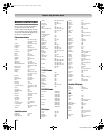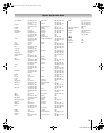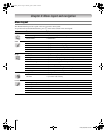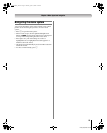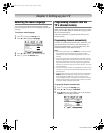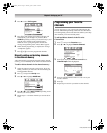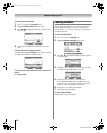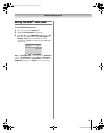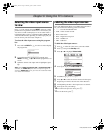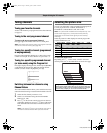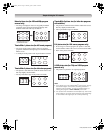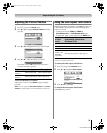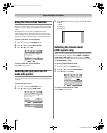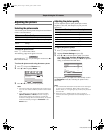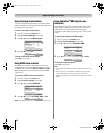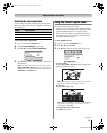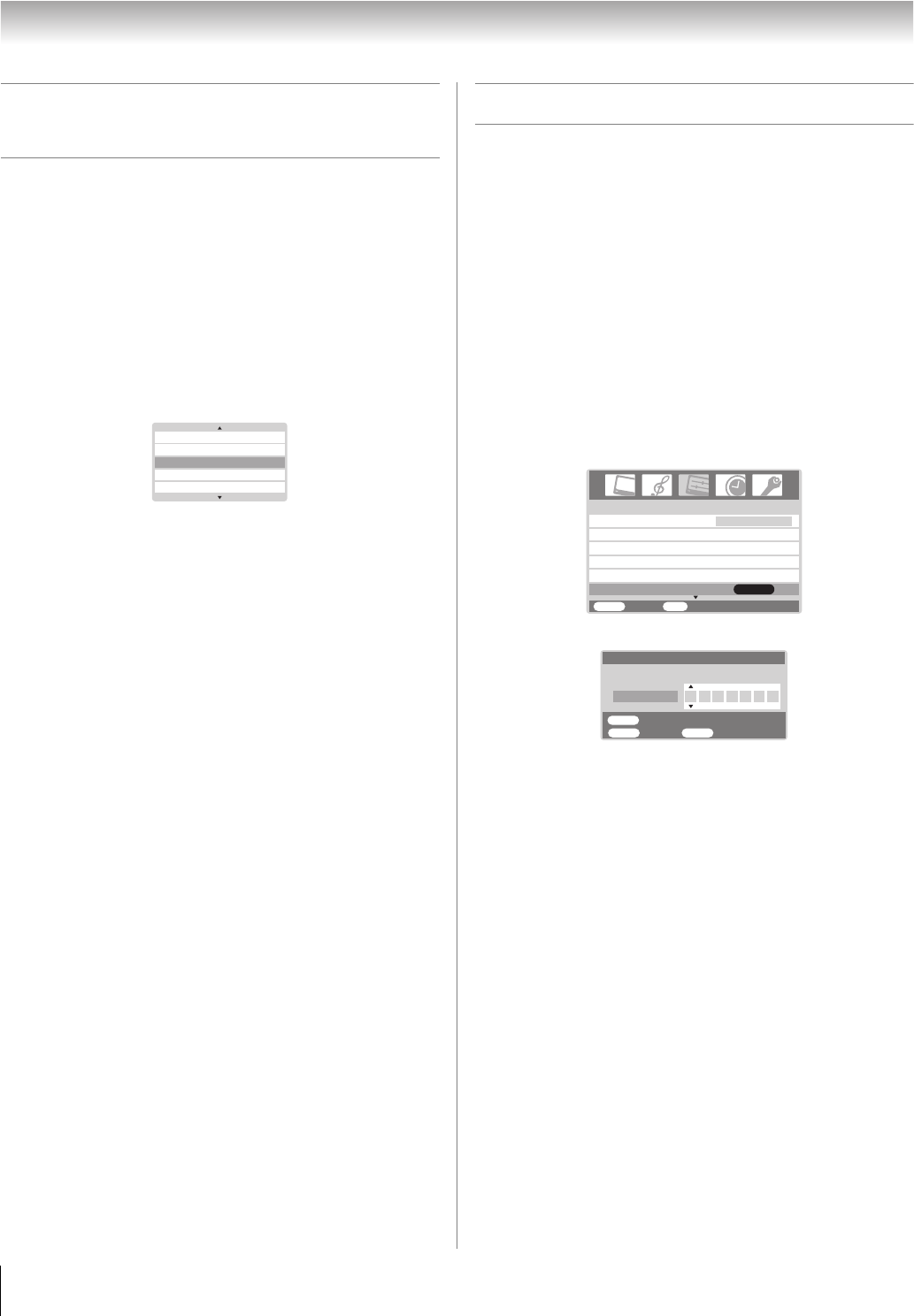
30
HL86 (E/F) Web 213:276
Chapter 6: Using the TV’s features
Selecting the video input source
to view
Press + on the remote control or INPUT on the TV control
panel to view a signal from another device connected to your
TV, such as a VCR or DVD player. You can select Video 1/
ColorStream HD1, Video 2, ColorStream HD2, HDMI, PC or
Antenna/Cable channel, depending on which input jacks you
used to connect your devices (- Chapter 2).
To select the video input source using the program
list:
1 Press and hold INPUT or + for a few seconds to display
the program list.
2 To scroll through the program list, repeatedly press
INPUT or hold + or B or b while the program list is on-
screen.
3 When the desired video input mode is highlighted, press
T.
Note: When HDMI, ColorStream HD1 or ColorStream HD2 is
selected, the VIDEO OUT jack does not output a signal. To
receive a VIDEO OUT signal, you must use a standard video
or S-video IN connection.
Labeling the video input sources
The video label feature allows you to label each input source
for your TV from the following preset list of labels:
• – – – : Uses the default label name
• VCR : Video cassette recorder
• DVD : DVD video
• DTV : Digital TV set-top box
• SAT : Satellite box
• CBL : Cable box
To label the video input sources:
1 Press + to select the video source you want to label.
2 Press Y and open the Set Up menu.
3 Press B or b to highlight Video Label.
4 Press T to display the Video Label menu.
5 Press c to highlight the first space.
6 Press B or b to select the desired character for that space.
7 Repeat steps 5 and 6 to enter the rest of the characters.
8 Finish labeling the other video input sources as desired.
9 Press T to store your settings.
10 To return to the previous menu, press Y.
11 To exit the menu, press O.
6
ColorStreamHD2
Video 1
PC
Video 2
Channel Labeling
Add/Erase
Ch Program
TV/CABLE
Language
Set Up
MENU
Back Watch TV
EXIT
English
Video Label
ENTER
1/2
MENU
ENTER
Back Watch TV
EXIT
Store
Video Label
Label
A
Video1
263237HL86_EN.book Page 30 Monday, April 24, 2006 12:48 PM