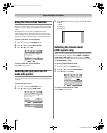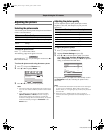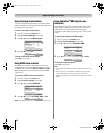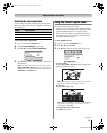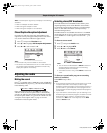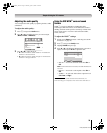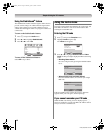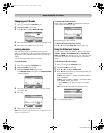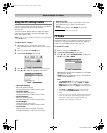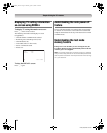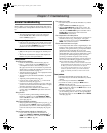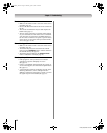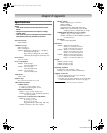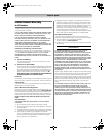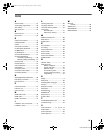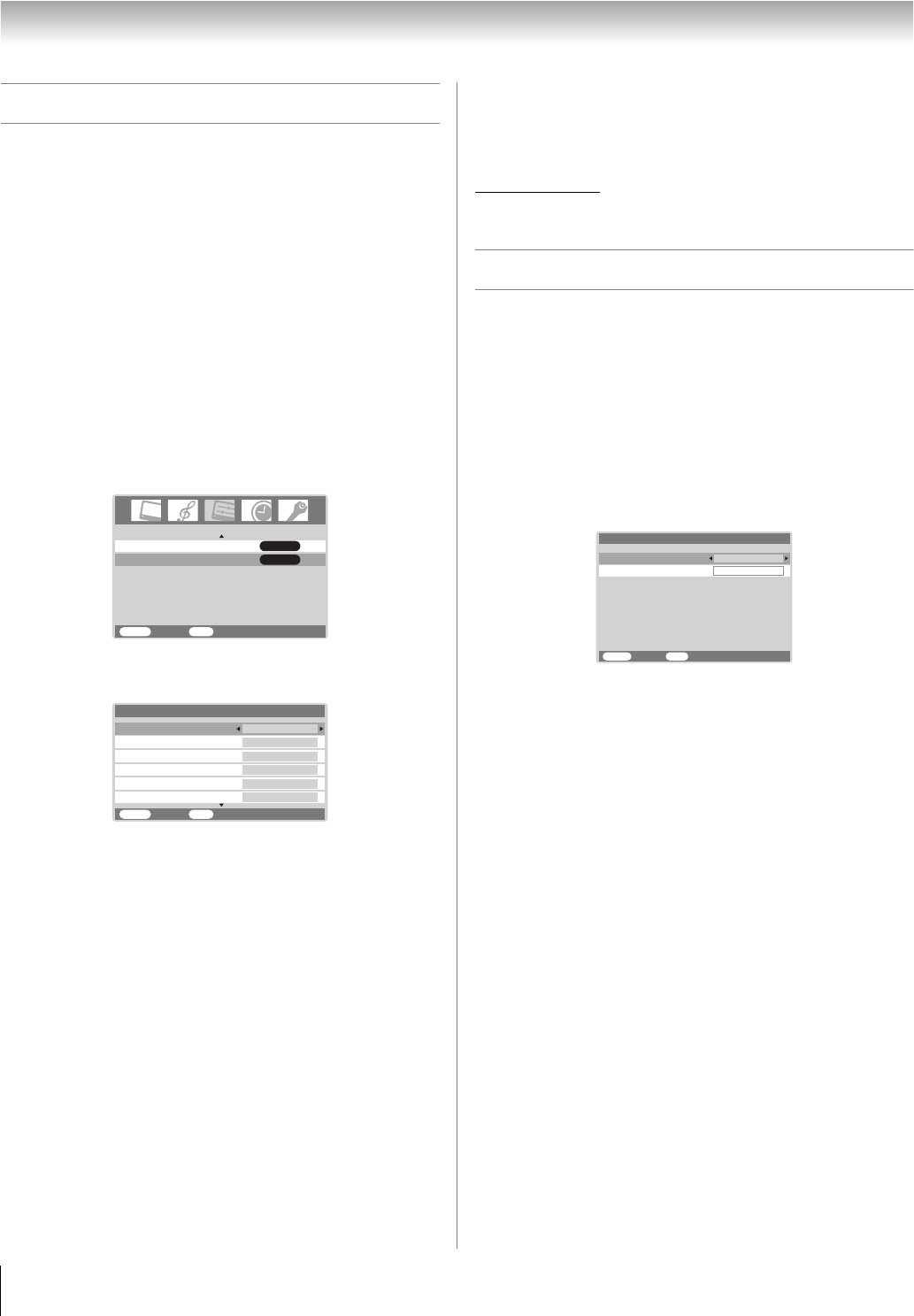
42
HL86 (E/F) Web 213:276
Chapter 6: Using the TV’s features
Using the PC setting feature
You can view the image from a PC on the TV screen. The PC
must be connected to the TV’s PC IN terminals.
(- page 16).
You can use the PC Settings feature to adjust the picture’s
horizontal position/width, vertical position/height, clock
phase, and sampling clock.
Note: If a PC is not connected, this feature will be grayed out
in the Set Up menu.
To adjust the PC settings:
1 Repeatedly press + to select PC input mode
(- “Selecting the video input source to view” on page
30).
2 Press Y and open the Set Up menu.
3 Highlight PC Settings and press T.
4 Press B or b to highlight the item you want to adjust.
5 Press C or c to make the appropriate adjustments.
• Horizontal Position:
Moves the picture left/right.
The adjustment range is within ±5 from center.*
• Horizontal Width:
Adjusts the width of the picture.
The adjustment range is within ±5 from center.*
• Vertical Position:
Moves the picture up/down.
The adjustment range is within ±5 from center.*
• Vertical Height:
Adjusts the height of the picture.
The adjustment range is within ±5 from center.*
• Clock Phase:
Helps to reduce noise and sharpen the picture.
The adjustment range is within ±15 from center.*
• Sampling Clock:
Helps to minimize periodic vertical stripes on the screen.
The adjustment range is within ±15 from center.*
• Reset:
To reset the PC setting, select Reset and press T.
*The range of adjustment may vary slightly.
PC Audio
This function allows you to output the sound from your PC, if
connected, or mute the sound from your PC and output the
sound from your HDMI connection (- page 15).
To set the PC Audio:
1 Press Y and open the Set Up menu.
2 Highlight AV Connection and press T.
3 Press B or b to select PC/HDMI Audio, and then press
C or c to select PC or HDMI.
PC: Mutes the sound from the HDMI device, and outputs
the sound from the PC
HDMI: Mutes the sound from your PC, and outputs the
sound from the HDMI device
Note:
• The PC/HDMI Audio switch setting influences the
HDMI Audio setting. If it is set to HDMI, the HDMI
Audio setting changes to Auto. If it is set to PC, the
HDMI Audio setting is set to Digital and will be grayed
out.
• The PC IN and HDMI IN terminals share the audio
inputs labeled PC/HDMI (AUDIO) on the TV back
panel.
• If you have both a PC and an HDMI device connected
to the TV, use the PC Audio setting to specify which
audio (PC or HDMI) will be output from the TV’s
speakers. Also see pages 15 and 16.
PC Settings
MENU
Back Watch TV
EXIT
ENTER
ENTER
2/2
AV Connection
Set Up
Clock Phase
Vertical Height
Horizontal Position
MENU
Back Watch TV
EXIT
0
0
0
0
Sampling Clock
Horizontal Width
0
PC Settings 1/2
Vertical Position
0
MENU
Back Watch TV
EXIT
PC/HDMI Audio
HDMI Audio
AV Connection
PC
Digital
263237HL86_EN.book Page 42 Monday, April 24, 2006 12:48 PM