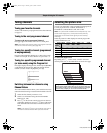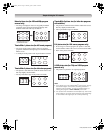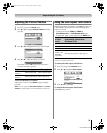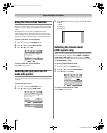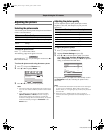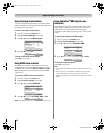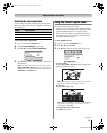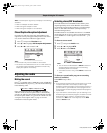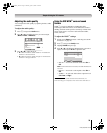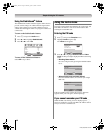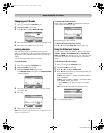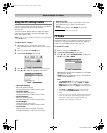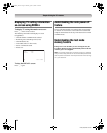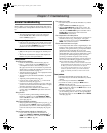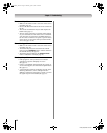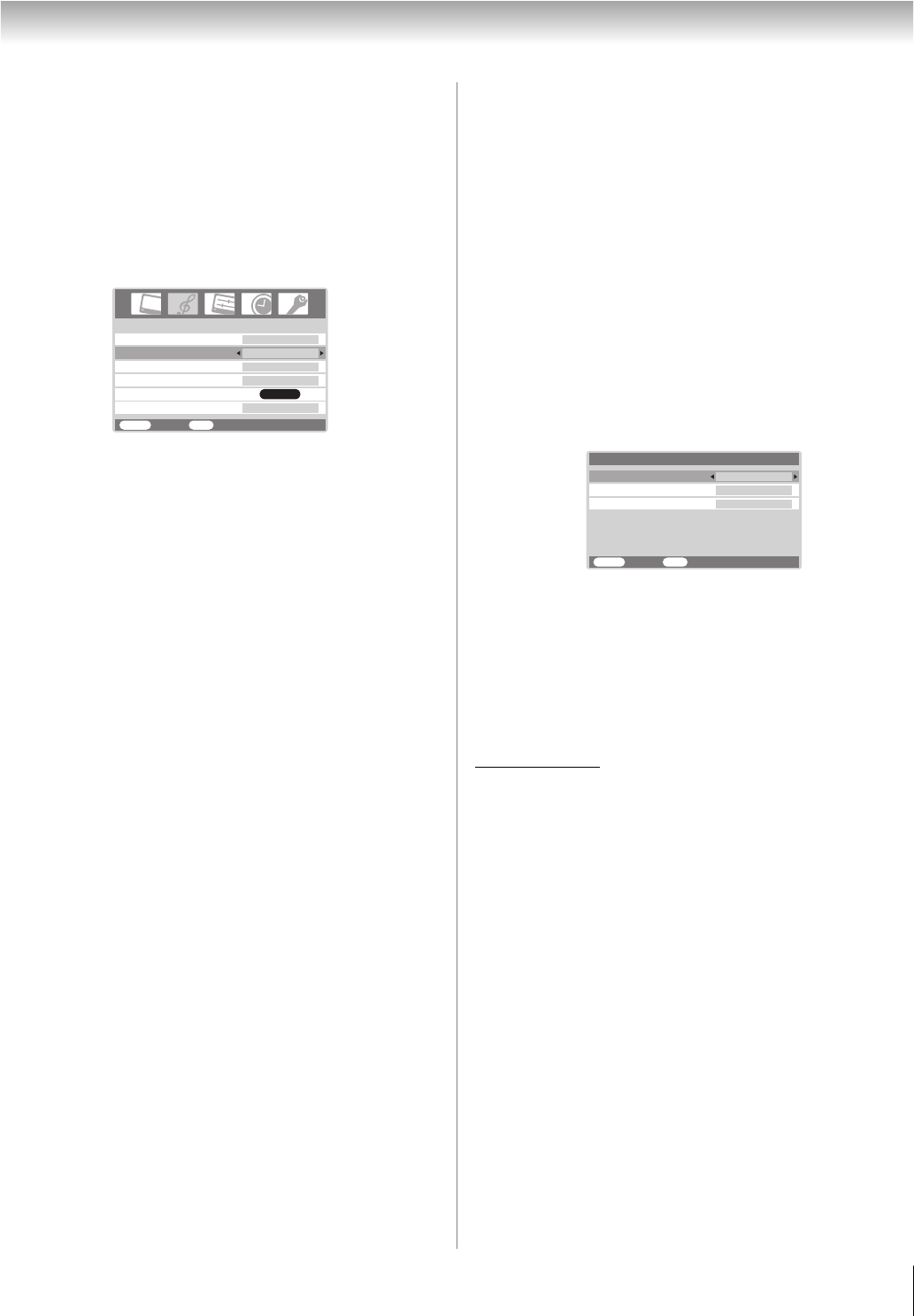
39
HL86 (E/F) Web 213:276
Chapter 6: Using the TV’s features
Adjusting the audio quality
You can adjust the audio quality by adjusting the bass, treble,
and balance.
To adjust the audio quality:
1 Press Y and open the Audio menu.
2 Press b or B to highlight the item you want to adjust
(Bass, Treble, or Balance).
3 Press C or c to adjust the level.
• C makes the bass or treble weaker or increases the
balance in the left channel.
• c makes the bass or treble stronger or increases the
balance in the right channel.
Using the SRS WOW
™
surround sound
feature
WOW
™
is a special combination of SRS Labs audio
technologies (SRS 3D, FOCUS, and TruBass) that creates a
thrilling surround sound experience with deep, rich bass from
stereo sound sources. Your TV’s audio will sound fuller,
richer, and wider.
To adjust the WOW
™
settings:
1 Put the TV in Stereo mode (- “Selecting stereo/SAP
broadcasts” on page 38).
2 Press Y and open the Audio menu.
3 Highlight WOW and press T.
4 Press b or B to highlight the WOW feature you want to
adjust, and then press C or c to adjust the item.
• SRS 3D — To turn the surround sound effect On or
Off.
Note: If the broadcast is monaural, the SRS 3D effect will
not work.
•
FOCUS — To turn the vocal emphasis effect On or
Off.
• TruBass — To select the desired bass expansion level
(Off, Low, or High).
WOW, SRS and l symbol are trademarks of SRS Labs, Inc.
WOW technology is incorporated under license from SRS Labs, Inc.
StableSound
WOW
Balance
Treble
Bass
MTS
Audio
MENU
Back Watch TV
EXIT
Stereo
50
50
0
On
ENTER
SRS 3D
MENU
Back Watch TV
EXIT
On
FOCUS
On
WOW
TruBass
High
263237HL86_EN.book Page 39 Monday, April 24, 2006 12:48 PM