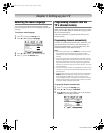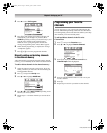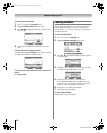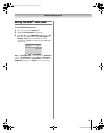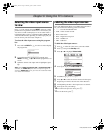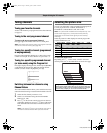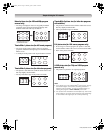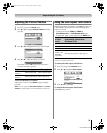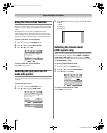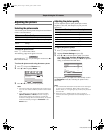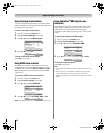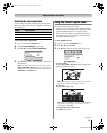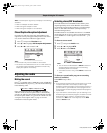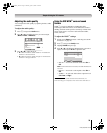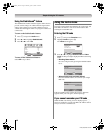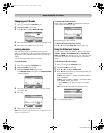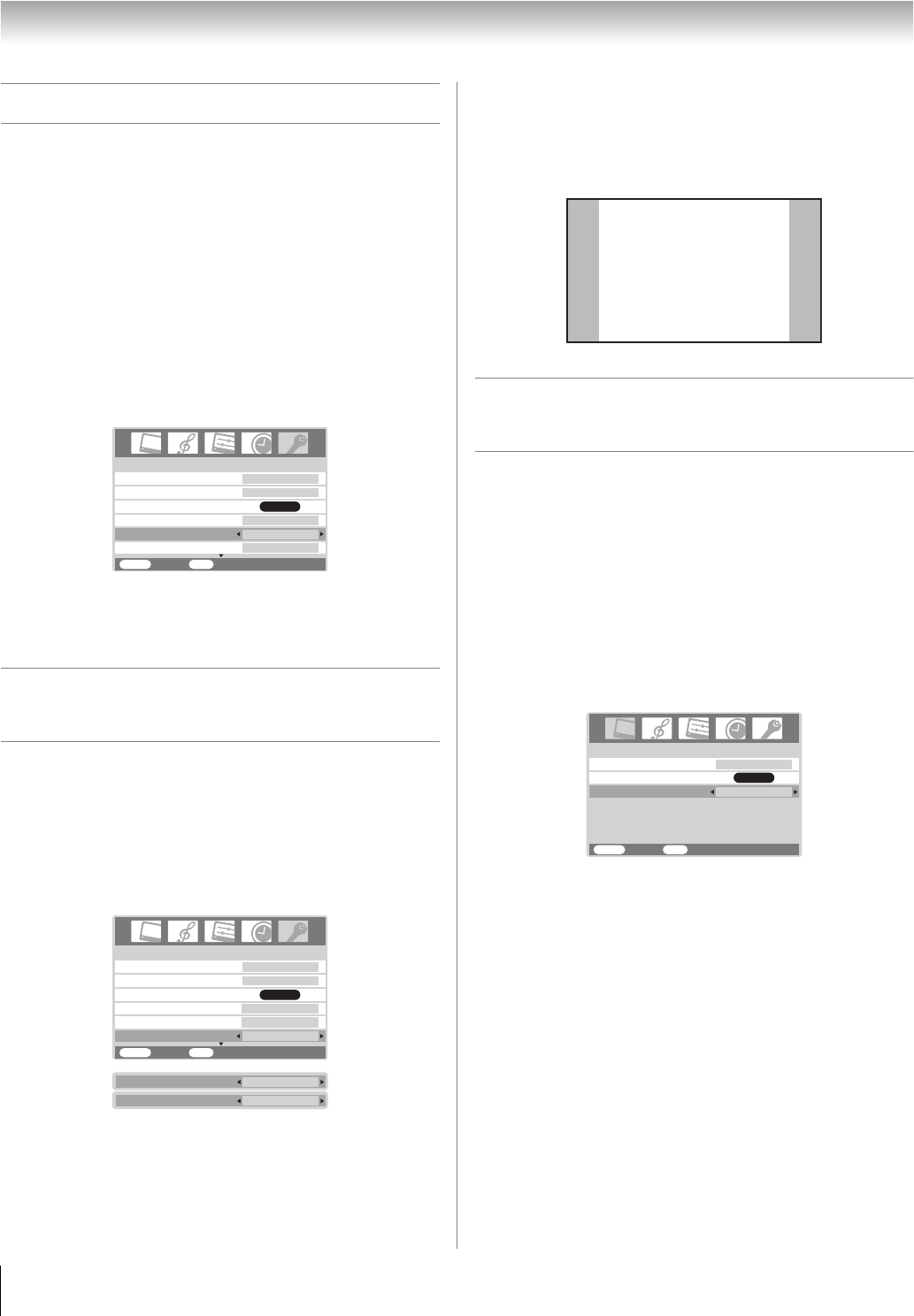
34
HL86 (E/F) Web 213:276
Chapter 6: Using the TV’s features
Using the blue screen function
When a TV is on but not receiving a signal, the screen typically
displays a “snowy” image and the speakers transmit a “static”
sound.
With the blue screen function set to On, the TV will
automatically mute the sound and replace the snowy image
with a solid blue screen until the TV receives a signal. Once a
signal is received, the normal image and sound are restored.
To turn on the blue screen function:
1 Press Y and open the Function menu.
2 Press B or b to highlight Blue Screen.
3 Press C or c to select On.
To turn off the blue screen function:
Select Off in step 3 above.
Selecting the gray level for 4:3
mode side panels
You can select the gray level of the side panels that display in
4:3 mode.
To select the gray level:
1 Press Y and open the Function menu.
2 Press B or b to highlight Side Panel.
3 Press C or c to select the desired gray level (1, 2 or 3), as
follows:
1: Black
2: Dark gray
3: Light gray
Selecting the cinema mode
(480i signals only)
When you view a DVD (480i signal; 3:2 pulldown processed)
from a DVD player connected to the VIDEO-1, VIDEO-2,
ColorStream HD-1/HD-2 (component video), or HDMI
inputs on the TV, smoother motion can be obtained by setting
the Cinema Mode to Film.
To set the Cinema Mode to Film:
1 Press Y and open the Picture menu.
2 Press B or b to highlight Cinema Mode.
3 Press C or c to select Film.
To set the Cinema Mode to Video:
Select Video in step 3 above.
Favorite Channel
CC
Function
MENU
Back Watch TV
EXIT
Off
Mode 1
Auto Aspect
On
Blue Screen
On
Side Panel
1
CC Reception Adjustment
ENTER
1/2
Favorite Channel
CC
Function
MENU
Back Watch TV
EXIT
Off
Mode 1
Auto Aspect
On
Blue Screen
On
Side Panel
1
CC Reception Adjustment
ENTER
1/2
Side Panel
2
Side Panel
3
Mode
Picture
MENU
Back Watch TV
EXIT
Cinema Mode
Video
Sports
ENTER
Picture Settings
263237HL86_EN.book Page 34 Monday, April 24, 2006 12:48 PM