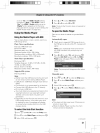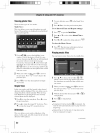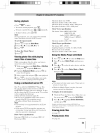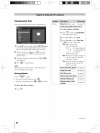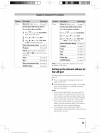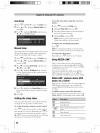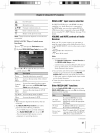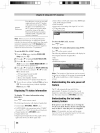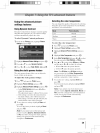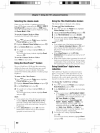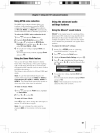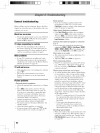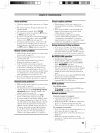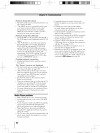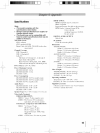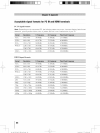Usingthe advanced picture
settings features
UsingDynamicContrast
Dynamic Contrast detects changes in picture quality
that affect the appearance of your contrast settings
and then automatically adjusts the video.
To select Dynamic Contrast preference:
1 From the the Picturemenu, highlight Picture
Settingsand press @.
2 Highlight AdvancedPictureSettingsand press @.
3 Press & or _!' to select Dynamic Contrast.
4' Press "_ or _" to select High, Middle, Lowand 0if.
Usingthe static gamma feature
The static gamma feature allows you to adjust the
levels of black ill the picture.
To adjust the static gamma settings:
MENU
I Press © and open tile Picturemere*.
Highlight PictureSettingsand press @.
3 Highlight AdvancedPictureSettings and press @.
* in the StaticGammafield, press 4 or _ to
adjust the static gamma.
The adjustment range is within _+5from center.
* if the setting is moved in the minus direction,
the detail of black colors will be decreased.
* if the setting is moved in the plus direction, the
detail of black colors will be increased.
4. To save the new settings, highlight Done and
press @.
To revert the factory defaults, highlight Reset
and press @.
Note: Ifyou select one of the factory-set
picture modes (Sports, Standard, Movie
or PC) and then change the static gamma
setting, the picture mode automatically
changes to Preference.
Selectingthe color temperature
You call change tile quality of the picture by selecting
from three preset color temperatures (Cool, Medium,
and Warm), as described below.
Cool blueish
Medium neutral
Warln reddish
To select the color temperature:
MENUPress O and open tile Picturemere*.
Highlight PictureSettingsand press @.
3 Highlight AdvancedPictureSettings and press
@
4' Highlight C0i0r Temperatureand press @.
5 in the C0i0r Temperaturefield, press @ or _ to select
the m(_.teyouprefer (Cool, Nedium, or Warm).
6 Press A or V to select either [3[}rive or G [}rive,
and then press 4 or _ to adjust the settings.
* B Drive: I1_makes the picture blueish.
* G Drive: _ makes the picture greenish.
Note: Tile B Drive and G Drive settings
are connected to the Color Temperature
settings and will change based on which
setting is selected in step 5 above.
7 To save tile new settings, highlight [}one and
press @.
To revert to the factory defaults, highlight Reset
and press @.
Note: If you select one of the factory-set
picture modes (Sports, Standard, Movie, or
PC) and then change the color temperature
mode, the picture mode automatically
changes to Preference.
40_46 550300U EN-ASindb 59 2010/3/16 T£-05:44:21