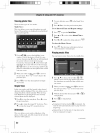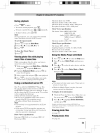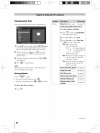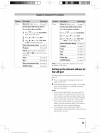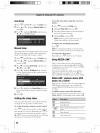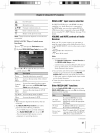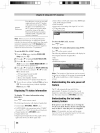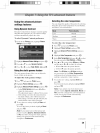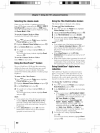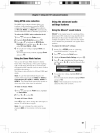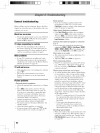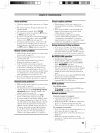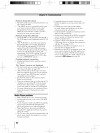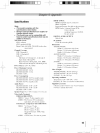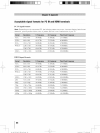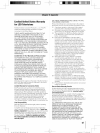Selectingthe cinemamode
When you view a DVD (3:2 pulldown processed)
from a DVD player connected to the VIDE0 1,VIDEO2,
C010rStream liD (component video), or HDNI inputs
on the TV. smoother motion can be obtained by setting
the Cinema Node to Film.
To set tile Cinema Mode to Film:
(available for 480i and 1080i signals)
MENU
I Press O and open tile Picturemenu, highlight
Picture Settings and press @.
'_ Highlight AdvancePictureSettings and press @.
3 In the Cinema M0de field, select Film.
4' To save the new settings, highlight Done and
press @.
To revert to the factory defaults, highlight Reset
and press @.
To set the Cinema Mode to Video:
SelectVideoin step 3 above.
Usingthe ClearFrameTM feature
The new ClearFrame 120 Hz anti-blur technology
doubles the frame rate from 60 frames per second
to 120 frames per second, virtually eliminating
motion blur without adding flicker or reducing image
brightness.
To turn on the ClearFrame:
MENU
I Press O and open tile Picture menu, highlight
PictureSettings and press @.
2 Highlight AdvancedPictureSettingsand press @_.
3 in the ClearFrame field, select On.
4. To save the new settings, highlight Doneand
press @.
To revert to the factory defaults, highlight Reset
and press @.
Note:
o If you select one of the factory-set picture
modes (Sports, Standard, Movie or PC)
and then change the ClearFrame setting,
the picture mode automatically changes to
Preference.
o When ClearFrame is set to Off, the Film
Stabilization feature will not be available
(grayed out and set to Off).
6O
Usingthe FilmStabilization feature
This feature helps to eliminate video shaking.
To turn on Film Stabilization:
MENU
Press 0 and open tile Picturemenu, highlight
Picture Settings and press @.
Highlight Advanced Picture Settings and press @.
3 in the Film Stabilization field, select Smooth.
4 To save thenew settings, highlight [10neaM press@.
To revert to the factory defaults, highlight Reset
and press @.
Note:
o Ifyou select one of the factory-setpicture
modes (Sports, Standard, Movie or PC) and
then change the Film Stabilization setting,
the picture mode automatically changes to
Preference.
o When ClearFrame is set to Off, Film
Stabilization will be grayed out and set to Off
automatically.
o When slow motion video is present the units will
treat any scrolling text as Film and may cause
a slight jitter of the scrolling text. Tuning Off the
Film Stabilization feature will correct this issue.
UsingCableClear®digital noise
reduction
The CableClea¢" digital noise reduction feature
allows you to reduce visible interference in your
TV picture. This may be useful when receiving a
broadcast with a weak signal (especially a Cable
channel) or playing a noisy video cassette or disc.
To change the CableClear settings:
MENU
Press 0 and open the Picturemenu, highlight
Noise Reduction and press @.
[n the CableClear field, select your desired setting.
Note:
o If the current input is ANT/CABLE, VIDEO
1, or VIDEO 2, the menu will display the text
"Cab/eC/ear" The available selections are
Off, Low, Middle, and H_gh.
o if the current input is ColorStream liD,
HDMI 1,HDMI 2, HDMI 3 or HDMI 4, the
menu will display the text "DNR." The
available selections are Off, Low, Middle,
and High. Low, Middle, and High will
reduce the noise in varying degrees, from
lowest to highest, respectively/
3 To save tile new settings, highlight Done and
press @.
To revert to the factory defaults, highlight Reset
and press @. (continued)
40_46 55G_00U EN-ASindb 60 2010/_/16 q_@ 05:44:21